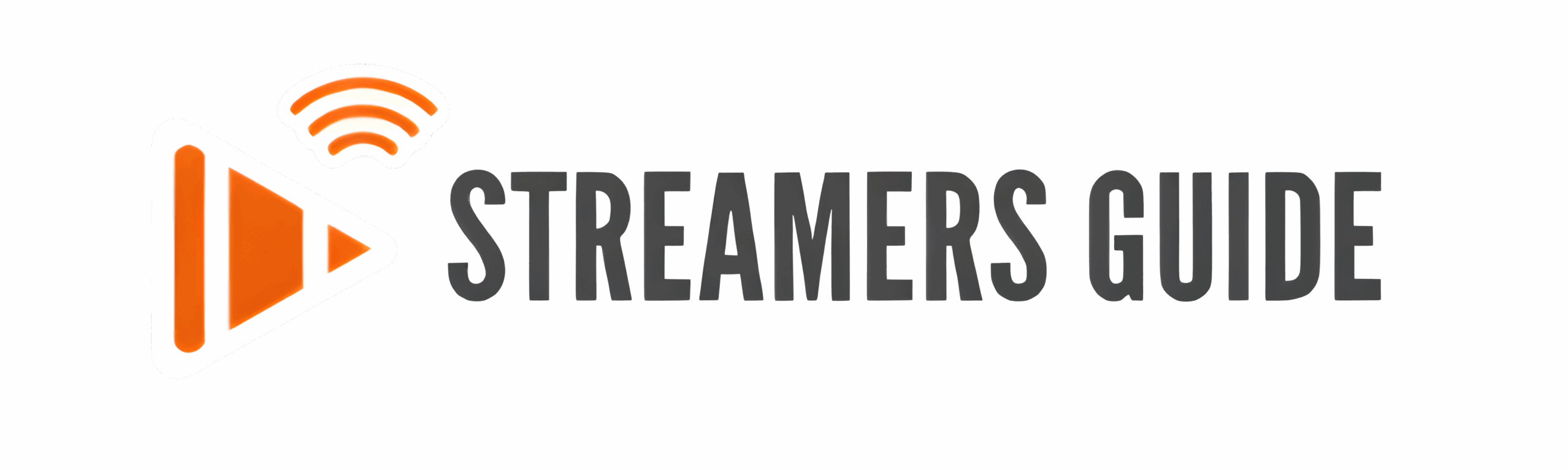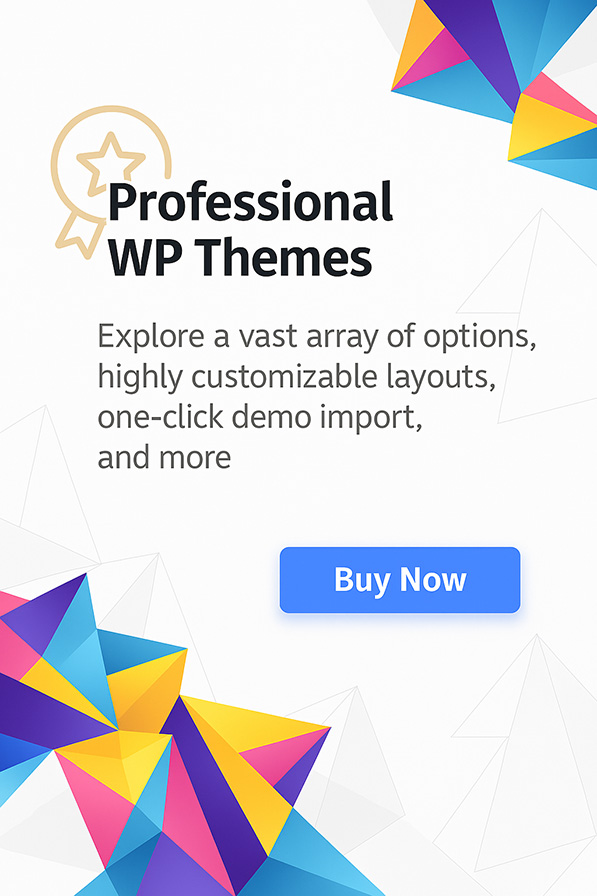Tired of the limited options on your Fire Stick?
You’re about to discover how to install a private app store on Fire Stick in 2025 — and open the door to unlimited movies, TV shows, live sports, pay-per-view events, and much more.
In this step-by-step tutorial, we’ll show you how to transform your Fire TV Stick into a powerful streaming hub — safely and easily, without needing any technical background.
Here’s exactly what you’ll learn:
- How to install the Downloader tool from the Amazon Appstore
- How to enable Developer Options (the hidden menu Amazon doesn’t advertise)
- How to grant permissions to install apps from outside the official store
- How to enter a secret code to unlock a fully-loaded private app library
- How to find and install the Top 5 must-have apps for instant streaming access
Every app inside the private store has been hand-tested to ensure:
- Smooth, high-quality HD streams
- Active links with minimal buffering
- Constant updates for the newest movies, TV shows, and sports
This method works perfectly on:
- All Fire TV Stick models (including Fire Stick 4K Max 2025)
- Fire TV Cube
- Android TV Boxes
- Chromecast with Google TV
By the end of this guide, you’ll have full control over your device, access to hundreds of apps, and a setup that’s always ready to stream whatever you want — without extra fees, restrictions, or complicated setups.
Ready to unlock the full potential of your Fire Stick?
Grab your remote — let’s get started!
Step 1: Enable Developer Options
- Go to Settings, then “My Fire TV“.
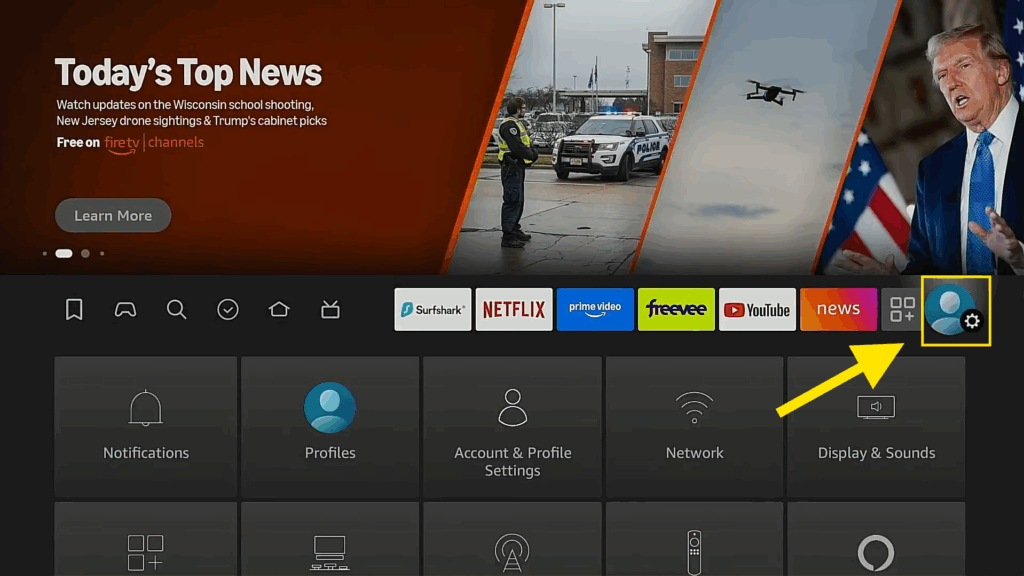
- Click on ” My Fire TV “
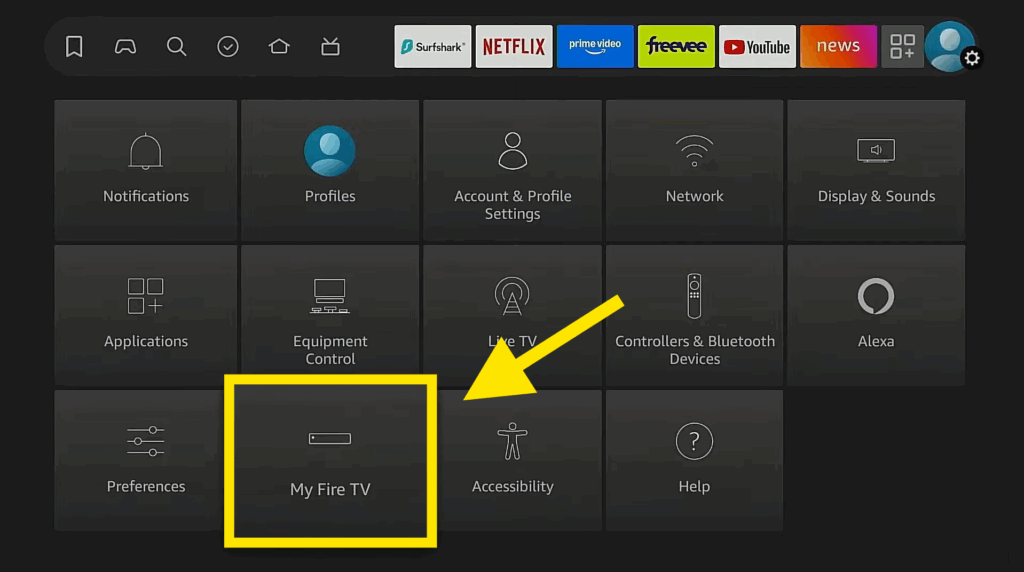
- If you don’t see “Developer Options” go to “About” and click on “Fire TV Stick 4K” seven times. You’ll see a message saying, “No need, you are already a developer.“
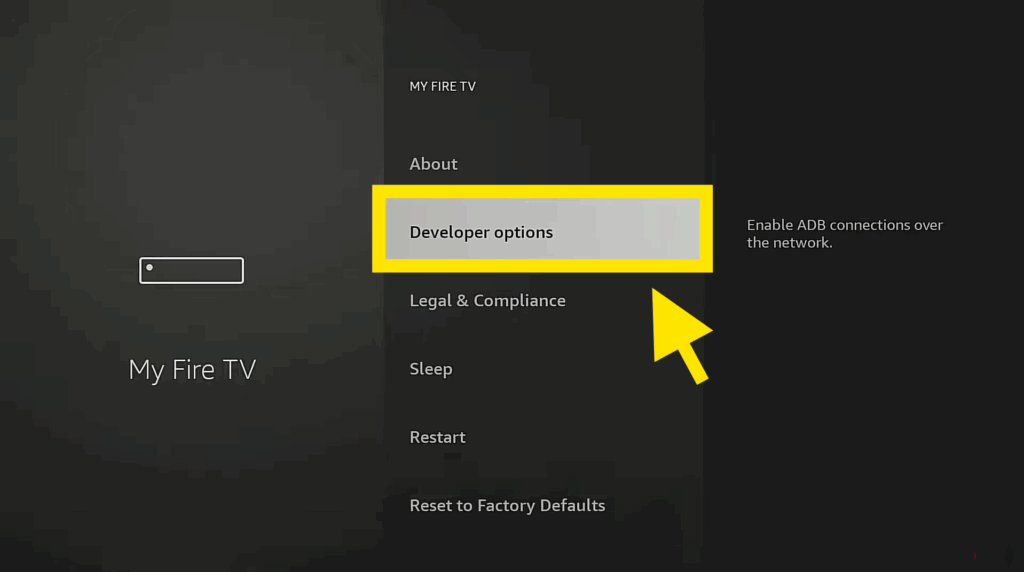
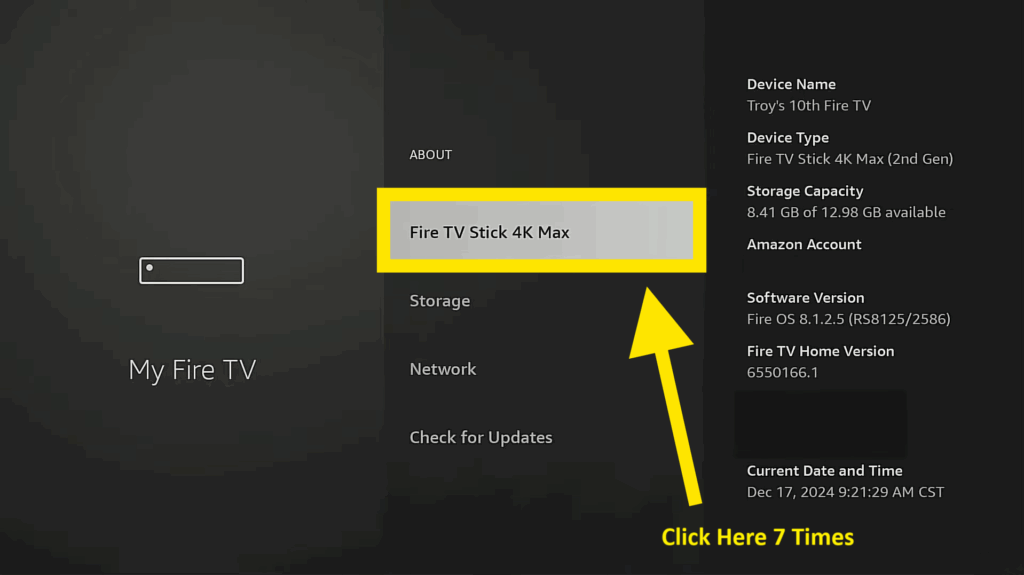
- Go back, and “Developer Options” should now be available.
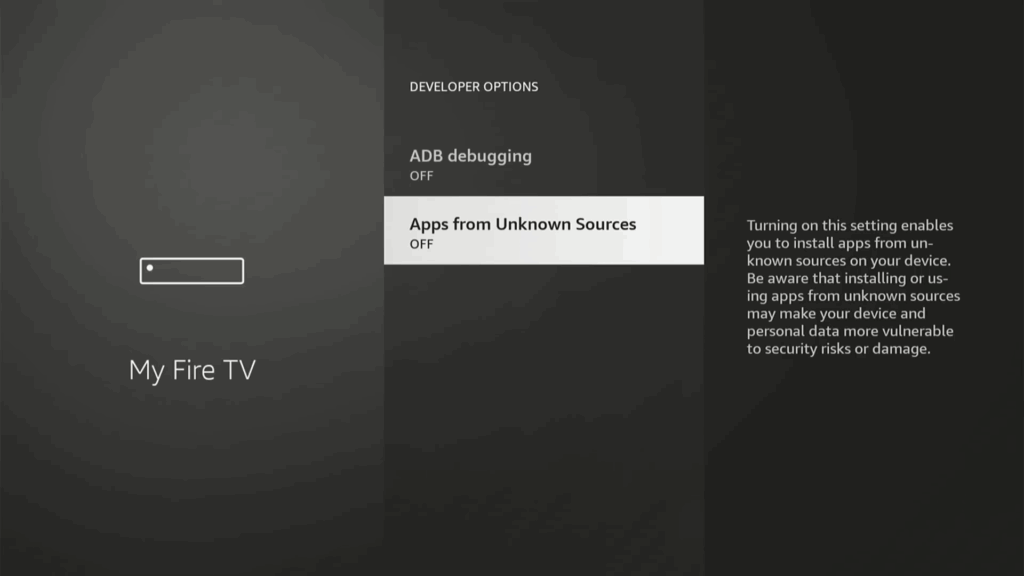
- You’ll find the “Apps from Unknown Sources” turned OFF as you see up here ☝️
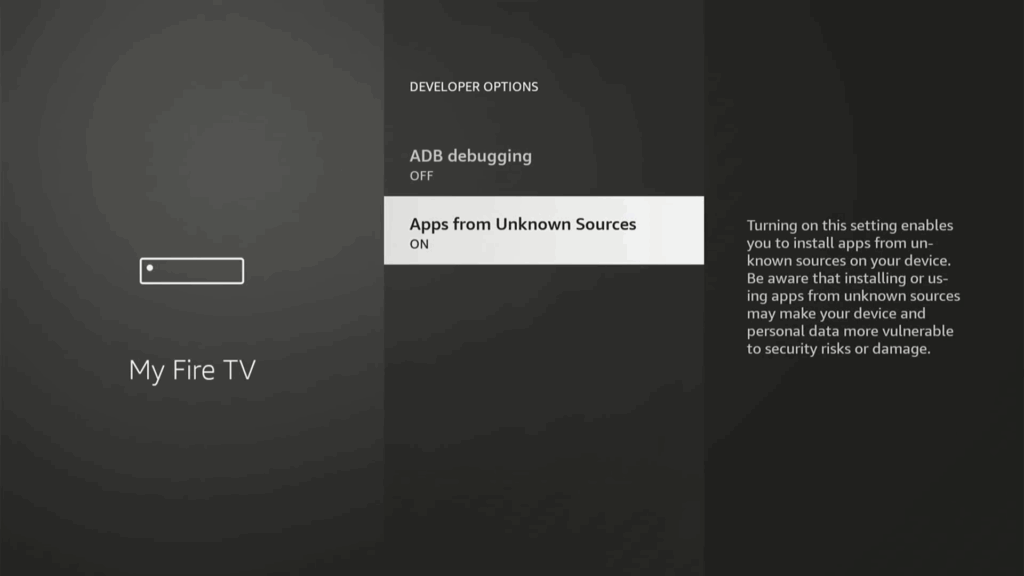
- You need to click on it ONE time to turn it ON
Step 2: Install Downloader
- Return to the home screen and go to “Find,” then “Search”
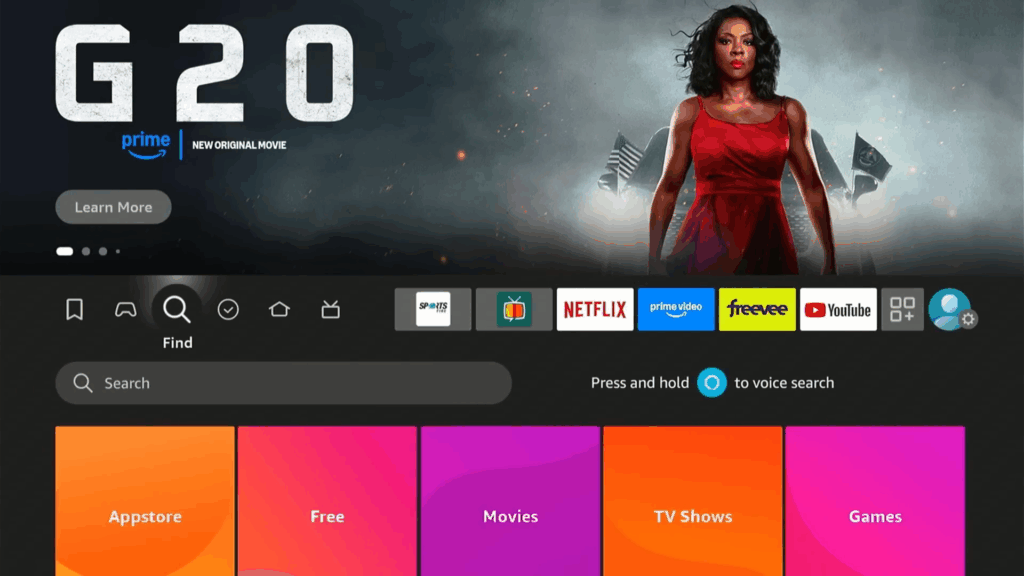
- Type in “Downloader” and select it from the suggestions.
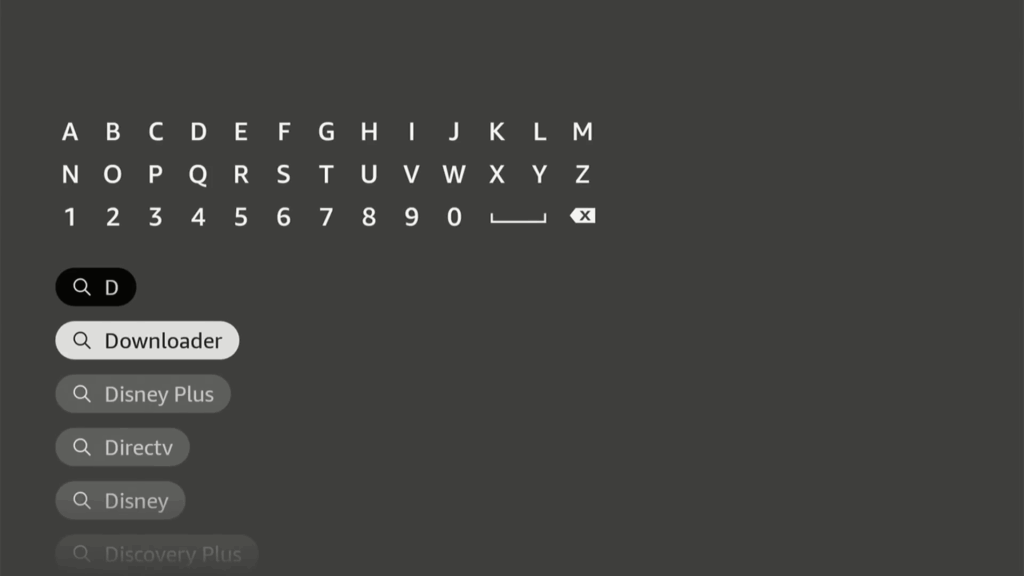
- Download and install the Downloader app .

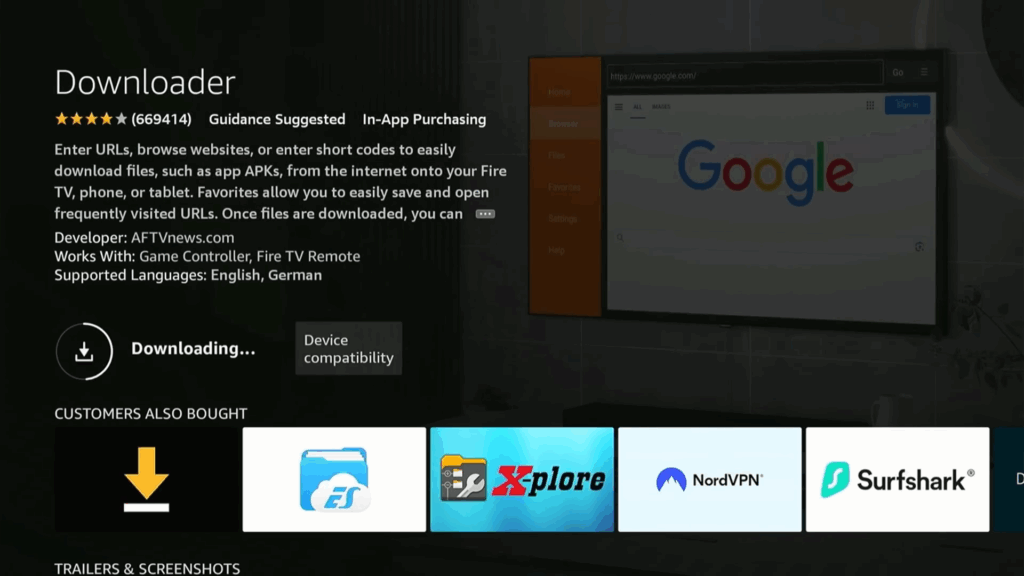
- Open Downloader and allow it access.
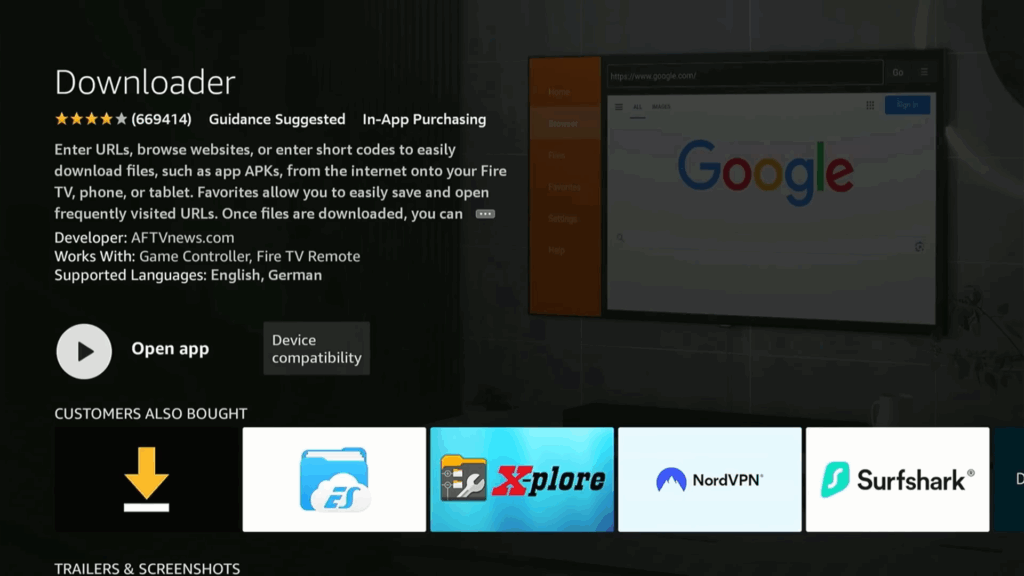
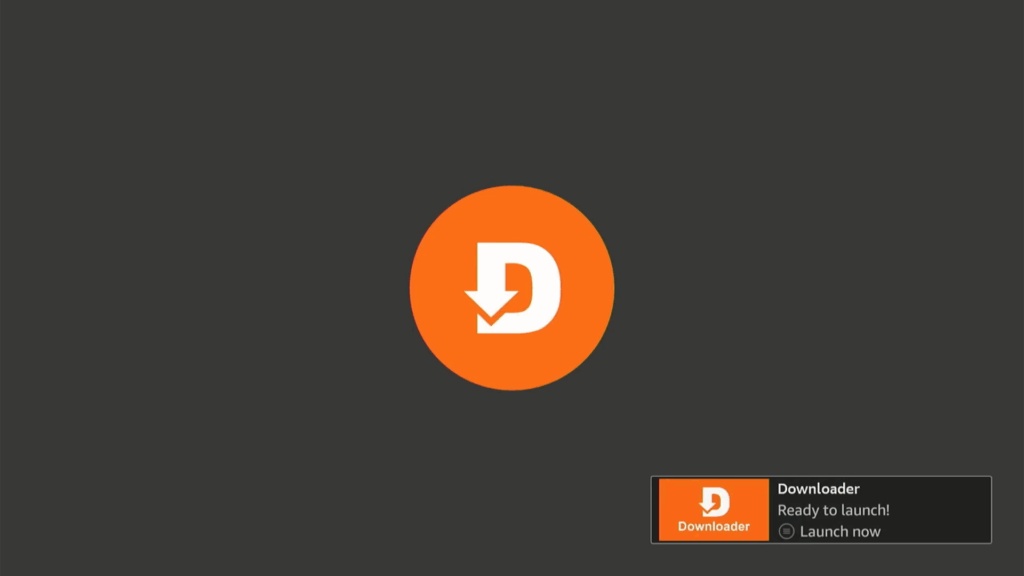
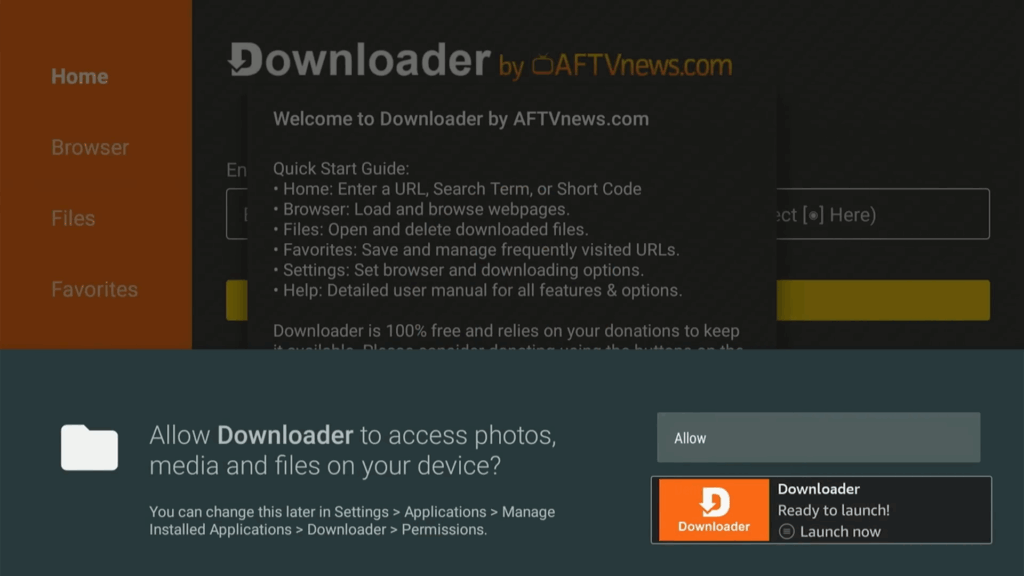
- Allow the Downloader App to access photos, media and files on your device.
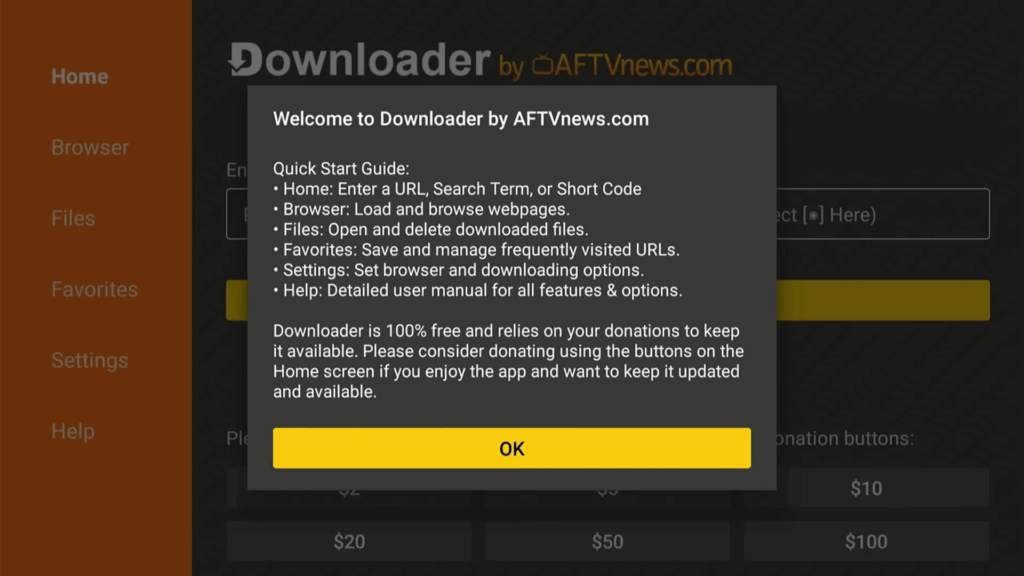
Step 3: Download the Secret Code Installer
- Go back to the Fire Stick home screen.
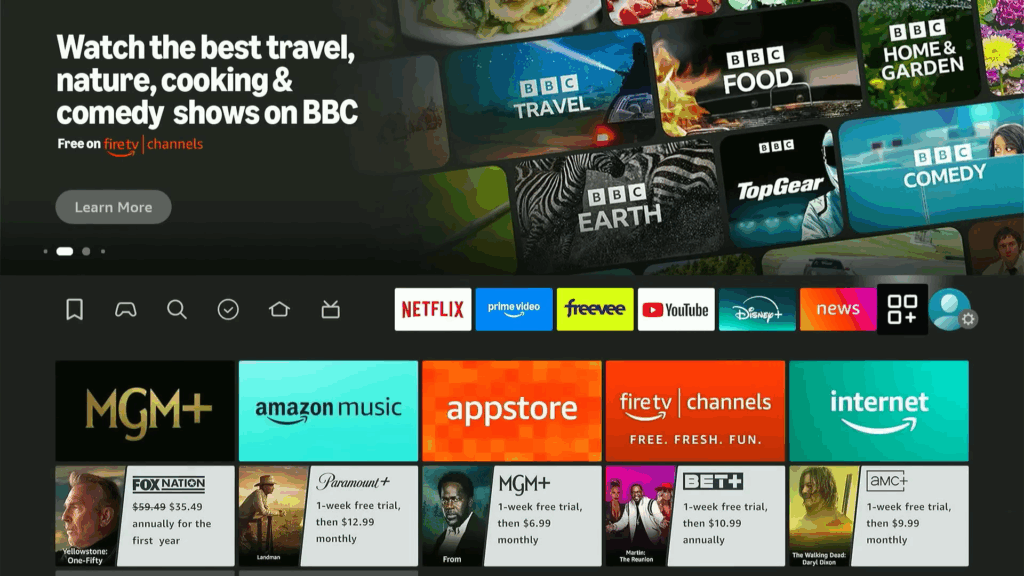
- Find and open the Downloader app.

- In the Downloader app, enter the provided code.
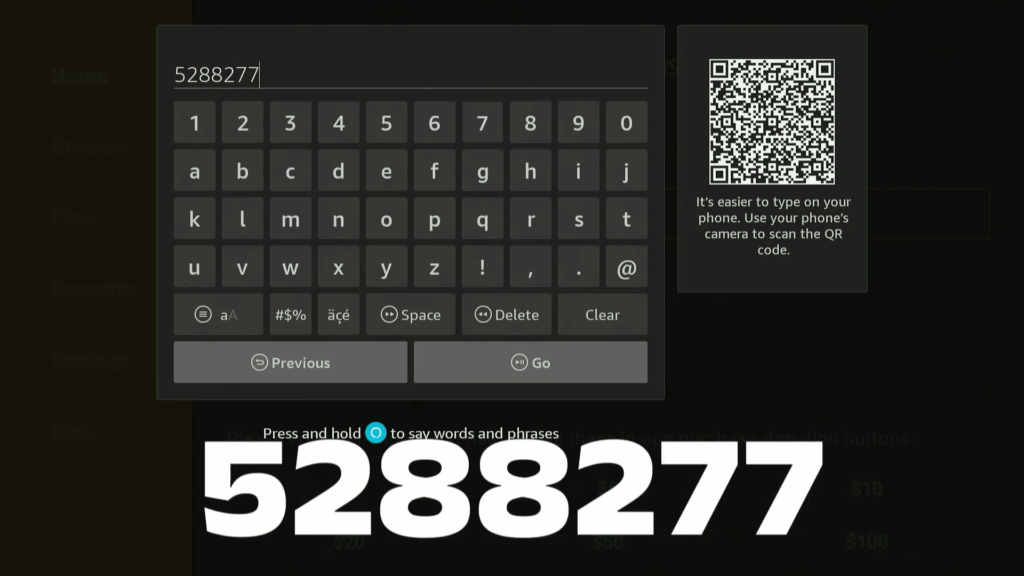
- Click “Go” to download the installer package.
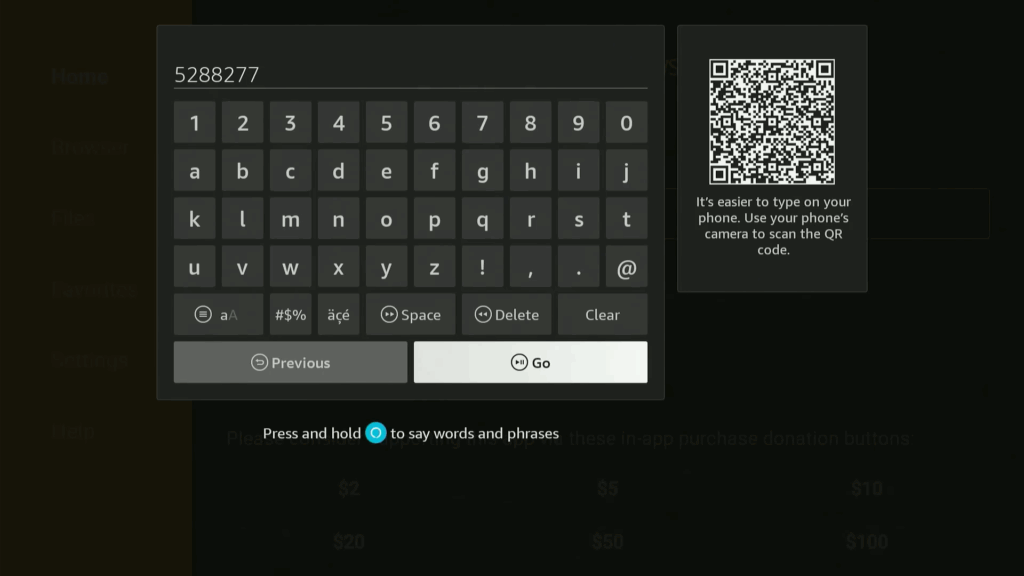
- Install the downloaded file.
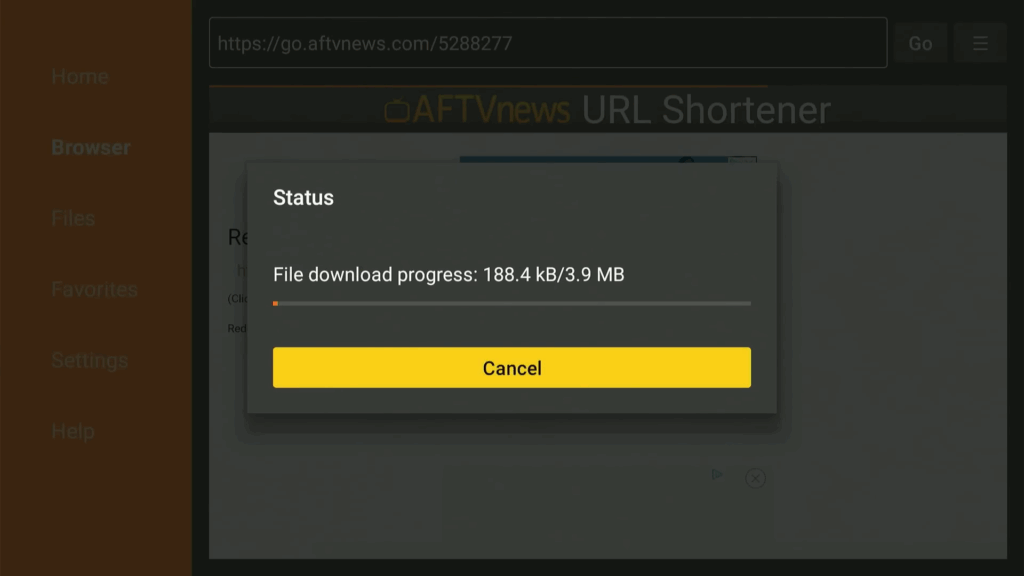
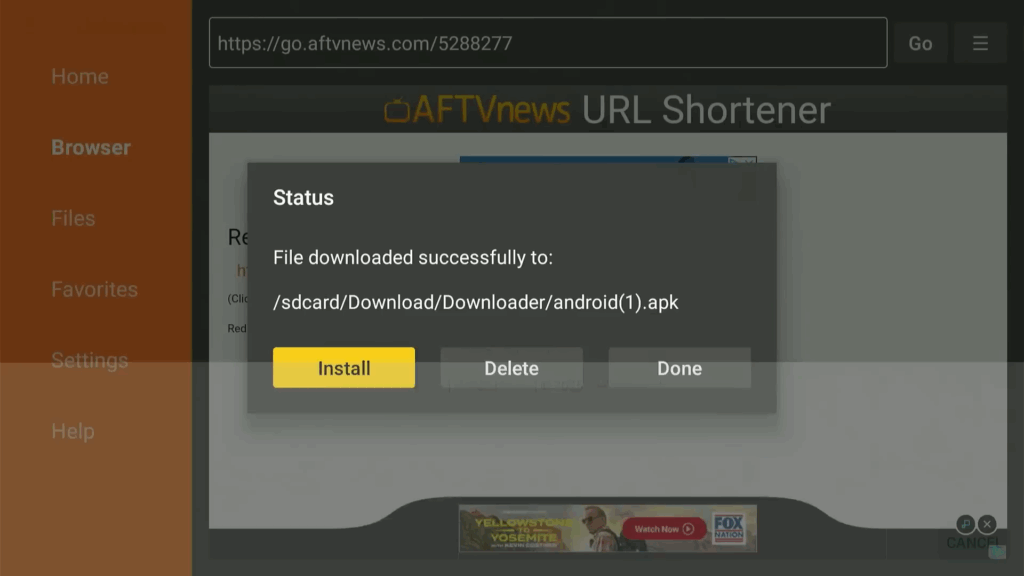
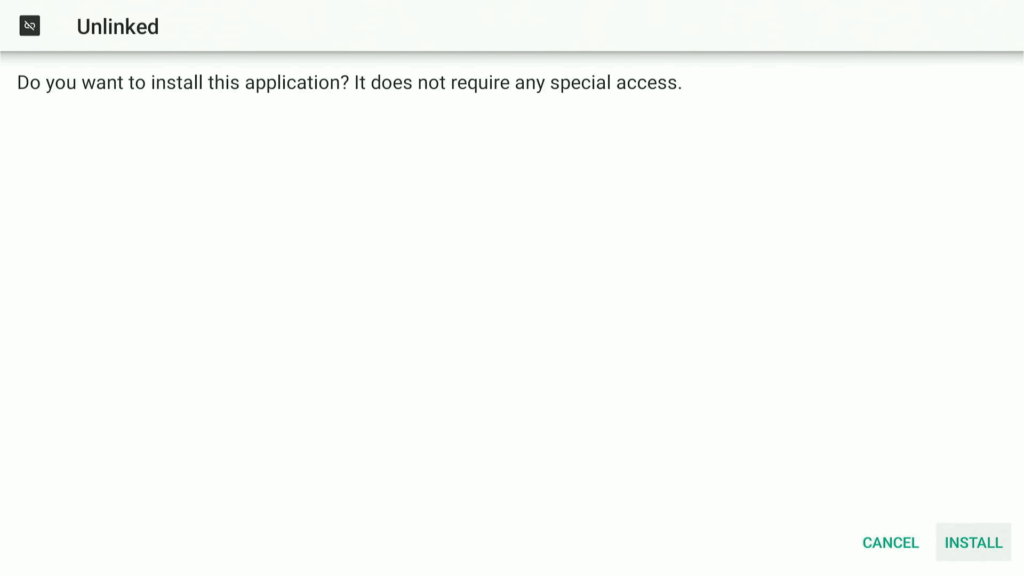
- Click “Done” after installation.
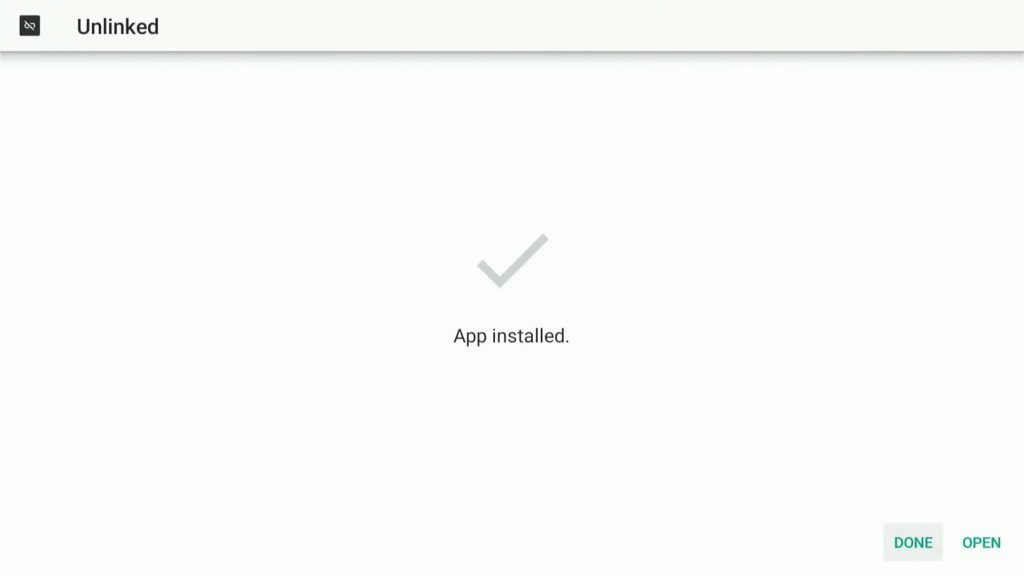
- Delete the downloaded file to free up space.

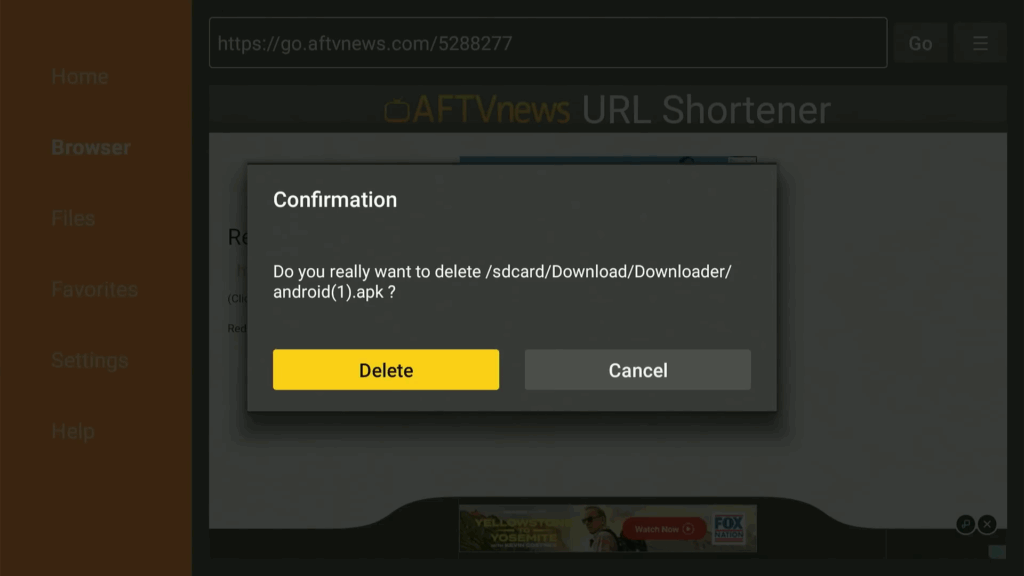
Step 4: Enable Unlinked in Install Unknown Apps
- Go back to Settings, then “My Fire TV,” then “Developer Options,” and then “Install Unknown Apps“.
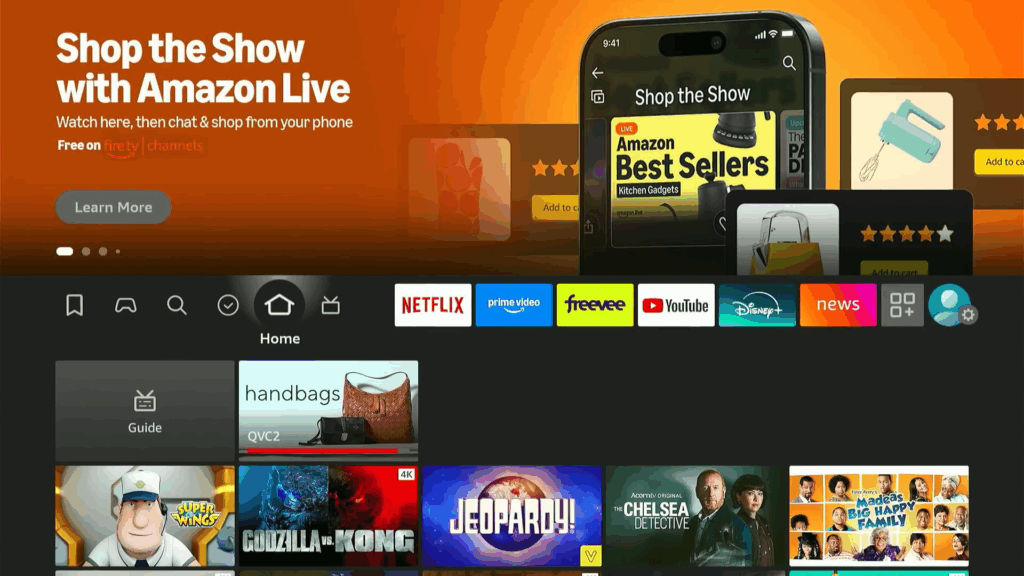
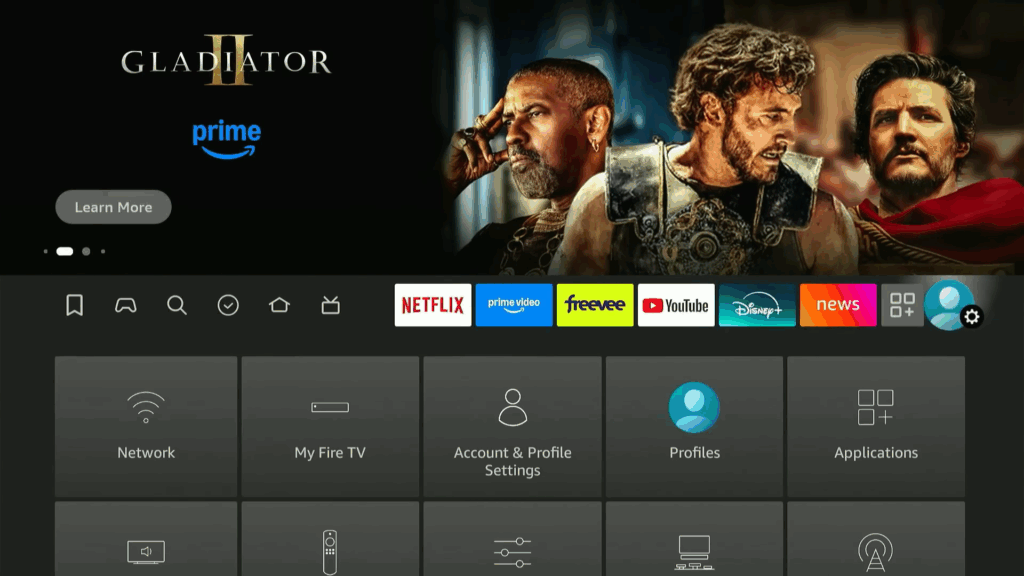
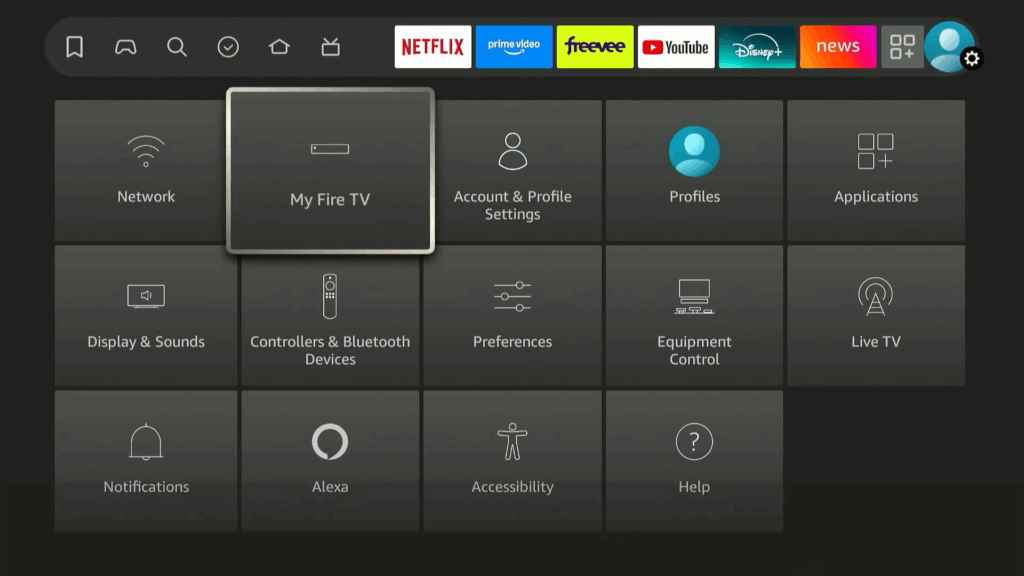
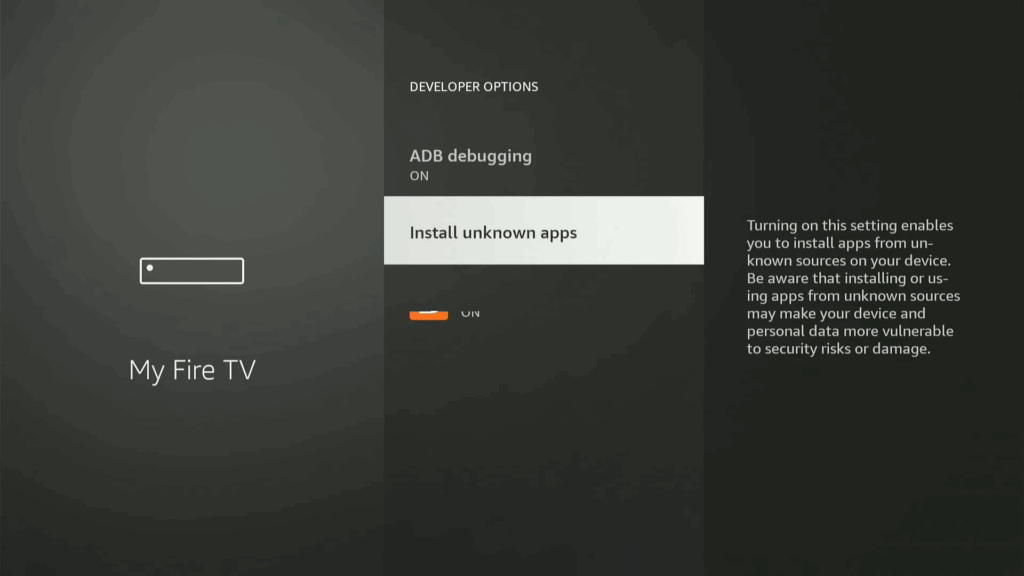
- Turn on the Unlinked app.
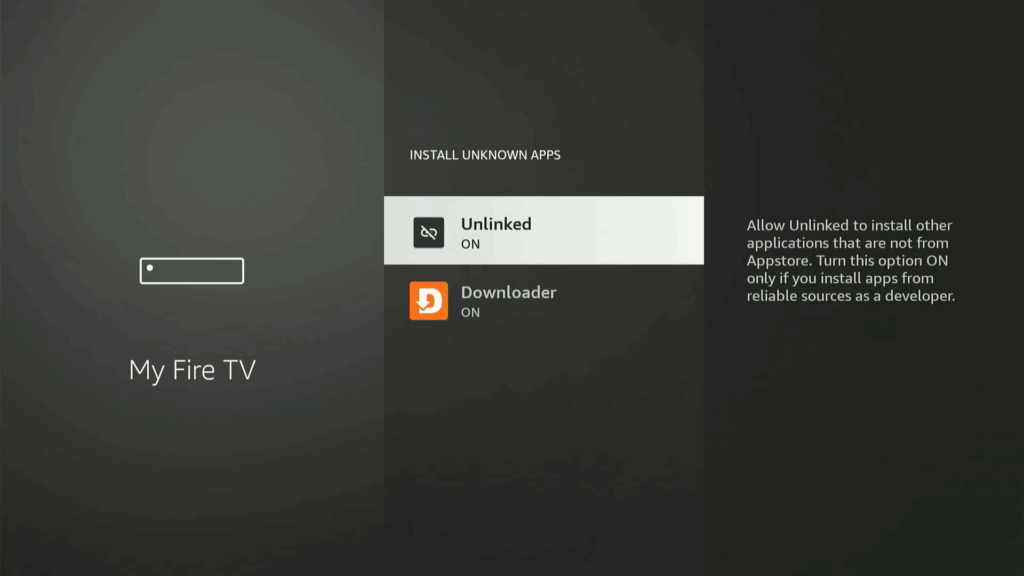
Step 5: Open Unlinked and Add a Library
- Go to your apps and open the Unlinked app.
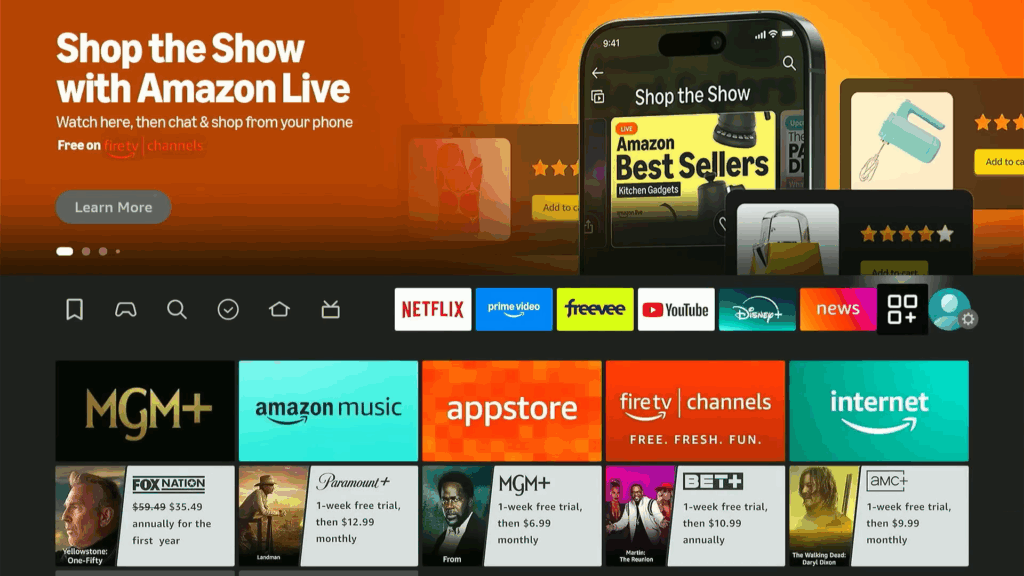
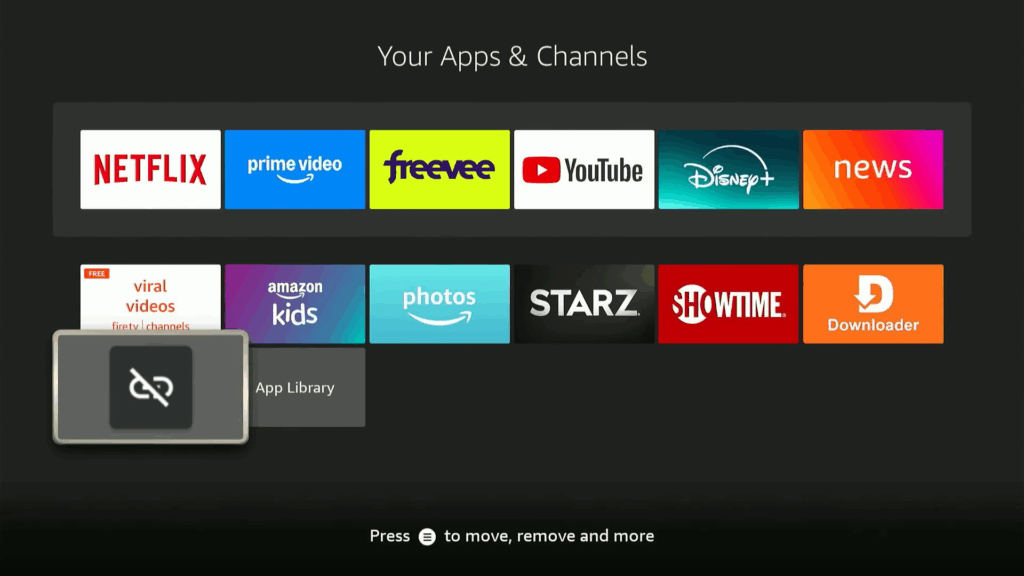
- Click “Add a new library“.
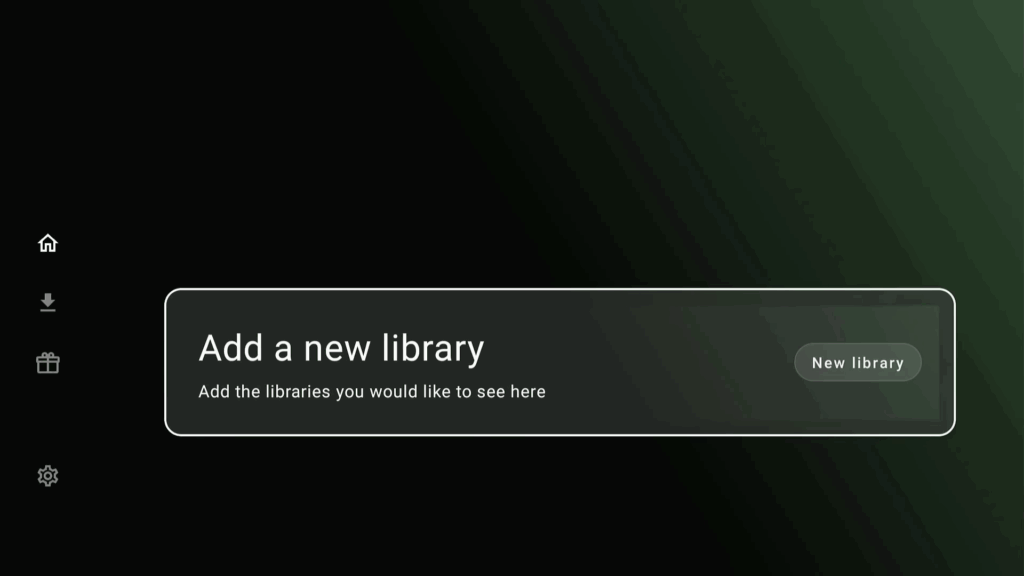
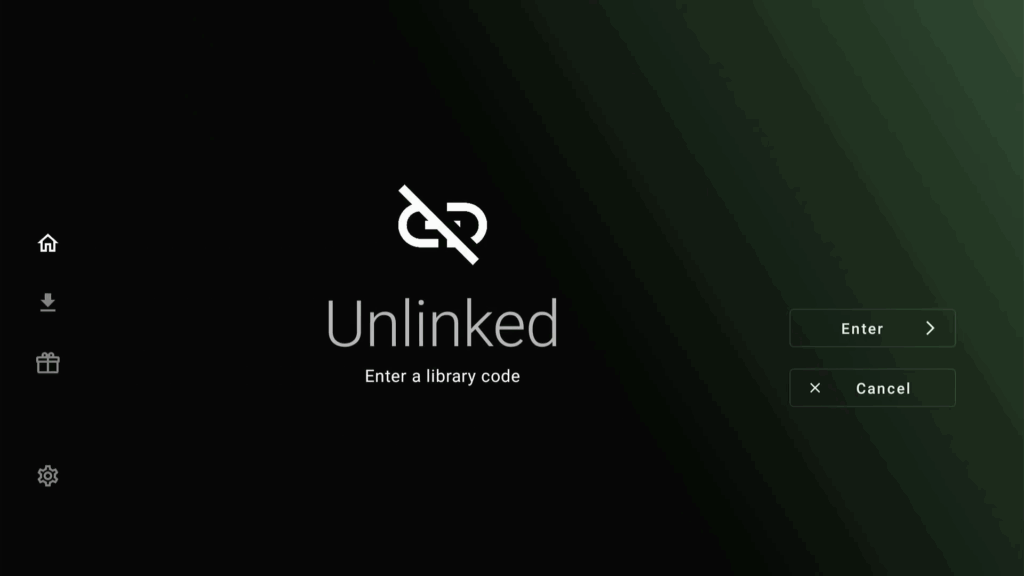
- Enter the provided code.
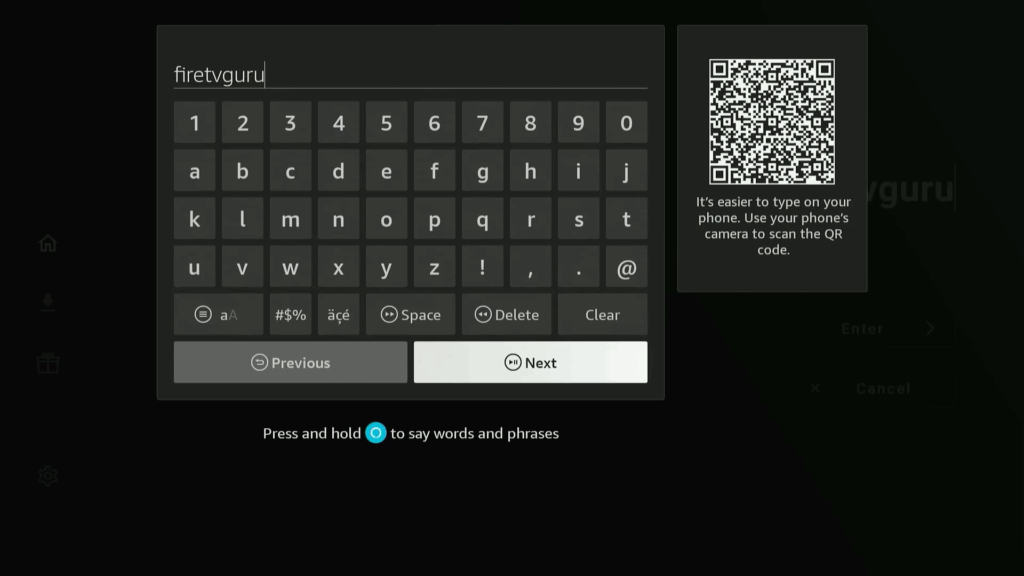
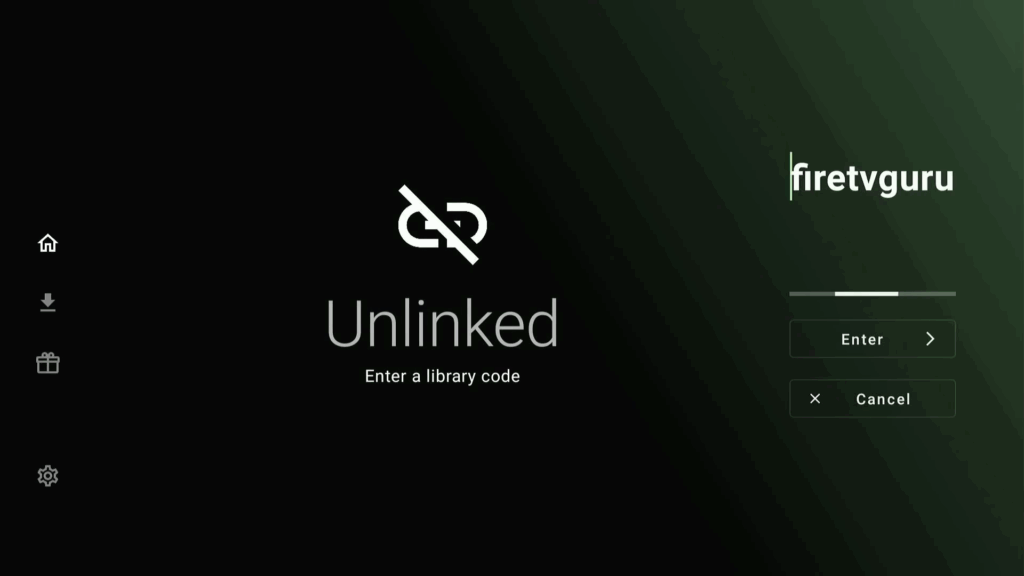
- Read the welcome message and press the center button three times.
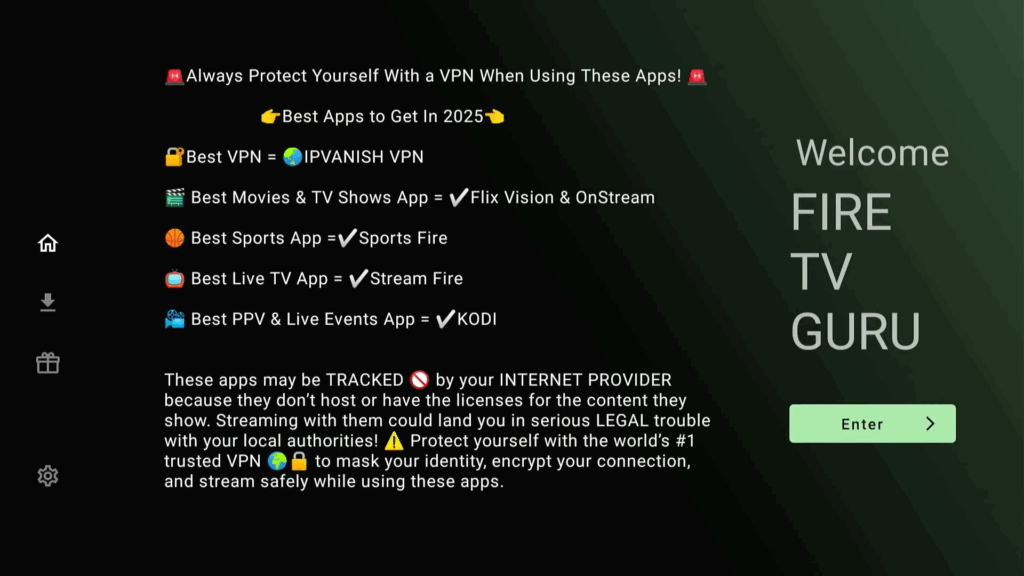
- Browse the categories and apps, and download the ones you want.
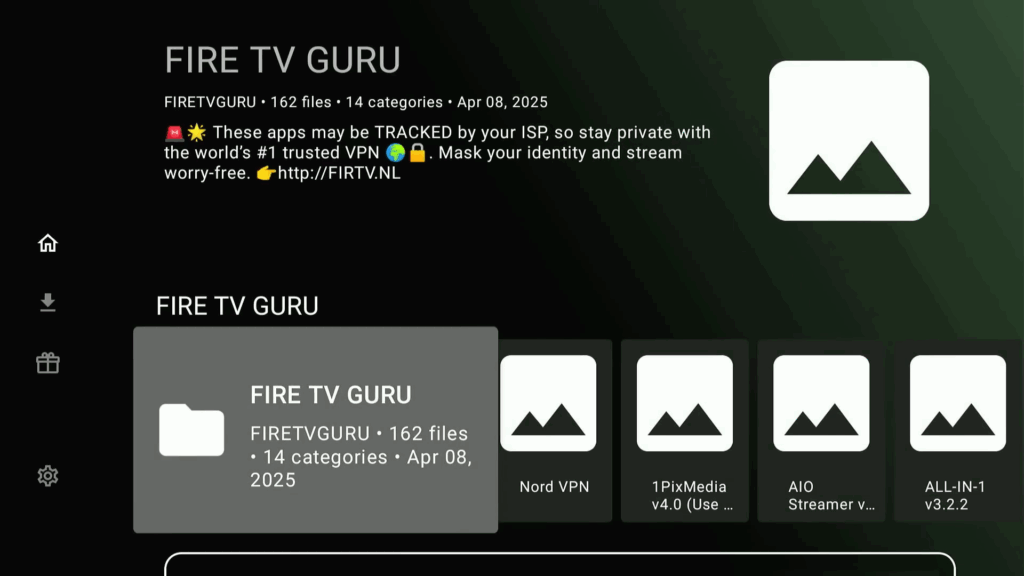
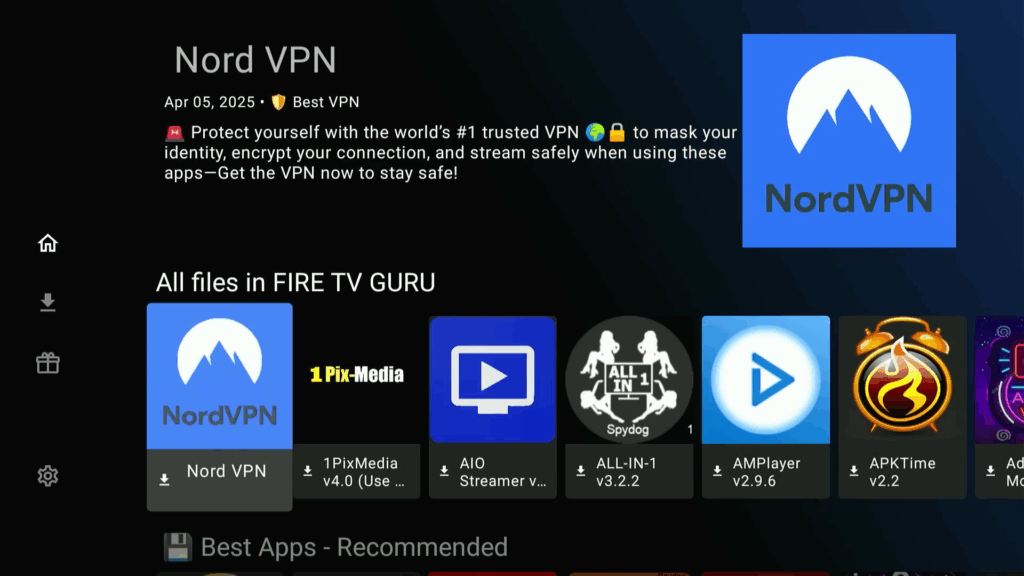
- Install the downloaded apps.
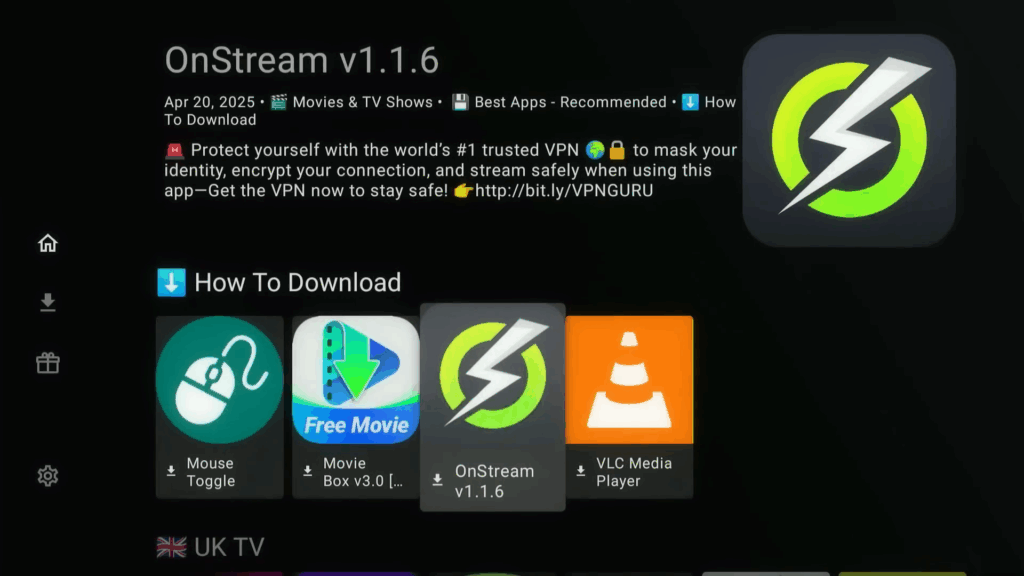
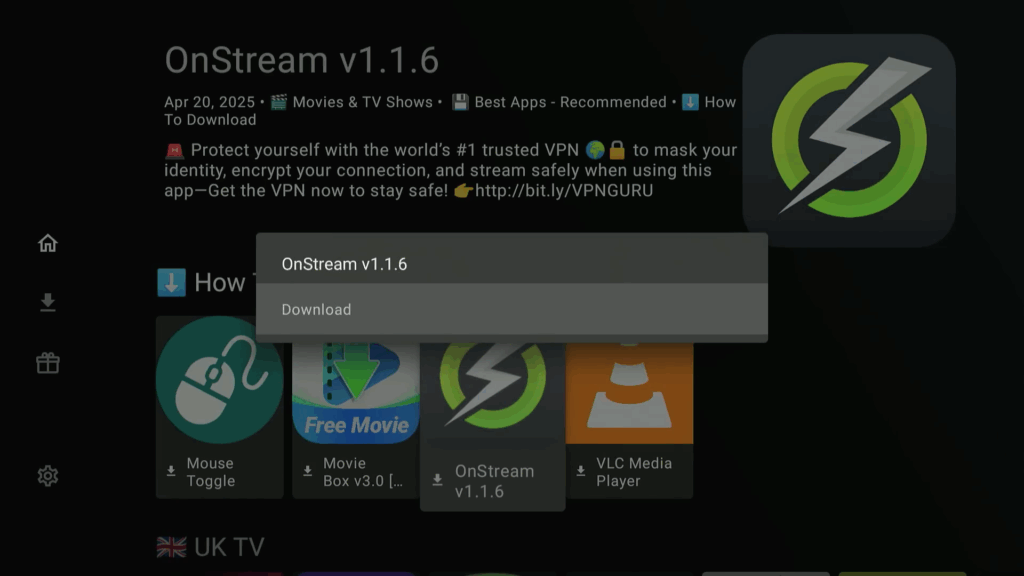
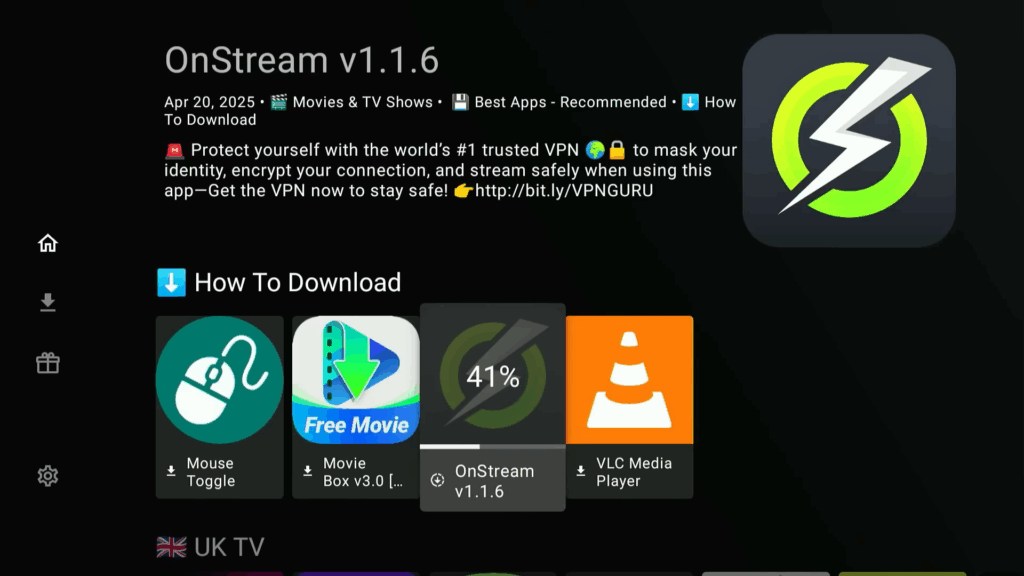
Congratulations — you’re now ready to enjoy endless entertainment on your Fire TV Stick! 🎉 Whether it’s the latest movies, live sports, or your favorite TV shows, your new private app store has you fully covered.
If you’re looking for even more ways to get the most out of your Fire Stick, don’t miss our other helpful guides:
- 👉 How to Install TiviMate on Fire TV Stick (2025 Complete Guide) — The ultimate app for live TV streaming.
- 👉 How to Jailbreak Firestick 4K Max (2025 Easy Step-by-Step) — Unlock even more streaming possibilities.
- 👉 How to Install Magis TV App on Firestick (2025 Tutorial) — A powerful all-in-one app for movies, TV, and sports.
Explore them all and transform your Fire Stick into the ultimate entertainment powerhouse.
Happy streaming, and see you in the next guide! 🎬🔥
FAQs About Jailbreaking Fire TV and Installing a Private App Store
Q1: Is jailbreaking a Fire TV Stick illegal?
No, jailbreaking a Fire TV Stick is not illegal.
You are simply modifying your own device to install apps outside of the Amazon Appstore, which is completely legal. However, how you use the apps afterward (like accessing pirated content) could be against the law depending on your country.
Q2: Will jailbreaking my Fire Stick void the warranty?
Yes, technically modifying your device settings to allow unknown apps can void your warranty.
That said, the process is 100% reversible — simply resetting your Fire Stick to factory settings will remove any traces of jailbreaking if needed.
Q3: What do I need to jailbreak a Fire TV Stick?
All you need is:
- A Fire TV Stick or Fire TV Cube
- A stable internet connection
- The free Downloader app from the Amazon Appstore
- A few minutes to adjust settings like enabling Developer Options
No computer, no cables, and no complicated tools required.
Q4: What is a private app store for Fire Stick?
A private app store is a custom app library that you manually install onto your Fire TV Stick.
It gives you access to dozens (sometimes hundreds) of apps for movies, TV shows, live sports, and more — many of which aren’t available in the official Amazon Appstore.
Q5: Why install a private app store instead of individual APK files?
Using a private app store is safer and faster.
Instead of hunting for individual APK files from random websites, the private app store offers:
- Pre-tested apps that work
- Safer installs from curated sources
- Faster browsing and installing in one place
It also keeps your streaming apps organized and easier to update.
Q6: Can I still use Amazon Prime Video and Netflix after jailbreaking?
Yes!
Jailbreaking your Fire Stick doesn’t affect your ability to use official apps like Prime Video, Netflix, Hulu, Disney+, or any other service you already have. You are simply adding new options — not removing anything.
Q7: Do I need a VPN after installing the private app store?
While it’s not required to install the store itself, using a VPN on Fire Stick is highly recommended after jailbreaking.
A VPN protects your privacy, helps bypass geo-blocks, and prevents internet providers from throttling your connection when streaming.