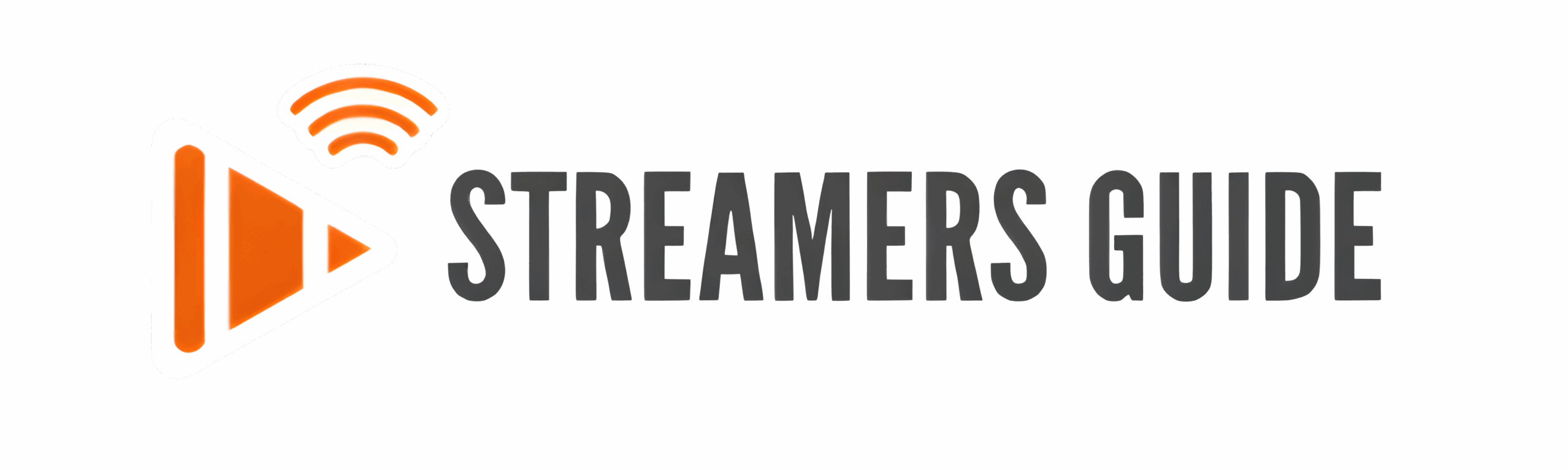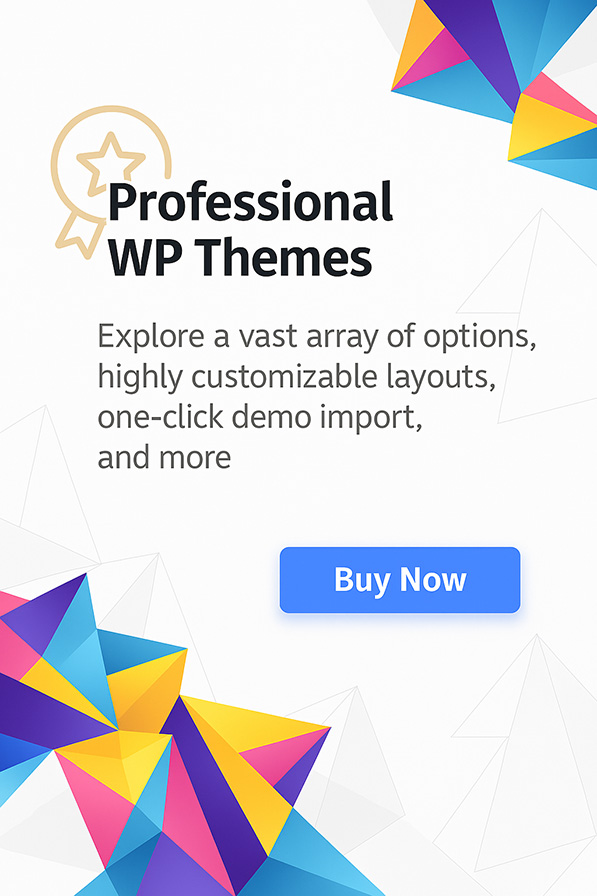The following tutorial will show you how to install Stremio on Firestick, Fire TV, Android TV boxes, and virtually any device that supports Android apps. Stremio is a highly popular application for streaming movies, TV shows, and live channels in high-definition quality. It’s continuously updated with new features, ensuring users enjoy the latest improvements for a smooth and reliable experience.
Streamio acts as a free media center application, similar to Kodi or Plex, offering an intuitive and powerful way to organize and stream your favorite content. Whether you’re using an Android TV/Google TV Box, Firestick, Windows PC, Mac, Linux system, tablet, smartphone, or even a web browser, Stremio provides versatile support across devices.
One of the key features of Stremio is the ability to install third-party add-ons. These add-ons open the door to thousands of on-demand movies, TV series, anime, live TV channels, and much more. Once you add your favorite extensions, you can browse Stremio’s sleek interface to find what you want to watch quickly and without worrying about buffering or broken links.
In the detailed guide below, I will walk you through each step needed to install Stremio on your device, set it up properly, and get the most out of its features. We’ll cover how to set up the Downloader app, download the Stremio APK, and organize your apps for easy access on your home screen.
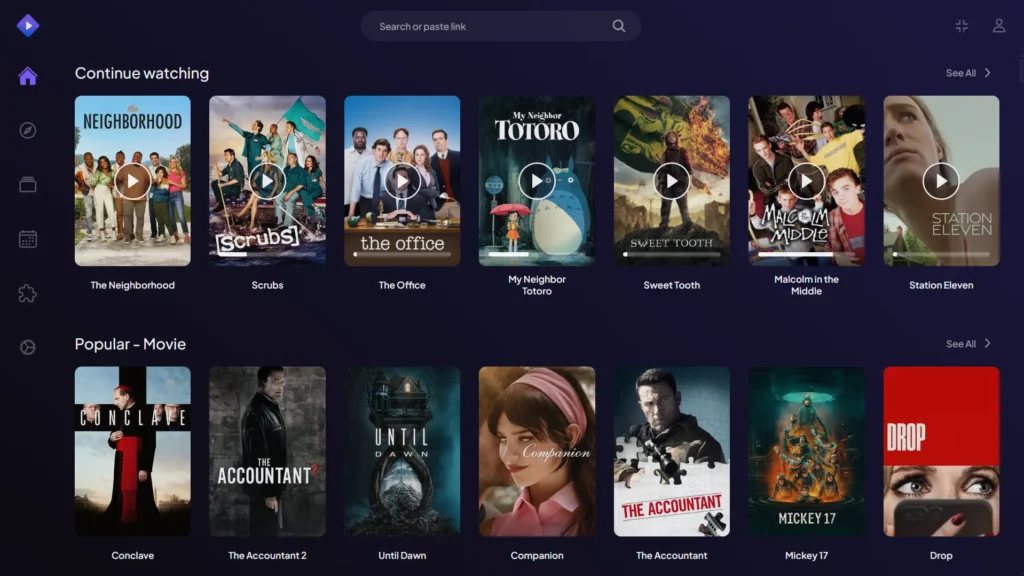
Stremio truly comes to life when enhanced with popular free add-ons that deliver movies, TV shows, and live entertainment directly to your screen.
For best privacy practices, it’s recommended to use an anonymous email address when creating your free Stremio account. Services like StartMail offer secure and private email options that protect your identity. You can find more information and a free trial linked in the resources below.
By the end of this guide, you’ll have Stremio installed, configured, and ready to provide endless hours of entertainment—all without the hassle of traditional cable services. Let’s dive in and set up Stremio the right way!
Step 1: Enable Developer Options
- Go to Settings, then “My Fire TV“.
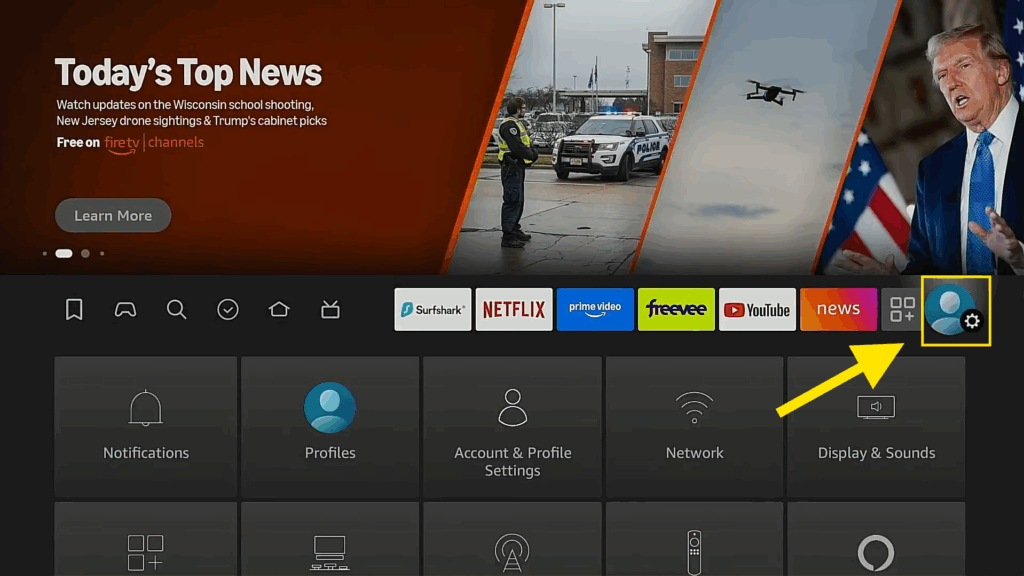
- Click on ” My Fire TV “
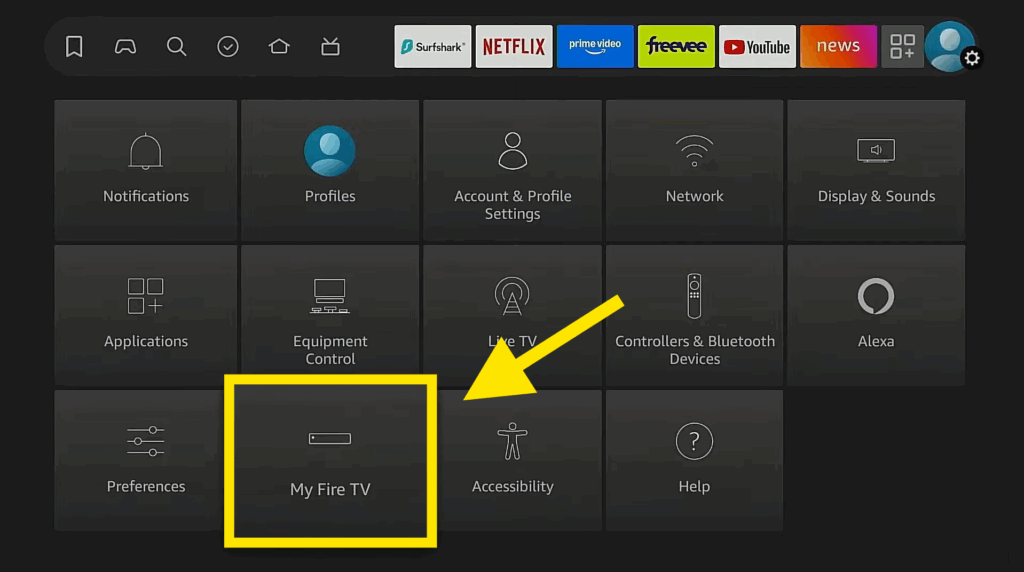
- If you don’t see “Developer Options” go to “About” and click on “Fire TV Stick 4K” seven times. You’ll see a message saying, “No need, you are already a developer.“
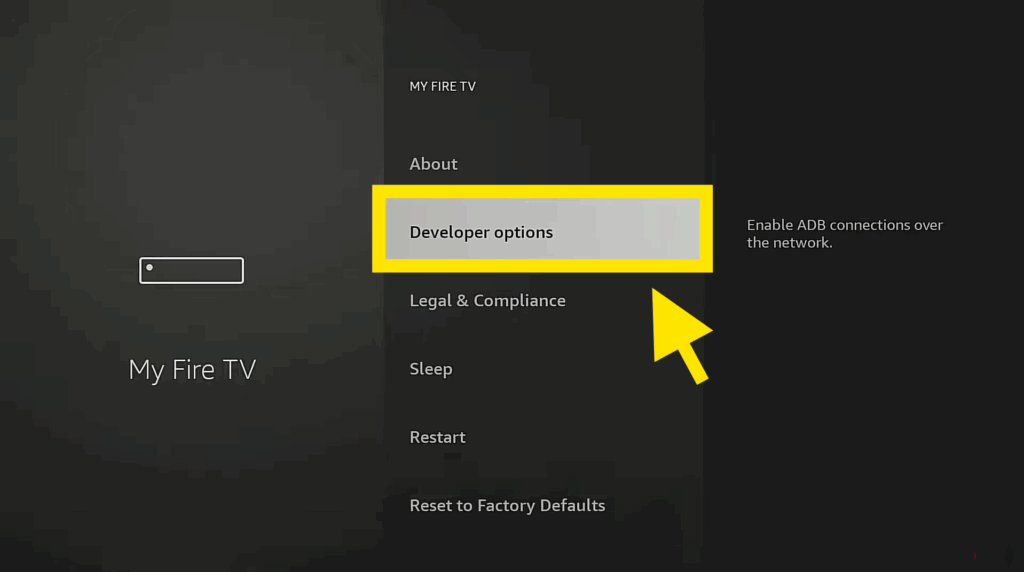
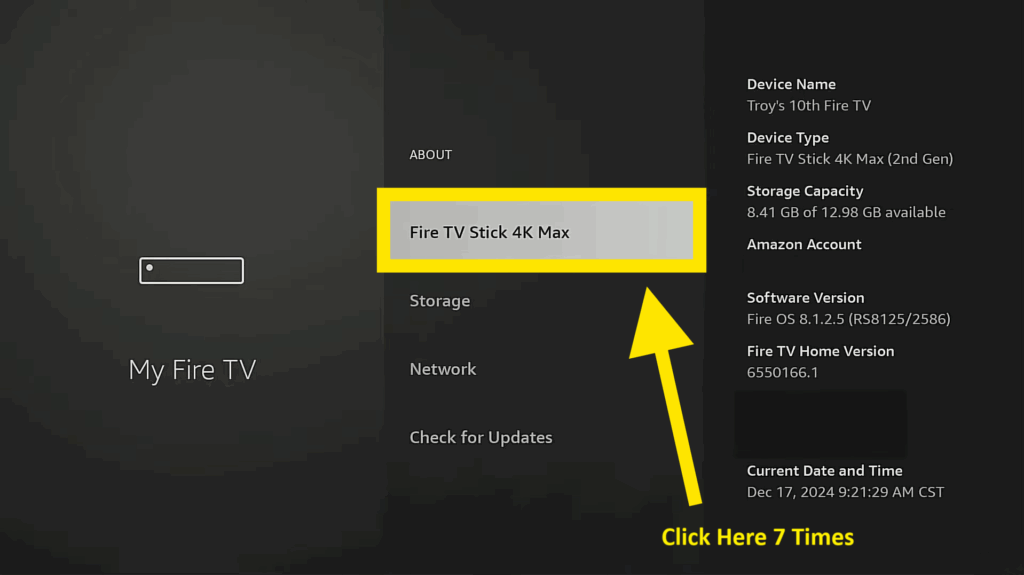
- Go back, and “Developer Options” should now be available.
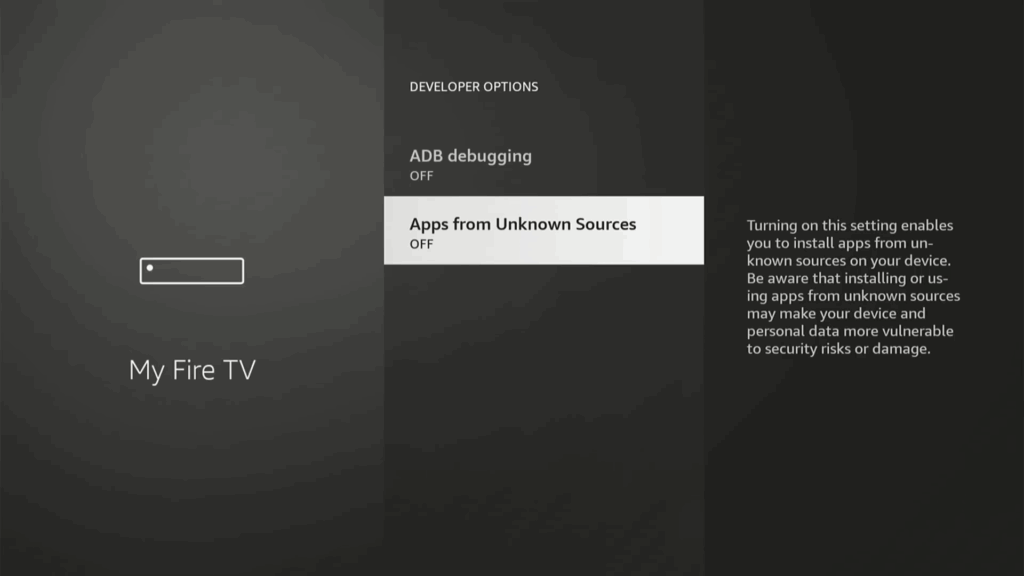
- You’ll find the “Apps from Unknown Sources” turned OFF as you see up here ☝️
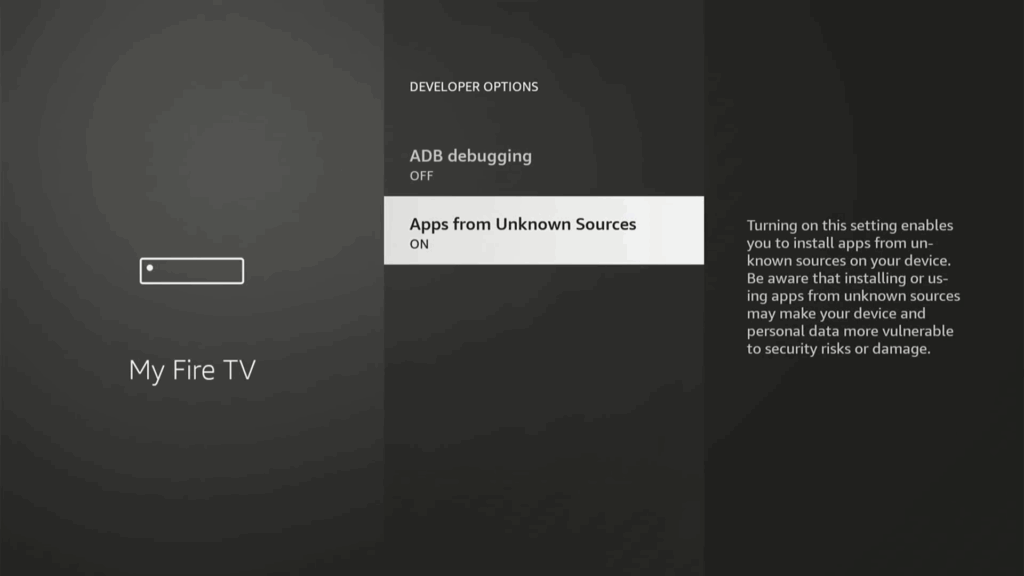
- You need to click on it ONE time to turn it ON
Step 2: Install Downloader
- Return to the home screen and go to “Find,” then “Search”
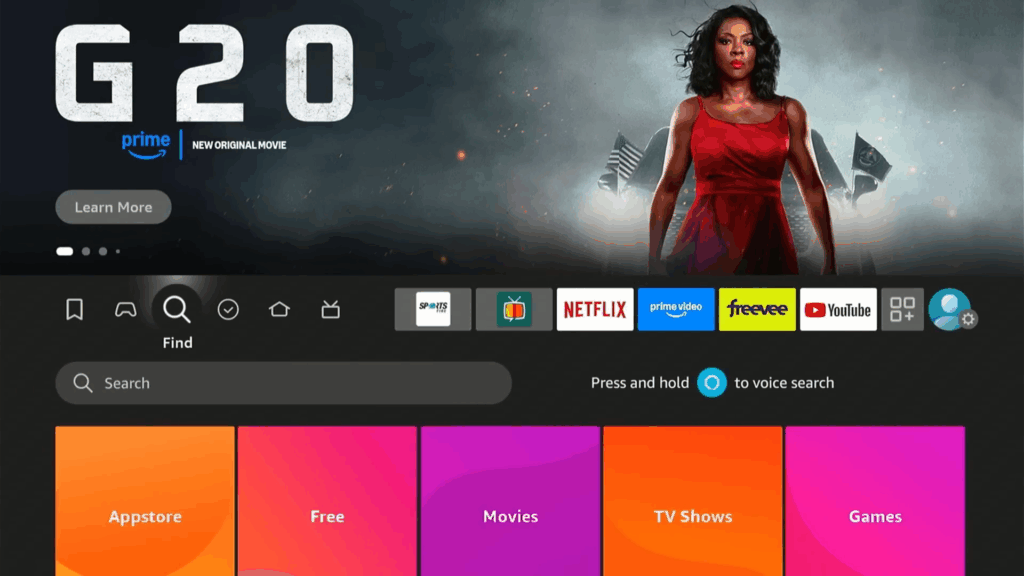
- Type in “Downloader” and select it from the suggestions.
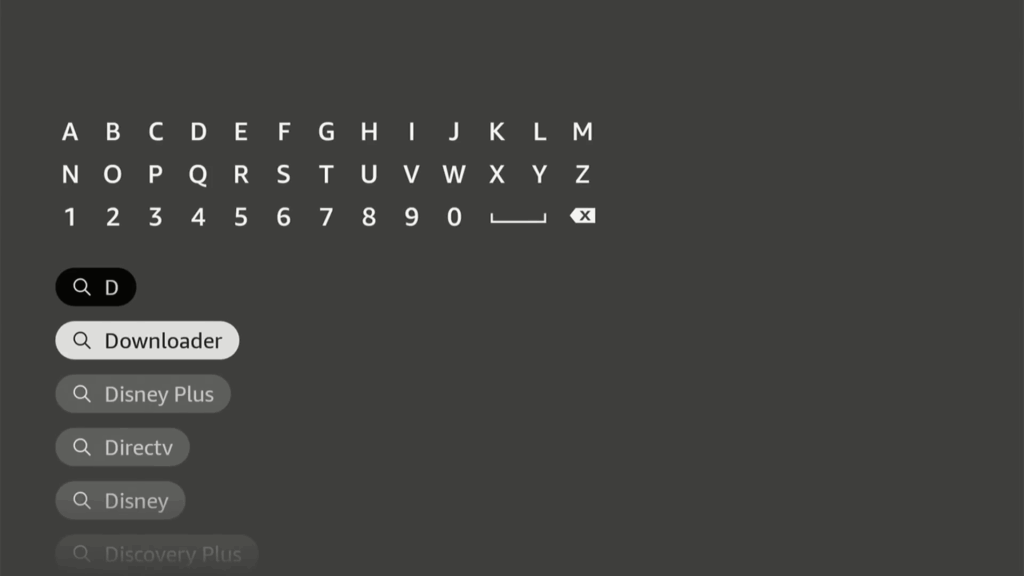
- Download and install the Downloader app .

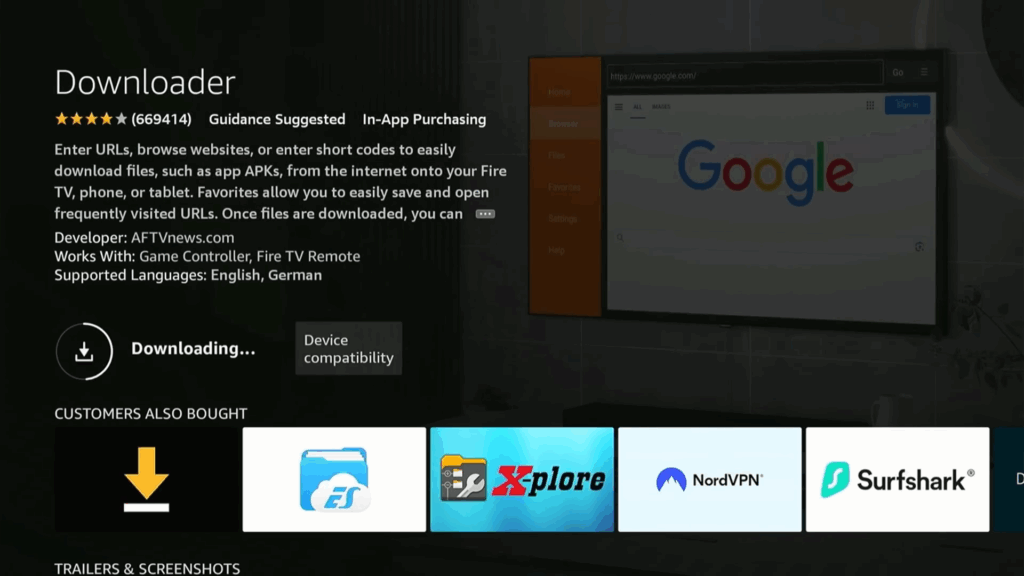
- Open Downloader and allow it access.
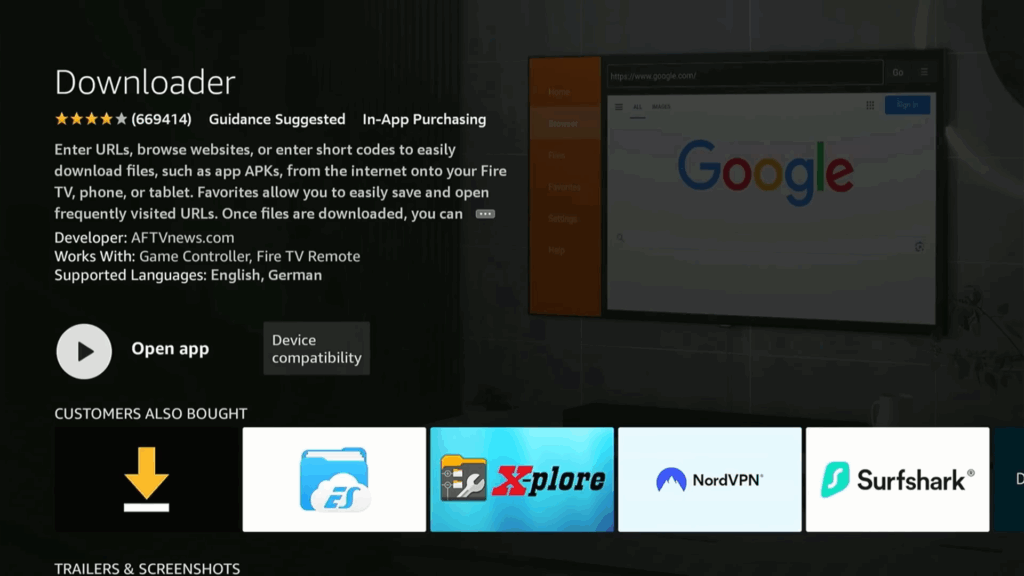
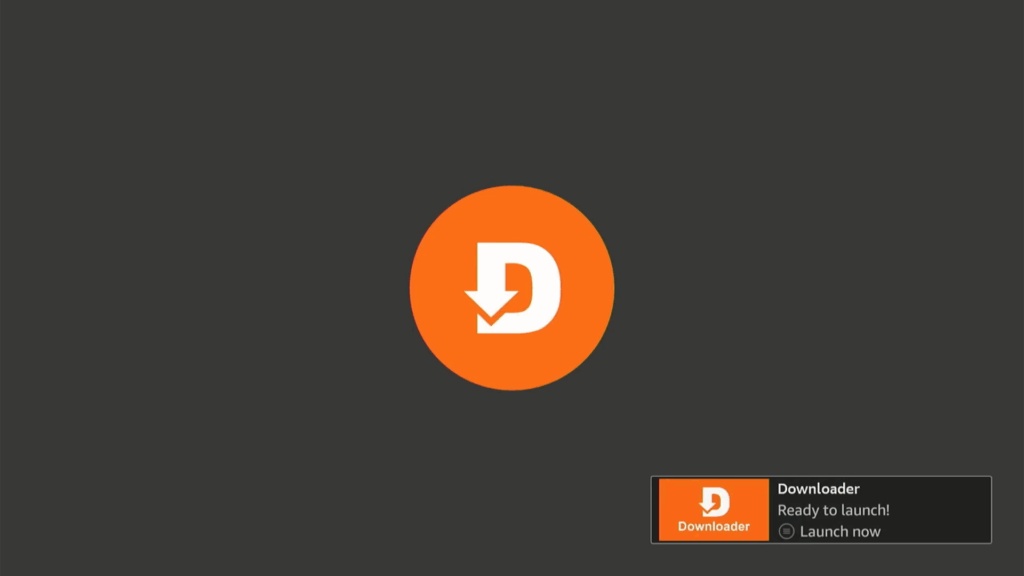
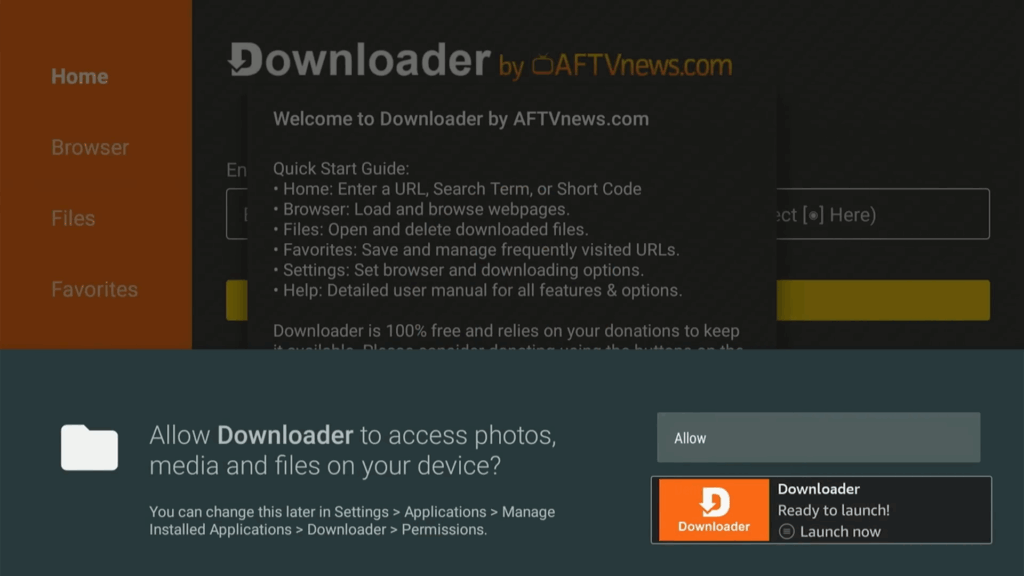
- Allow the Downloader App to access photos, media and files on your device.
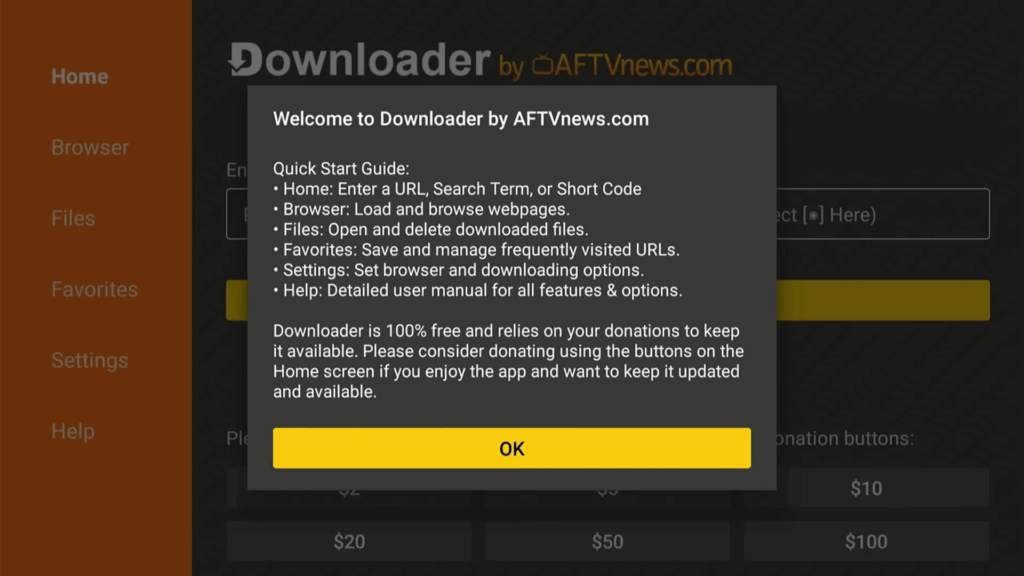
Step 3: Install Stremio
- Open the Downloader app.
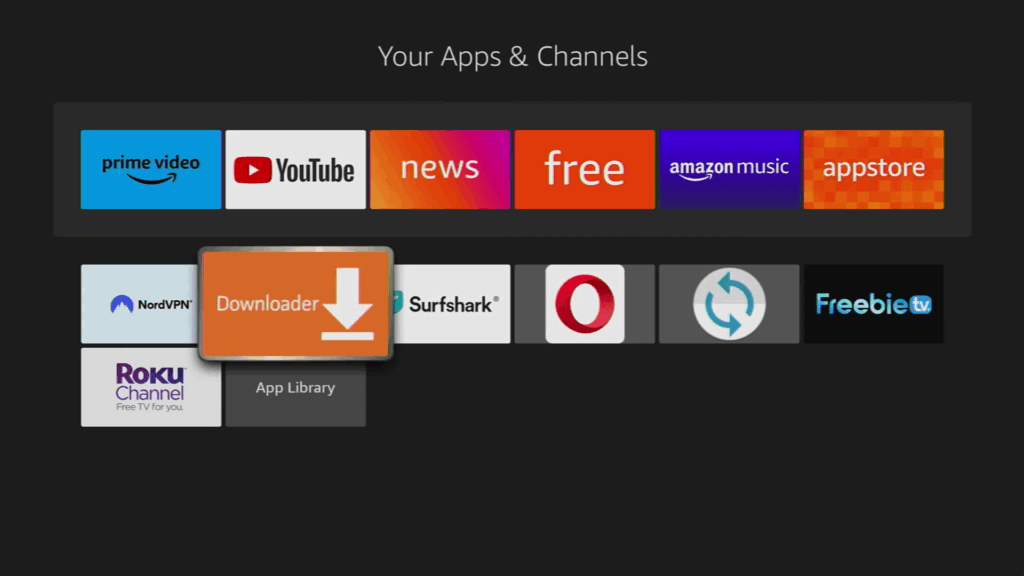
- Type the following link in the search bar: “stremio.com“.
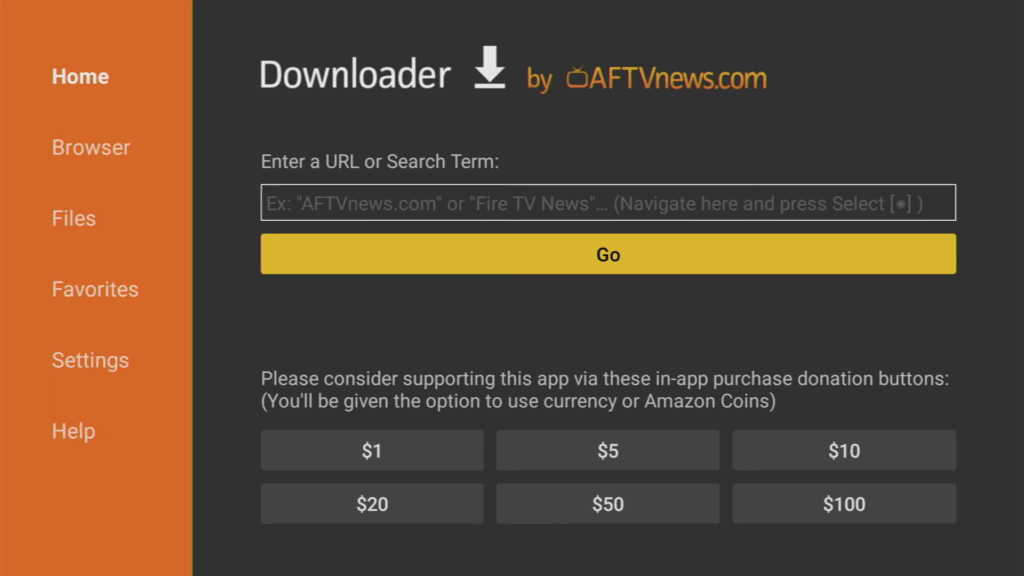
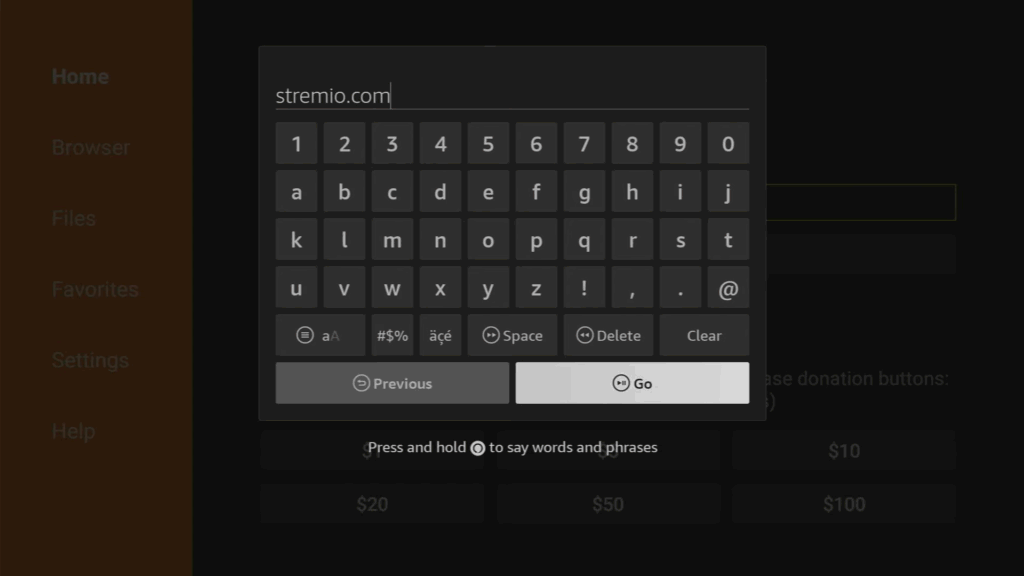
- Go to the download section of the website.
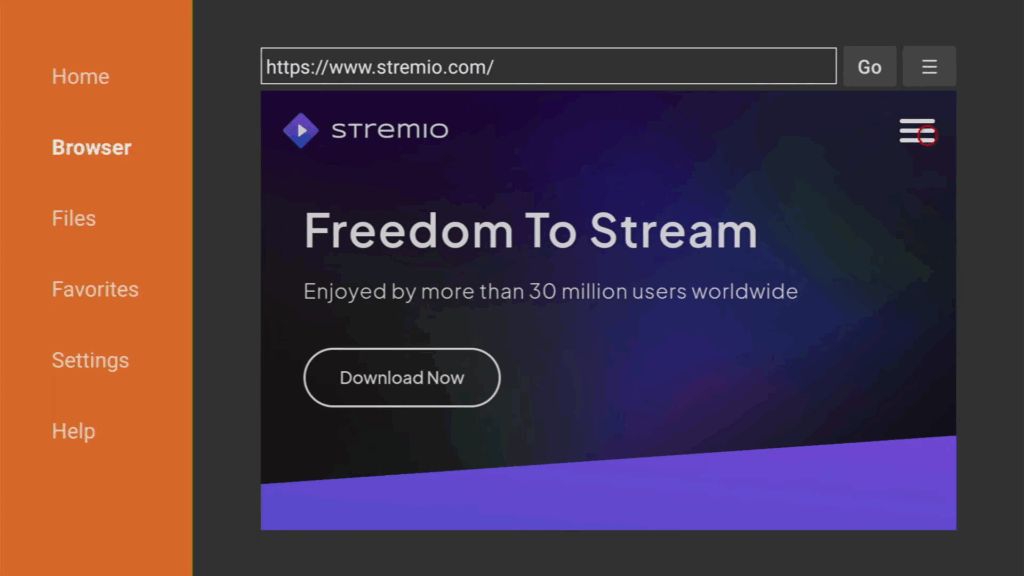
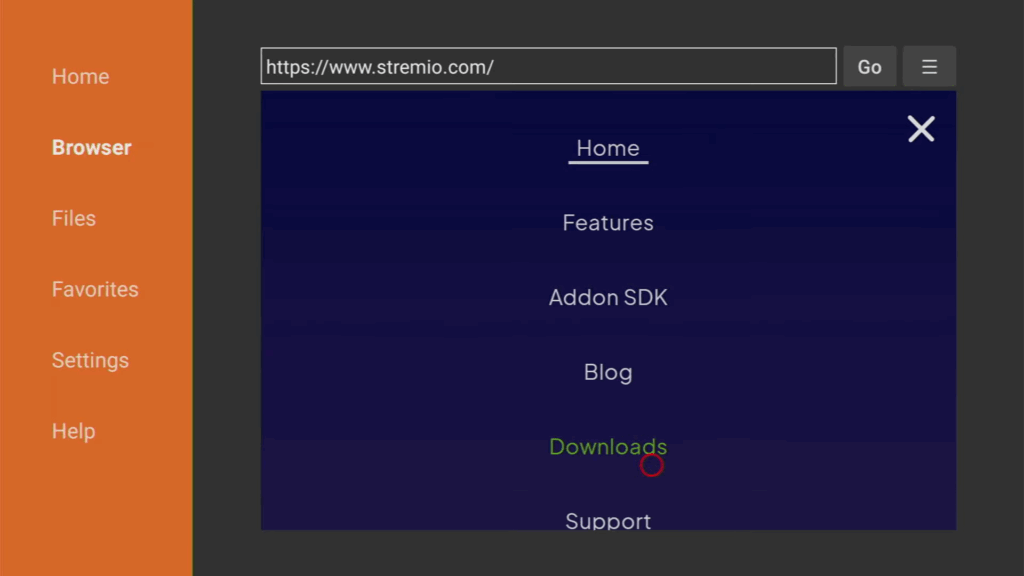
- Select the Stremio for Android TV version to download.
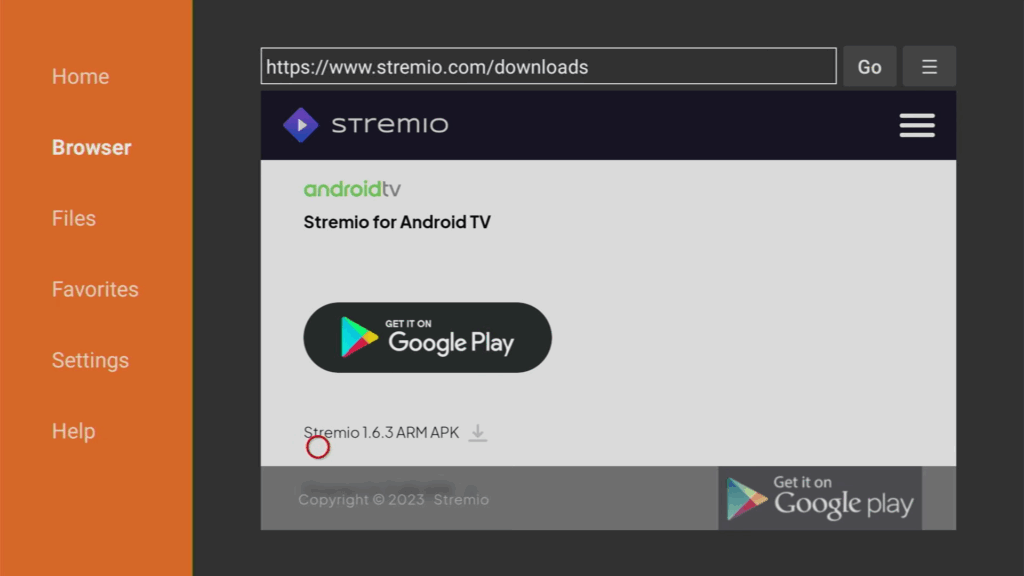
- Install Stremio app.
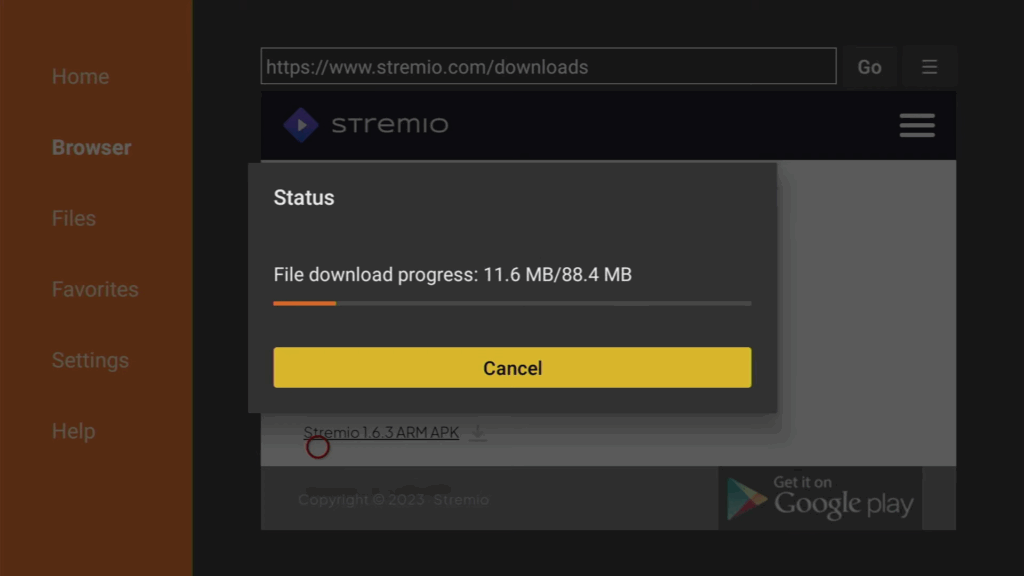
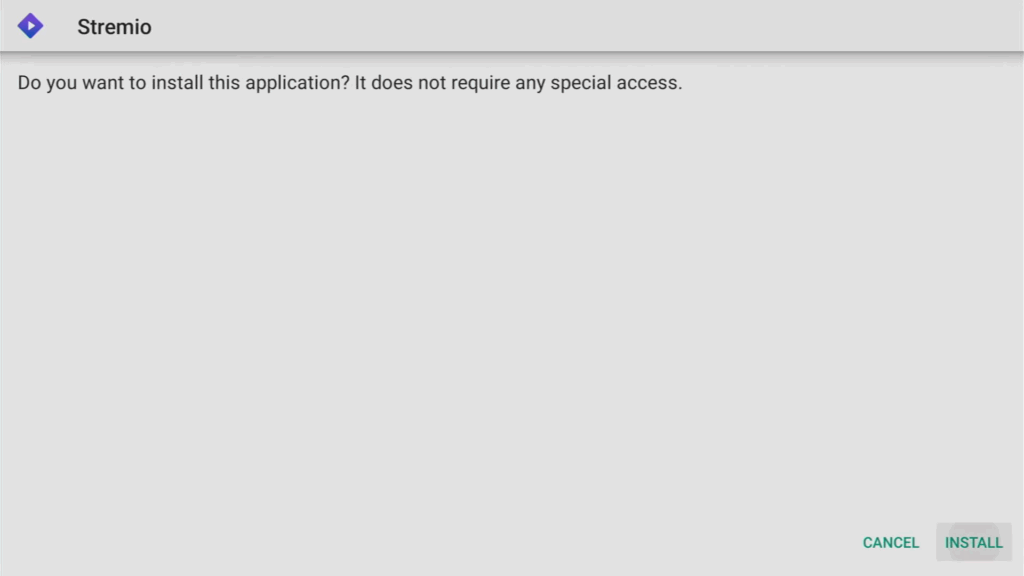
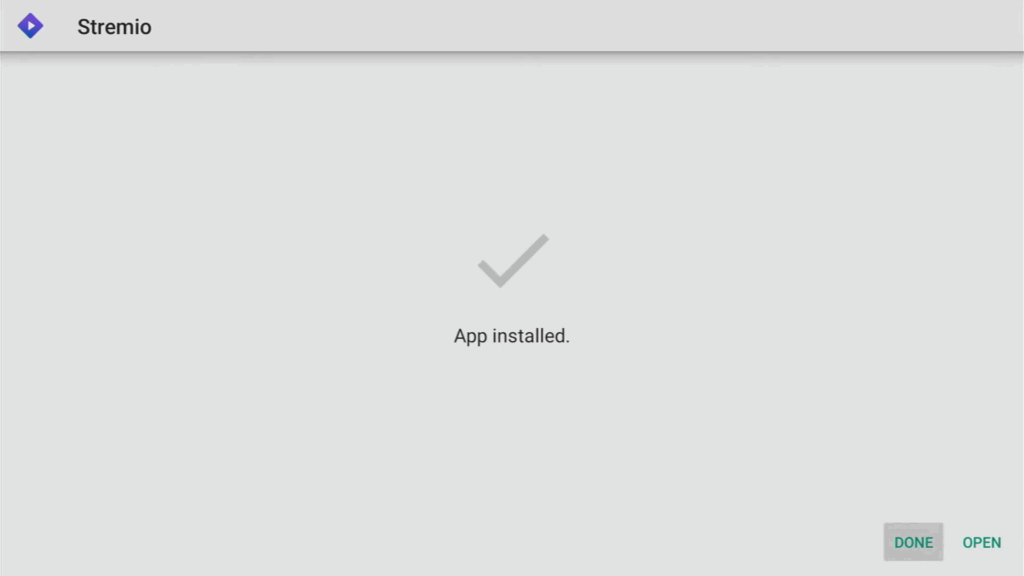
- Delete the installation file to save space.
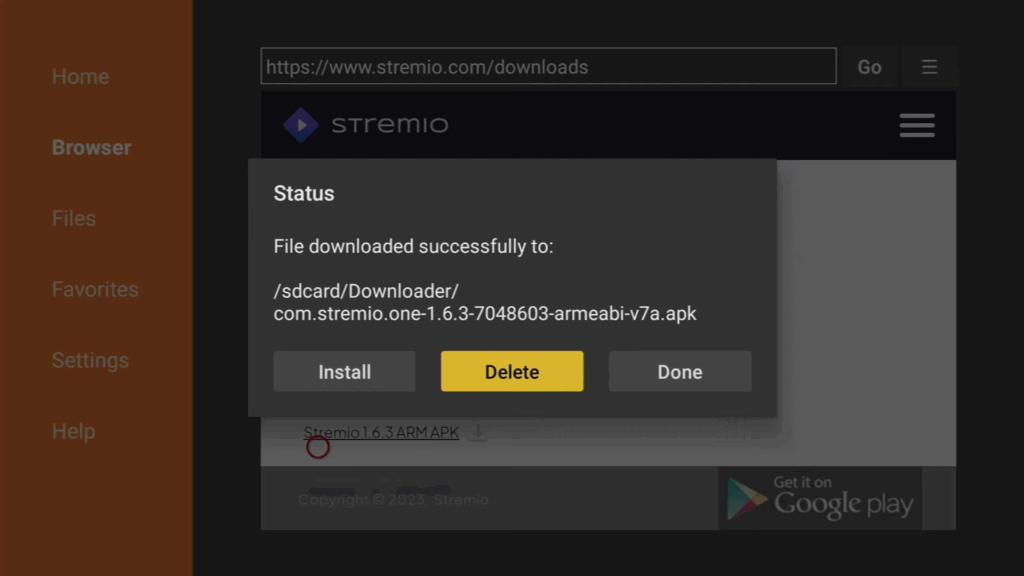
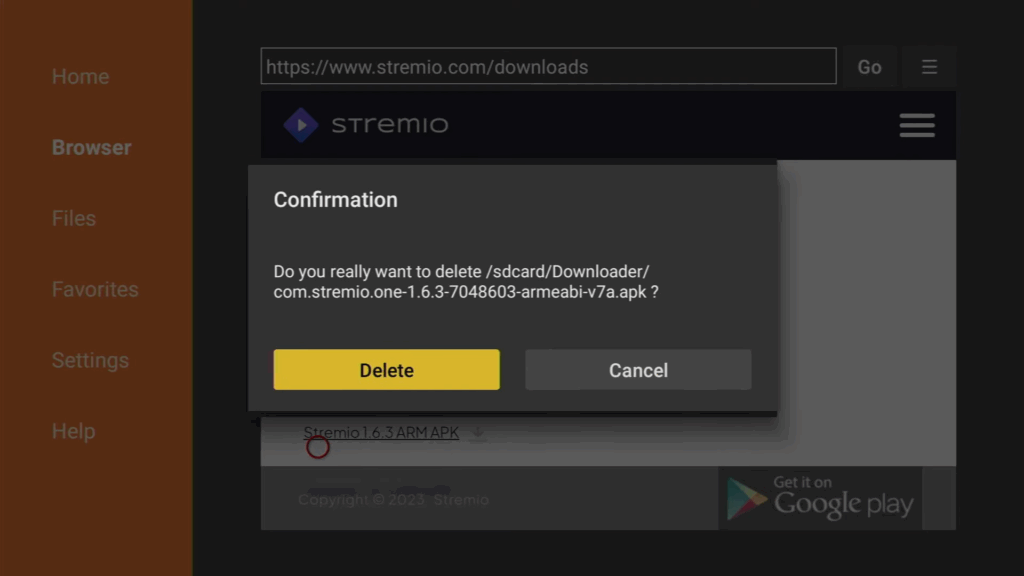
Step 4: Accessing Stremio
- Hold the home button and go to the list of apps.
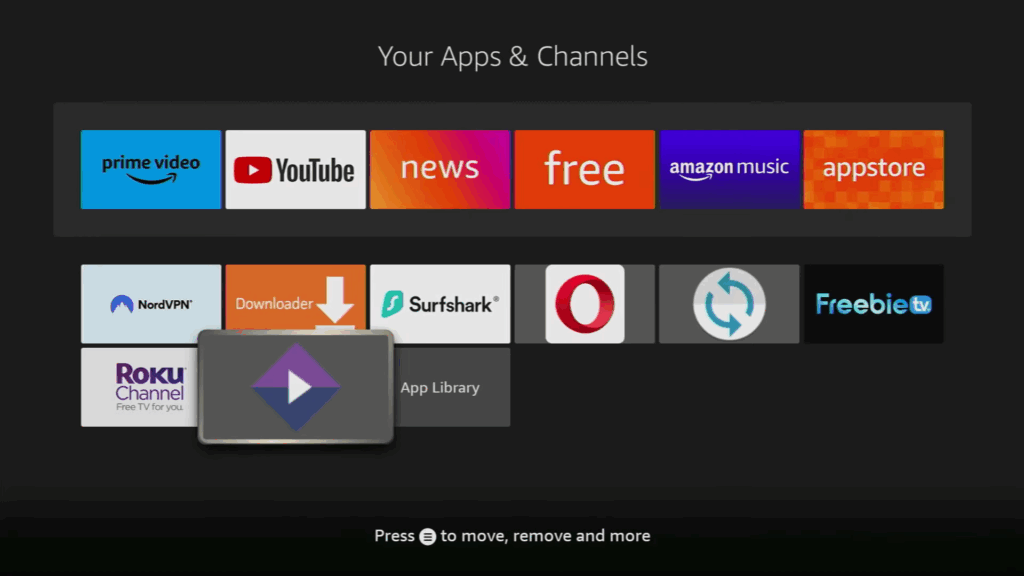
- Move Stremio to the front for easier access.
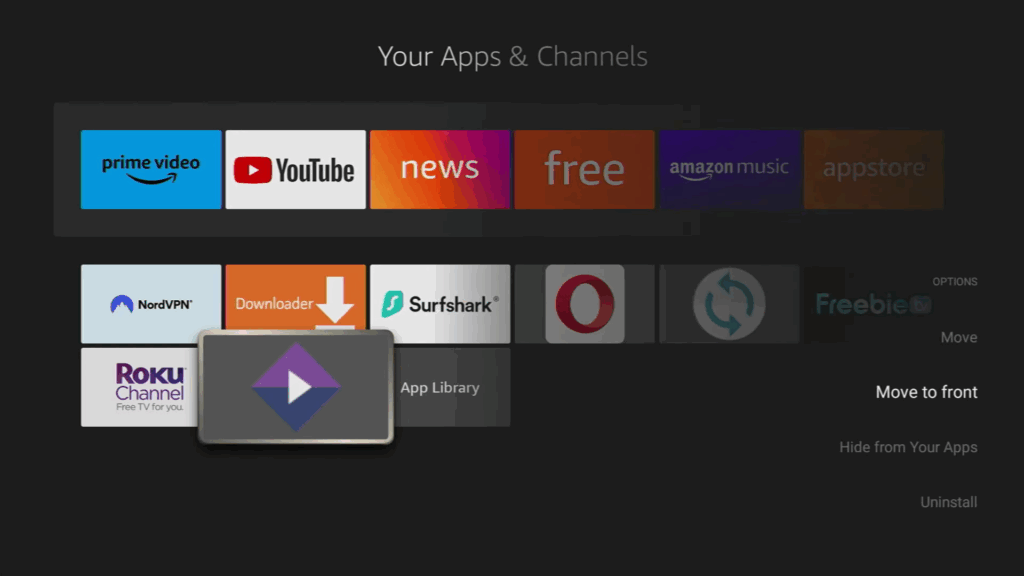
- Open the app and log in with your Stremio account by scanning the QR code.
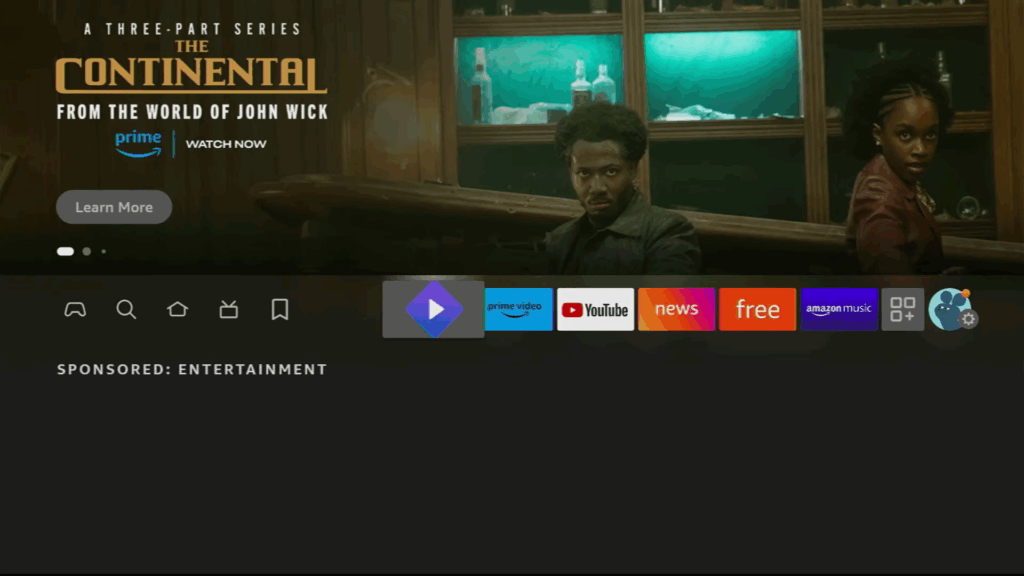
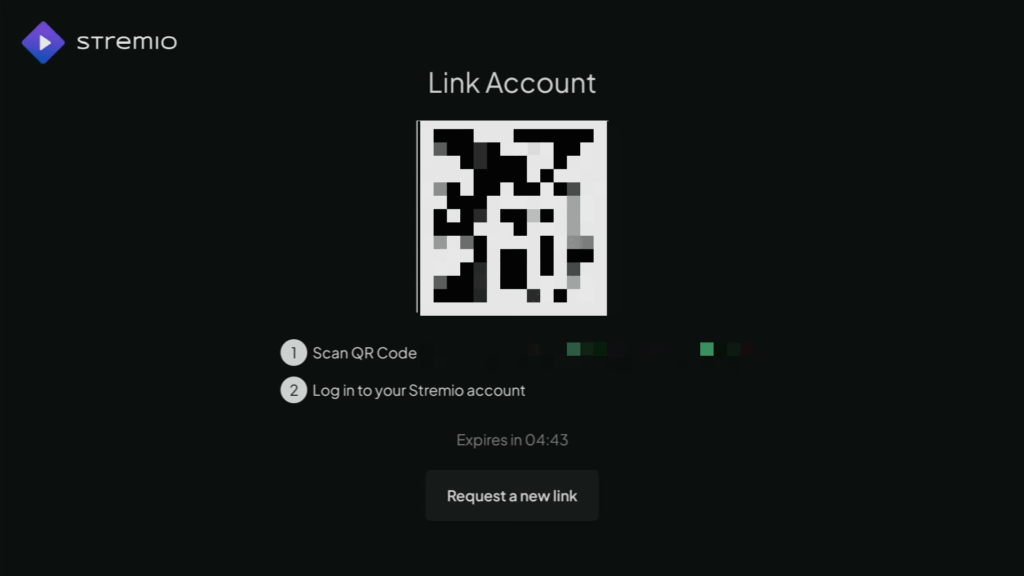
🎬 Enjoy Streaming!
That’s it! You’re now ready to enjoy unlimited entertainment with Stremio on your Firestick or Android TV device. Get ready to explore a huge world of movies, TV shows, and live channels—all with smooth, high-definition streaming. For even more ways to maximize your streaming experience, be sure to check out our step-by-step guide on How to Install Kodi on Firestick (2025 Updated Tutorial). Happy streaming and see you in the next guide!
📚 Frequently Asked Questions (FAQs)
Q1: What is Stremio used for?
A:
Stremio is a free media center application that allows users to stream movies, TV shows, live channels, and more. It organizes content through official and third-party add-ons, offering a seamless and buffer-free streaming experience on devices like Firestick, Android TV, Windows, and smartphones.
Q2: Is Stremio better than Kodi?
A:
Streamio and Kodi both offer excellent streaming capabilities, but they serve slightly different needs. Stremio is simpler, faster to set up, and focuses more on user-friendly streaming via official and community add-ons. Kodi, meanwhile, offers deeper customization, more third-party integrations, and advanced settings — but it can be more complicated for beginners.
➡️ “Want to explore Kodi too? Check out our complete guide on How to Install Kodi on Firestick (2025 Updated Tutorial) for a full comparison and setup instructions.”
Q3: Is it safe to install Streamio on Firestick or Android TV?
A:
Yes, installing Stremio is safe as long as you download it from official or trusted sources like the TroyPoint Toolbox or the official Streamio website. To protect your privacy while streaming, it’s highly recommended to use a secure VPN service.
Q4: How long does it take to install Stremio?
A:
With this guide, you can install Stremio on your Firestick or Android TV device in under 5 minutes. The process is fast, especially if you have the Downloader app installed already.
Q5: Do I need a Stremio account to use it?
A:
Yes, you must create a free Stremio account to start using the app. Registration is quick and can be done using a secure, anonymous email address if you prefer extra privacy.
Q6: Can I install third-party add-ons on Stremio?
A:
Absolutely! Stremio supports a variety of official and third-party add-ons. These add-ons expand your access to on-demand movies, TV shows, anime, live TV, and more.
Q7: Does Stremio support Real-Debrid or Trakt integration like Kodi?
A:
Yes, Stremio supports integration with services like Real-Debrid, Trakt, and others to enhance your streaming experience by providing higher-quality links and keeping track of your watched content.
Q8: What devices are compatible with Streamio?
A:
Stremio works on a wide range of devices including Firestick, Fire TV, Android TV/Google TV boxes, Windows PCs, Mac computers, Linux systems, tablets, smartphones, and even web browsers.
Q9: What are the main differences between Stremio, Kodi, and Plex?
A:
- Stremio: Focuses on streaming movies, shows, and live content through add-ons. Very user-friendly.\n- Kodi: Highly customizable with vast add-on support. Offers a powerful media center but requires more setup.\n- Plex: Best for organizing your personal media library (photos, videos, music) and accessing it remotely. Streaming add-ons exist but are not its main focus.
Q10: Is Stremio completely free to use?
A:
Yes! Streamio itself is completely free. Some third-party add-ons may require external subscriptions (like Real-Debrid for premium links), but basic usage and access to many add-ons remain free.