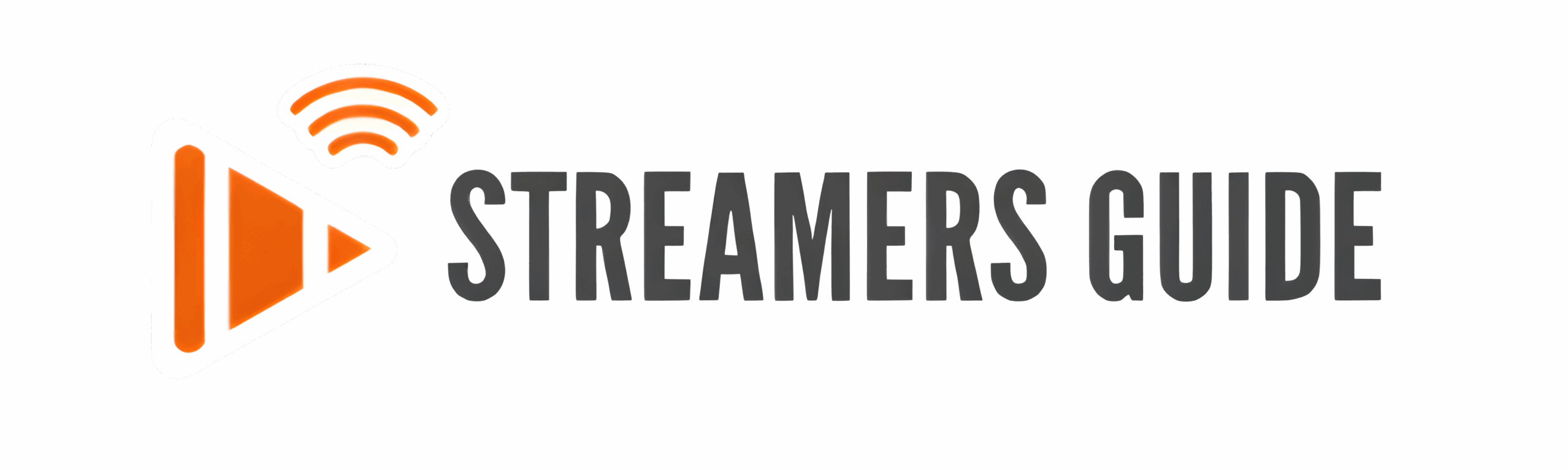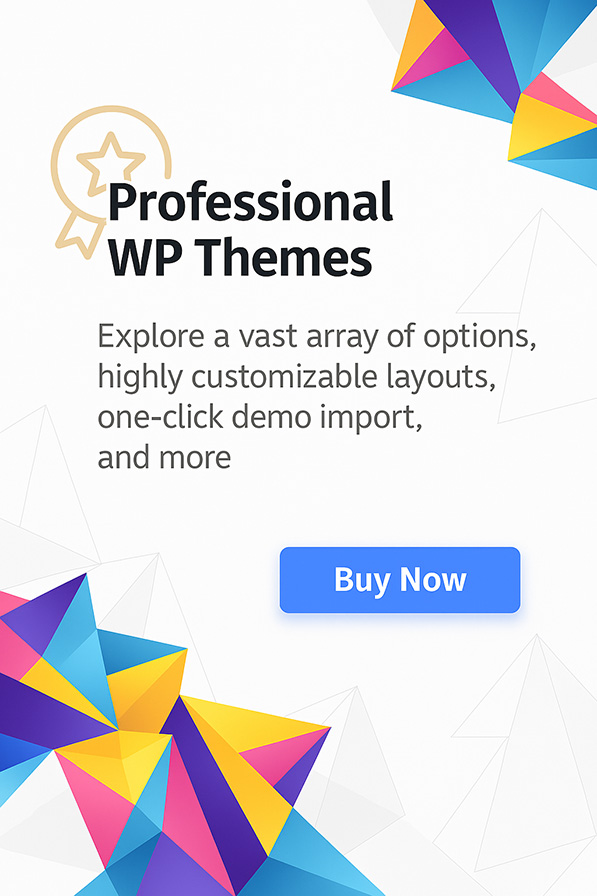Looking to install Magis TV on your Firestick or Android TV in 2025? You’re in the right spot. In this complete tutorial, we’re going to walk you through every step to successfully install Magis TV, a powerful and easy-to-use IPTV app that gives you access to a wide range of streaming content—all from the comfort of your Android-based device.
Whether you’re using a Fire TV Stick, a Xiaomi TV, or any Android TV box, this guide will show you exactly how to use the Downloader method to sideload the app safely and easily. No confusing tech talk or advanced setup—just a smooth, beginner-friendly process that works across the board.
Magis TV has become a go-to IPTV solution for cord-cutters who want premium streaming without the hassle of subscriptions or hidden costs. And if you’ve ever struggled with installing third-party apps on Firestick or Android TV, don’t worry—we’ve got screenshots, pro tips, and troubleshooting steps to make sure everything works like a charm.
So grab your remote, follow along, and by the end of this guide, you’ll be ready to enjoy all the content Magis TV has to offer—fast, smooth, and completely unlocked.
Step 1: Enable Developer Options
- Go to Settings, then “My Fire TV“.
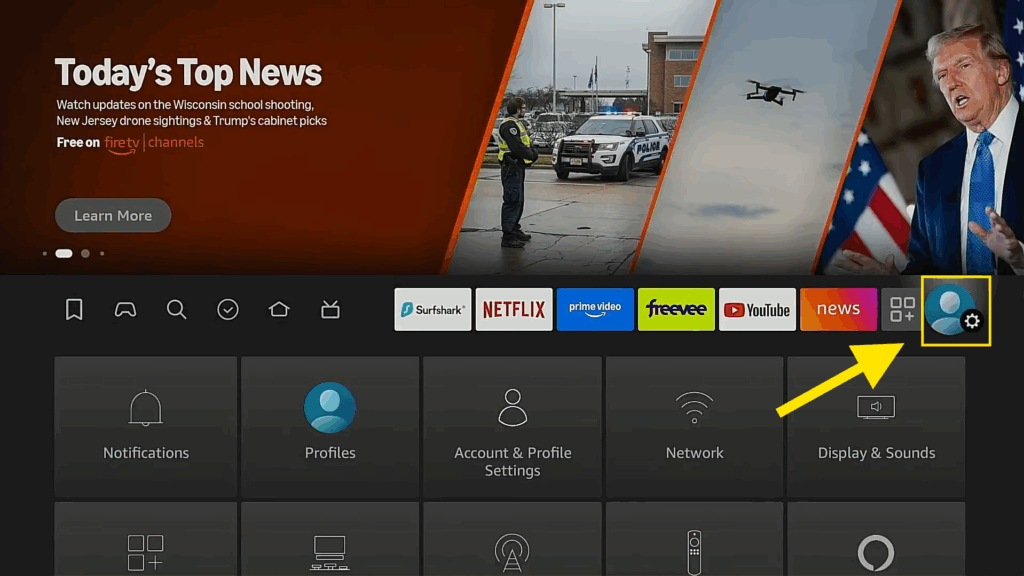
- Click on ” My Fire TV “
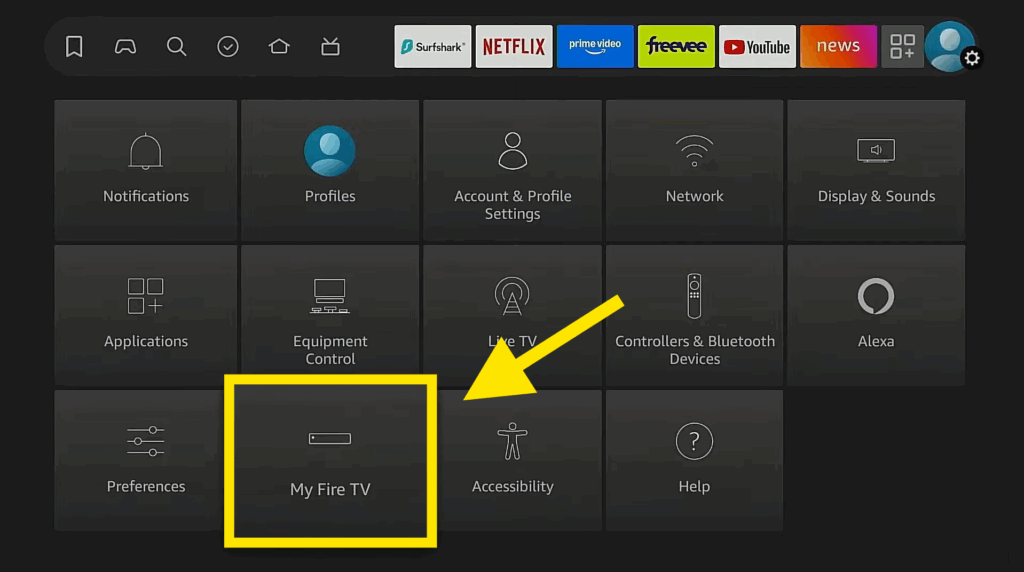
- If you don’t see “Developer Options” go to “About” and click on “Fire TV Stick 4K” seven times. You’ll see a message saying, “No need, you are already a developer.“
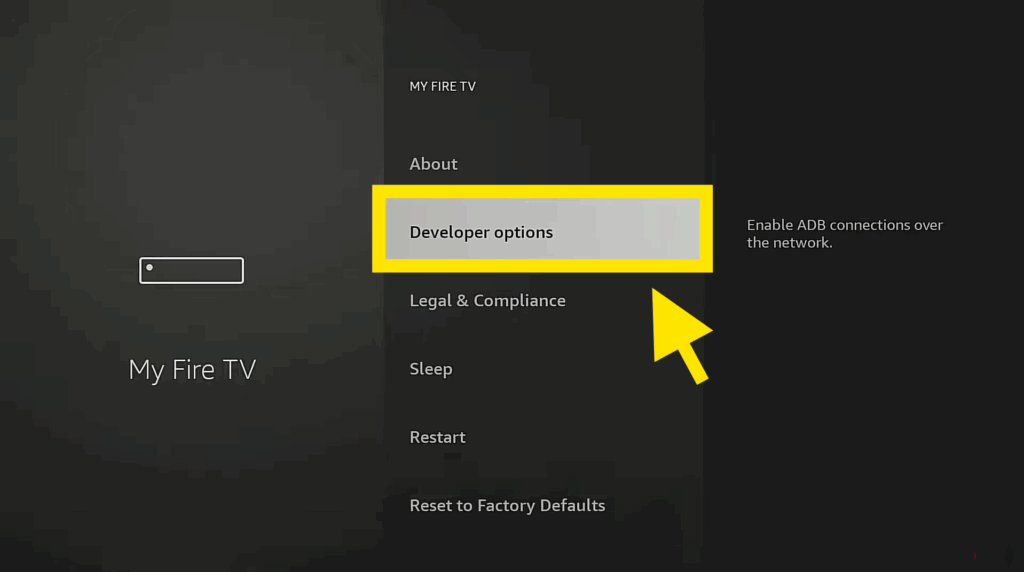
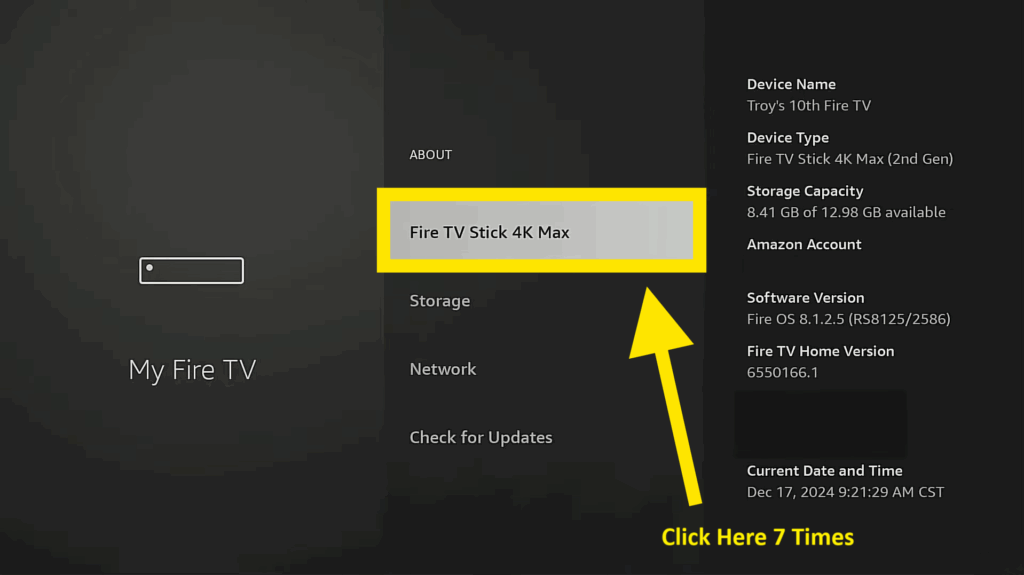
- Go back, and “Developer Options” should now be available.
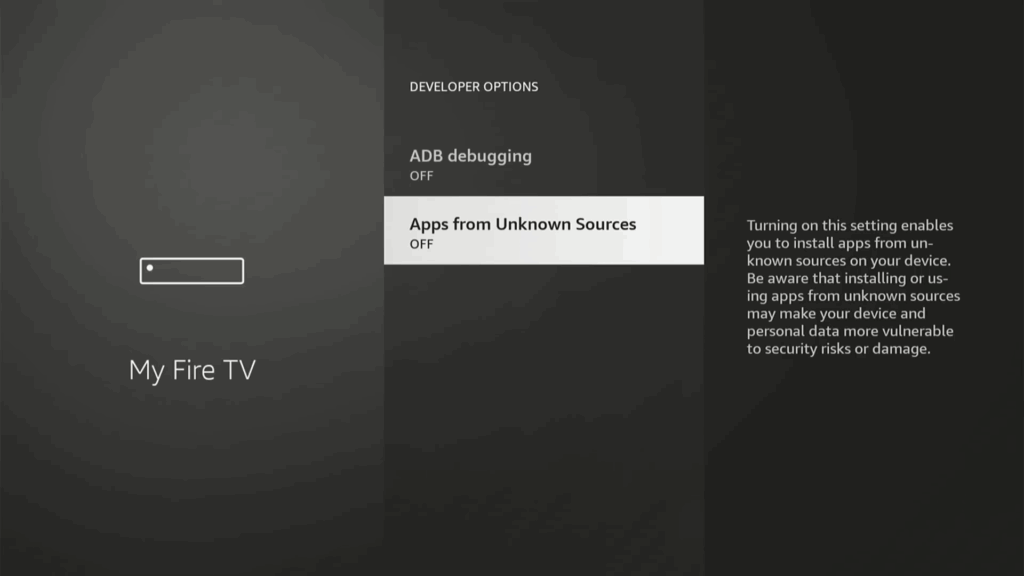
- You’ll find the “Apps from Unknown Sources” tuned OFF as you see up here ☝️
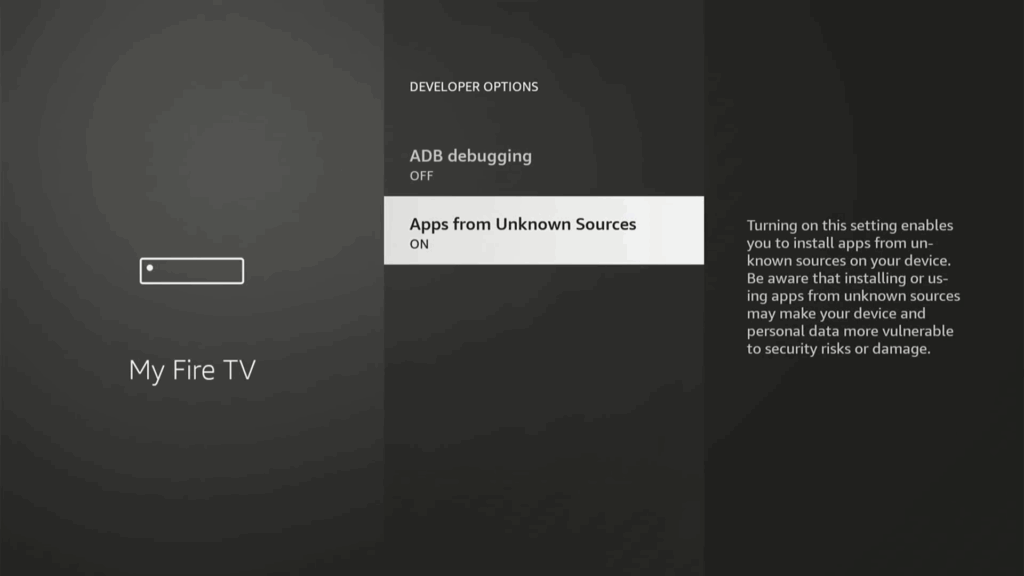
- You need to click on it ONE time to turn it ON
Step 2: Install Downloader
- Return to the home screen and go to “Find,” then “Search”
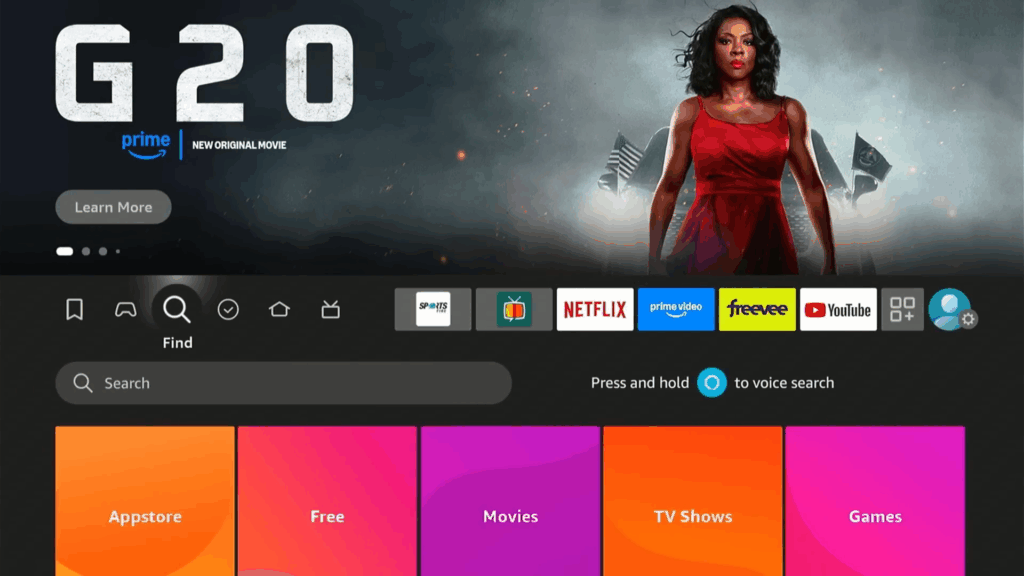
- Type in “Downloader” and select it from the suggestions.
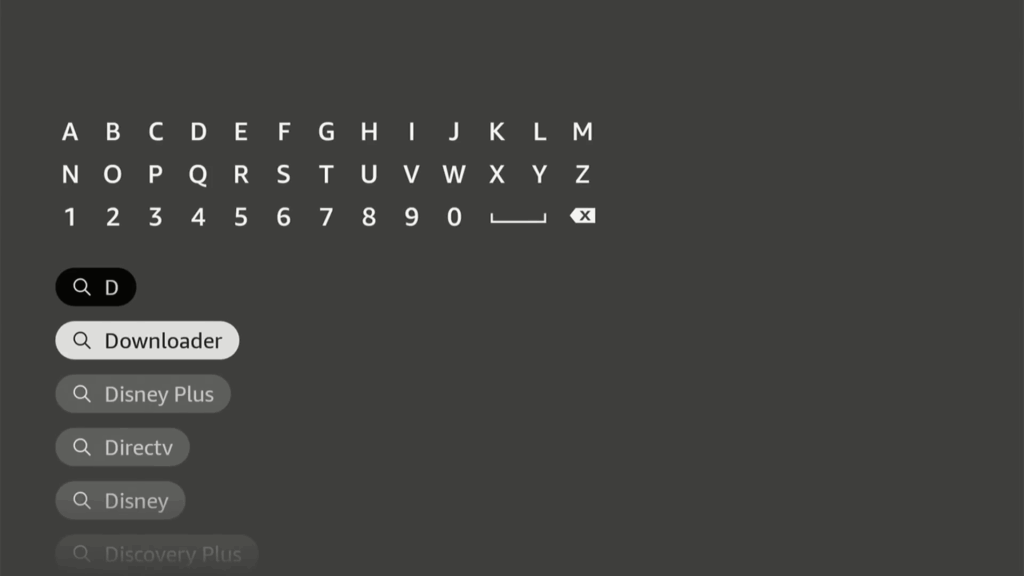
- Download and install the Downloader app .

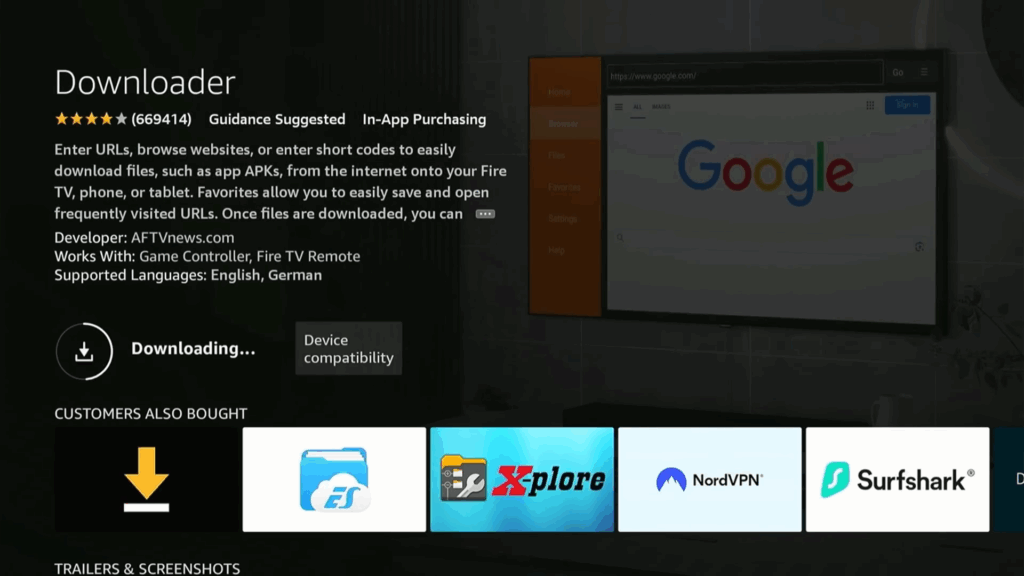
- Open Downloader and allow it access.
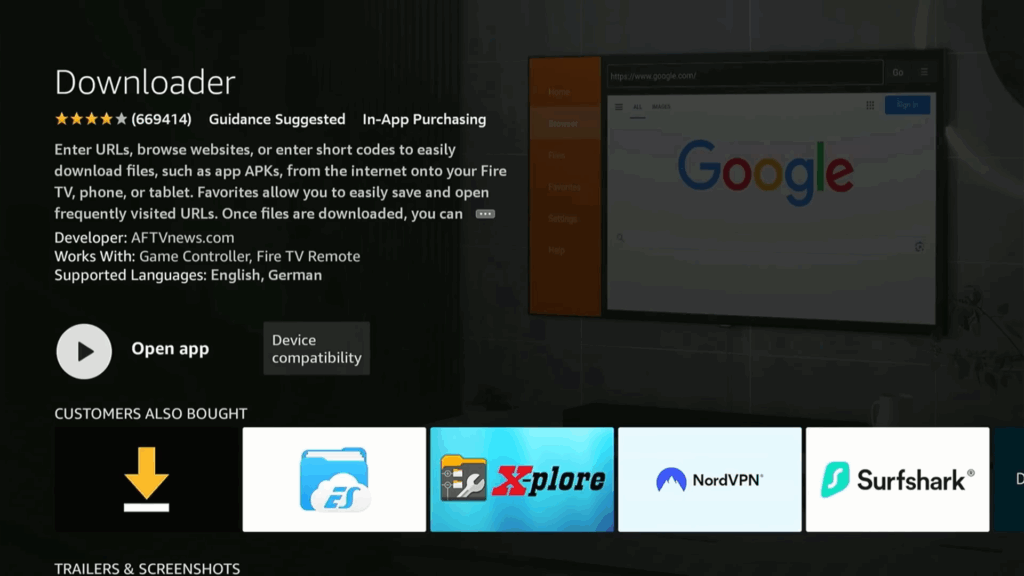
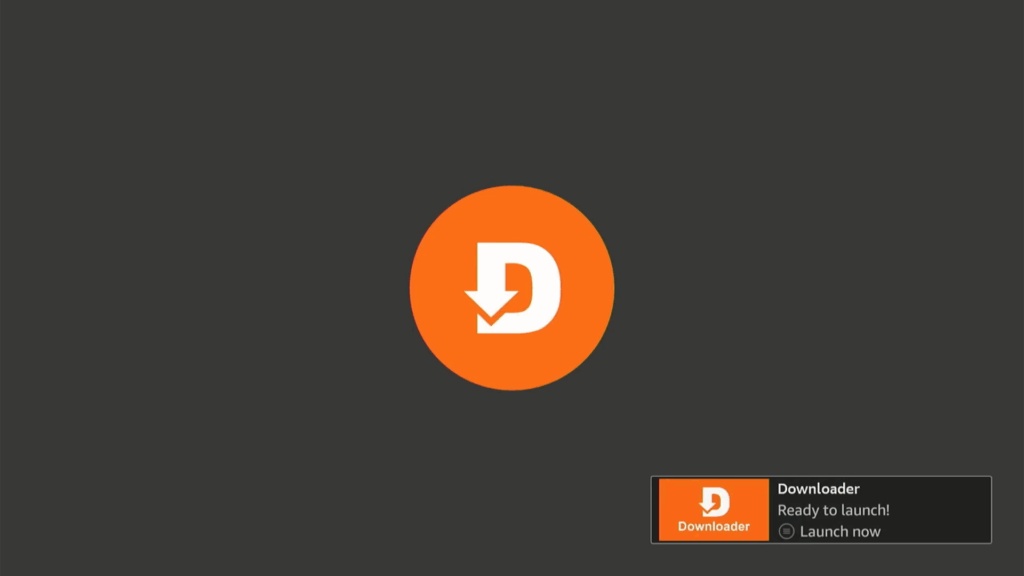
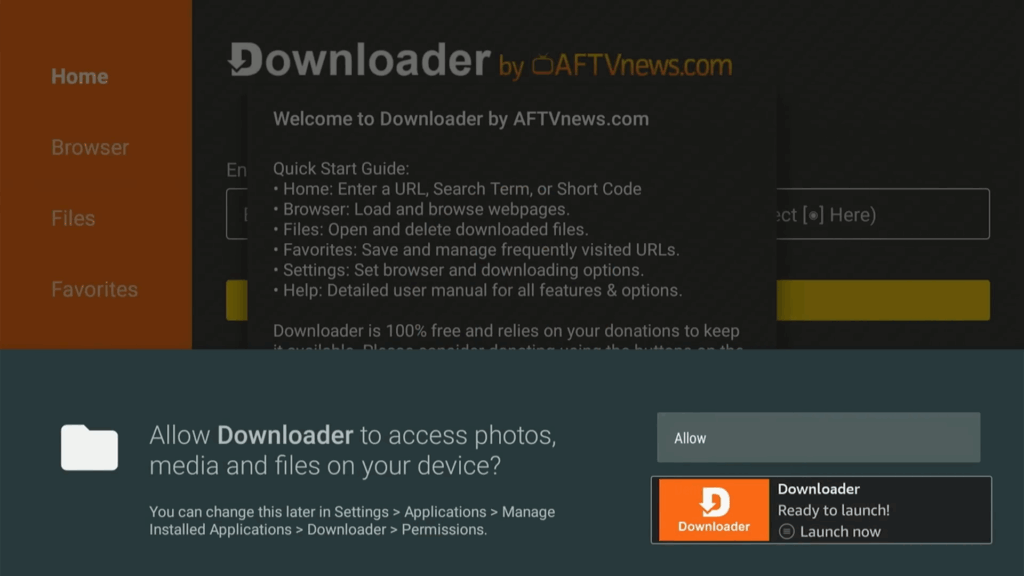
- Allow the Downloader App to access photos, media and files on your device.
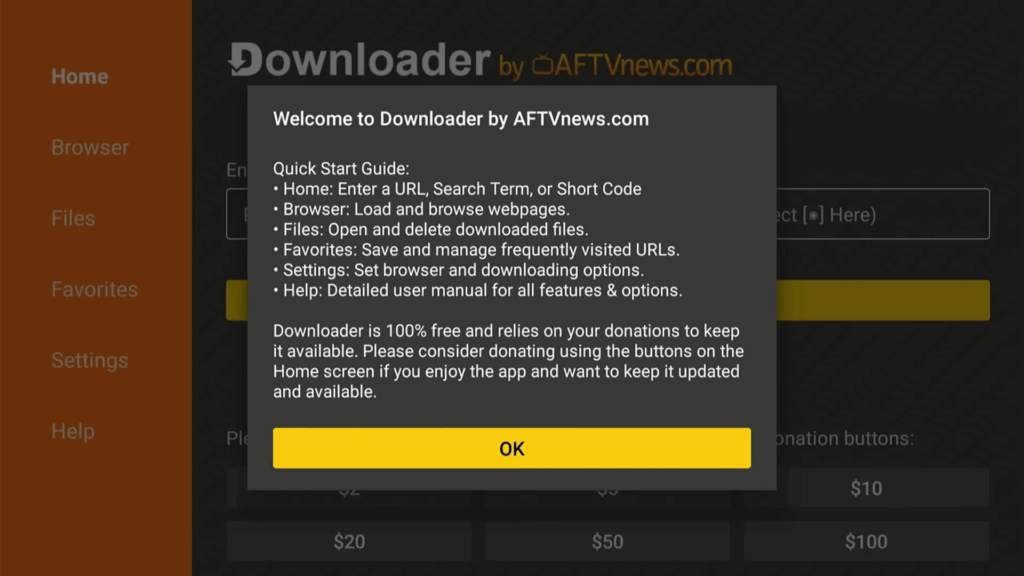
Step 3: Install MAGIS TV
- Launch the Downloader application.
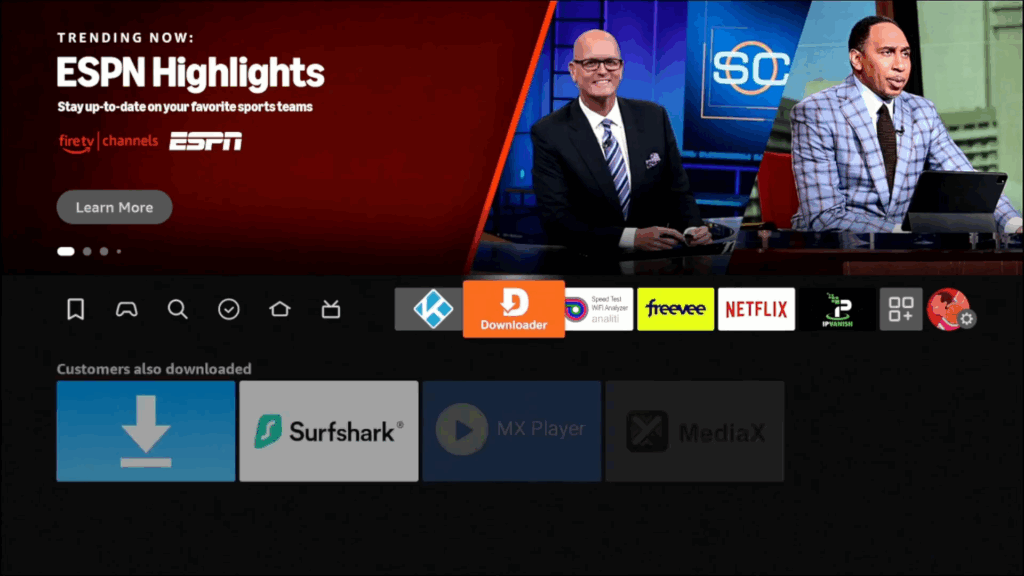
- Enter the code 316920 and click “Go“.

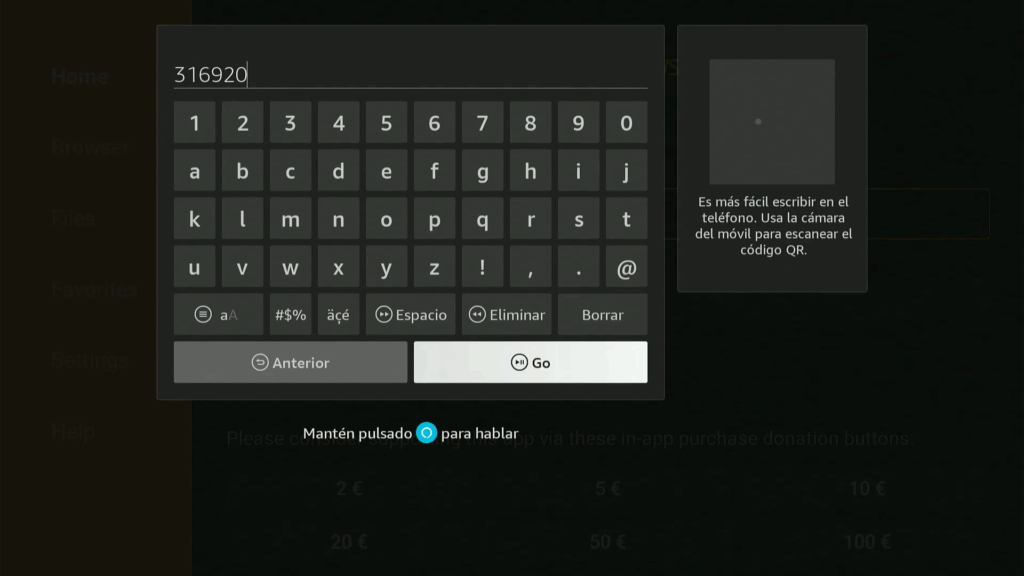
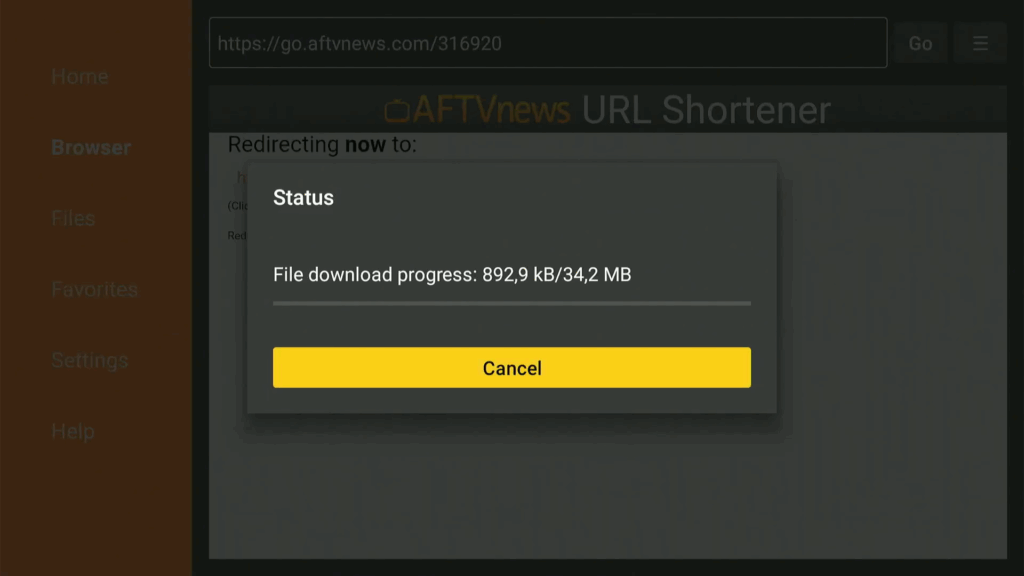
- Install Magis TV once it has finished downloading
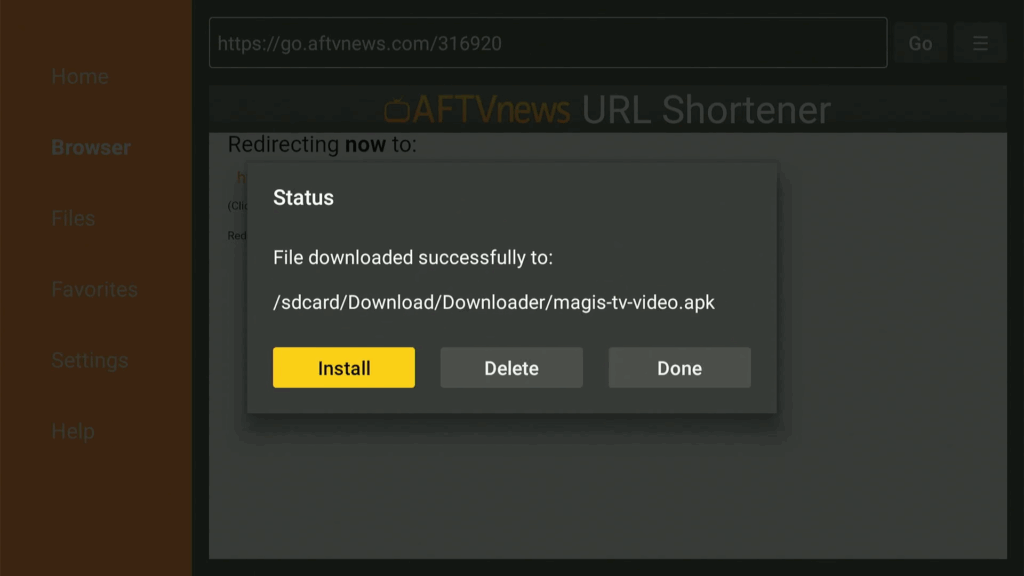
- Select Install when prompted.
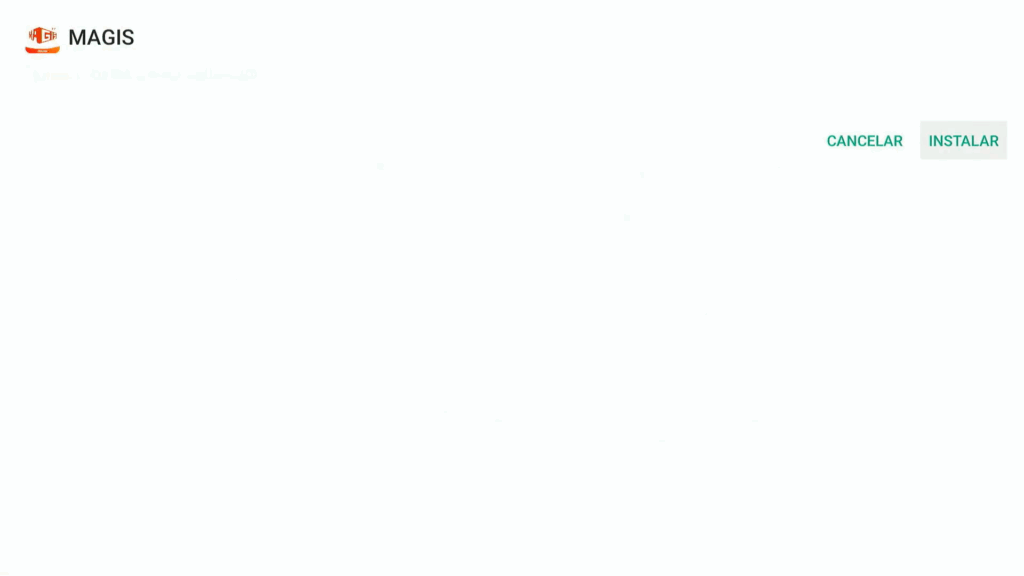
- Click OPEN
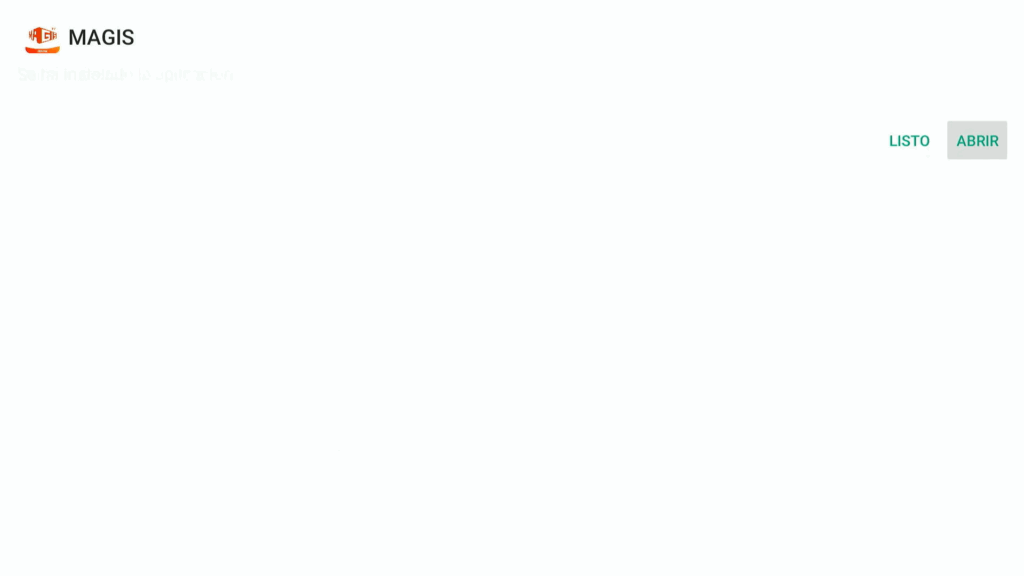
- Give the app the necessary permissions
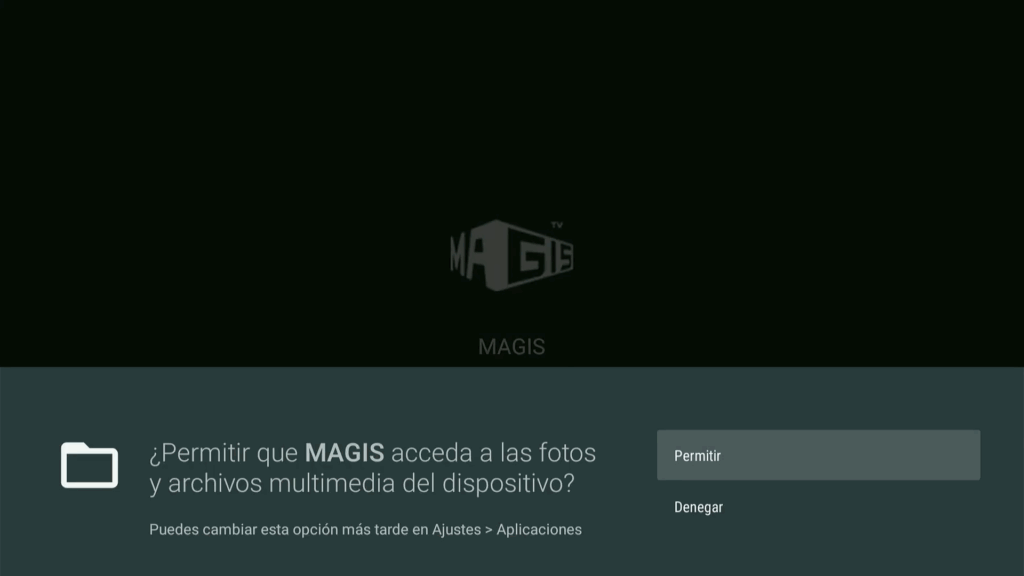
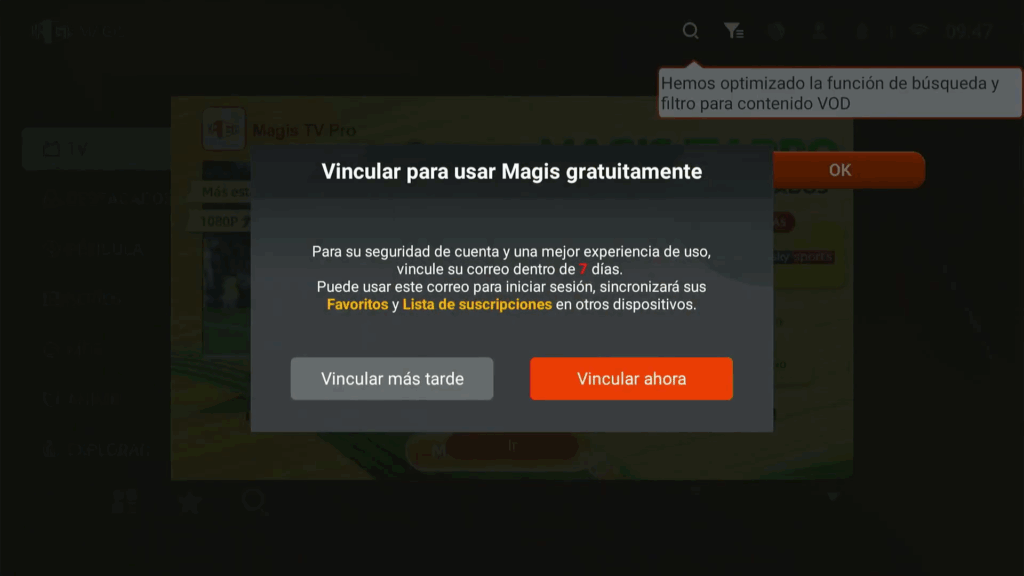
- And now enjoy your Magis TV app on your FireTv stick or your android TV.
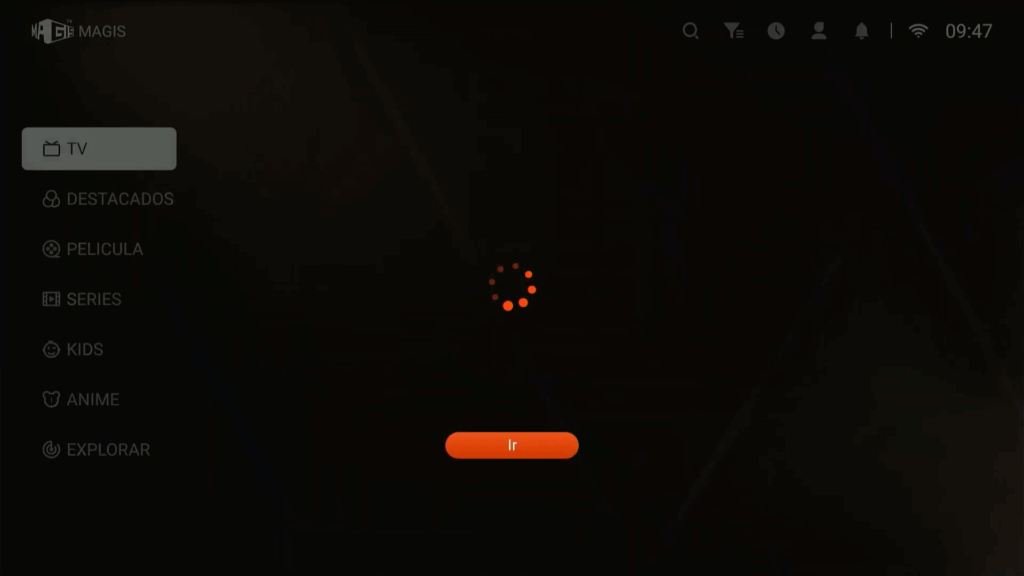
Quick Installation Recap :
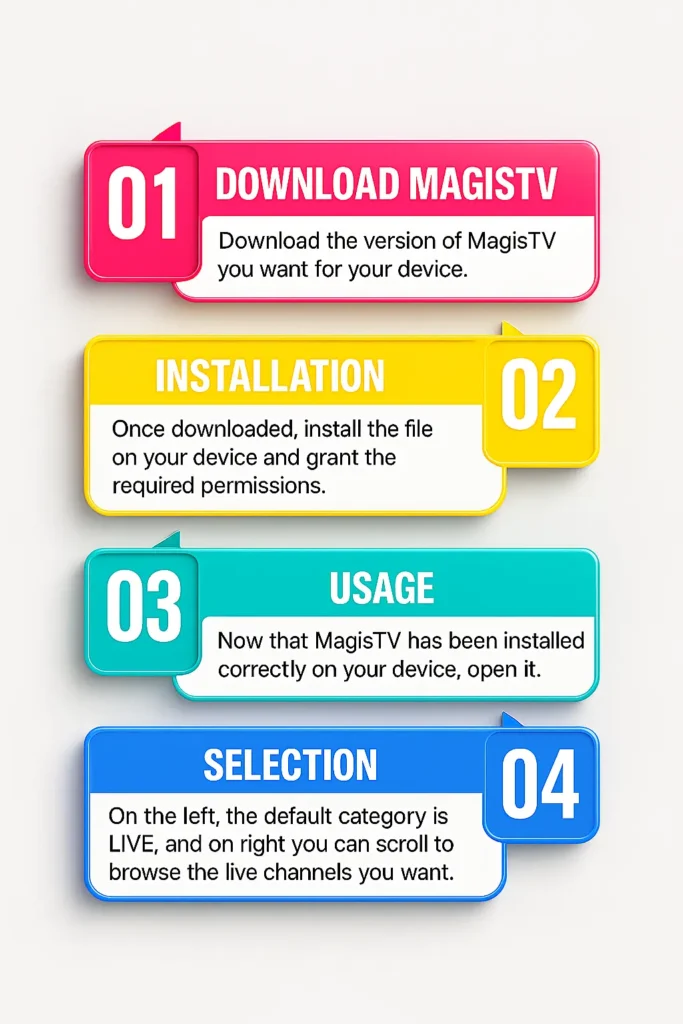
Congratulations—you’ve now successfully installed Magis TV on your Firestick or Android TV device! We hope you enjoy the smooth streaming experience and the wide variety of content this powerful IPTV app brings to your screen. If this guide helped you, be sure to check out our other step-by-step tutorials, including How to Install TiviMate on Firestick (2025) and Jailbreak Firestick with Kodi – Full Guide (2025). Happy streaming, and see you in the next guide!
❓ FAQs: Magis TV on Firestick & Android TV
Q1: Is Magis TV free to use?
Yes, Magis TV is free to install, but some content may require paid access or a playlist subscription.
Q2: Do I need a VPN for Magis TV?
While not required, using a VPN is recommended for privacy and accessing geo-restricted content.
Q3: Is Magis TV available in the Amazon Appstore or Google Play Store?
No, it’s a third-party app and must be sideloaded using Downloader or another method.
Q4: Can I install Magis TV on a Smart TV without Android?
No, Magis TV only works on Android-based systems like Fire OS, Android TV, or compatible boxes.
Q5: Can I update Magis TV after installing it manually?
Yes. You’ll need to manually re-install the updated APK using the Downloader method or check for version updates through the app’s interface.
Q6: How do I uninstall Magis TV from Firestick or Android TV?
Go to your device’s Apps section, select Magis TV, and choose Uninstall. It will be removed completely from your system.
Q7: Magis TV keeps buffering—what can I do?
Try clearing the app cache, connecting to a faster network, or using a VPN to improve streaming performance and avoid ISP throttling.
Q8: Is there a premium version of Magis TV?
Some versions or providers offer access to additional channels or features. Be sure to read the terms carefully and only use trusted sources.
Q9: Can I use Magis TV with a remote playlist or M3U URL?
Yes, if the version you installed supports custom playlists. Check the settings or contact the provider who gave you the app link.