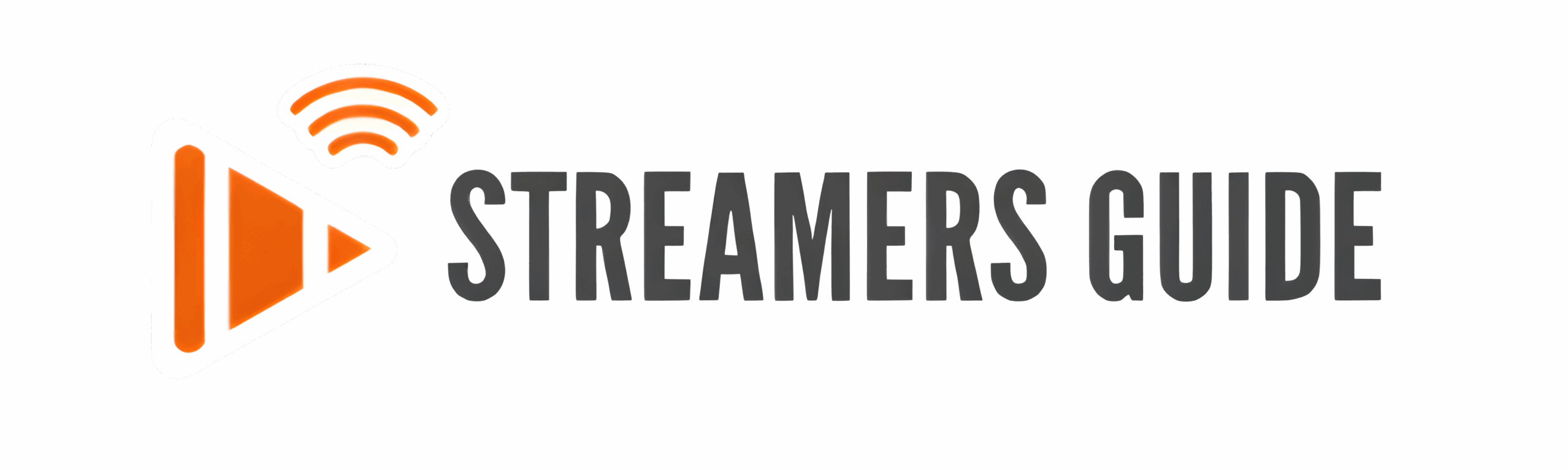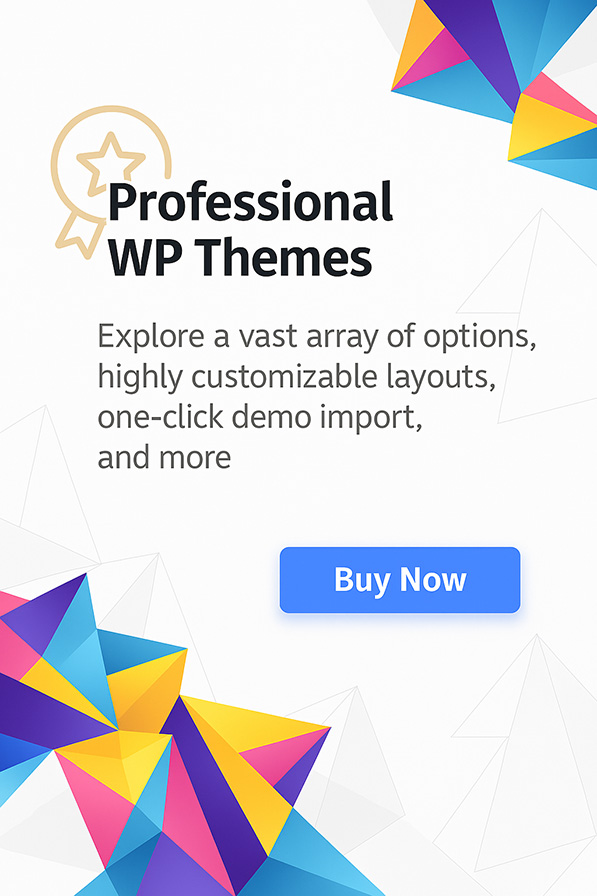Want to install IBO Player and instantly upgrade your streaming experience? Whether you’re using an Amazon Firestick, an Android TV box, a Google TV device, or even a simple Android smartphone, IBO Player delivers one of the best IPTV viewing experiences available today. With its powerful features, sleek interface, and easy playlist management, it’s the perfect solution for streaming live TV, movies, series, and more. In this step-by-step guide, we’ll walk you through exactly how to install IBO Player on Firestick, Android, Google TV, and other devices — helping you unlock premium performance and start streaming smarter in just a few minutes.
IBO Player has quickly gained popularity among IPTV users thanks to its sleek interface, customizable settings, lightning-fast channel switching, and compatibility with nearly any IPTV playlist (M3U, Xtream Codes, and beyond). Unlike some IPTV apps that are cluttered or buggy, IBO Player focuses on providing a smooth, polished experience — ideal for live TV, video-on-demand (VOD), series, and catch-up content.
In this complete installation tutorial, you’ll learn:
- How to quickly download IBO Player
- Install IBO Player on Firestick, Android TV Boxes, and Google TV devices
- Useful tips for optimizing the app’s performance
- Common troubleshooting solutions if you run into any issues
Whether you’re completely new to IPTV players or just looking for a smoother upgrade, this guide covers everything you need. Plus, we’ll show you some bonus tricks to get the most out of IBO Player’s advanced features like parental controls, EPG (Electronic Program Guide) integration, and multi-device support.
Ready to get started? Let’s dive into how to install IBO Player on your Firestick, Android, or Google TV device and start streaming your favorite content like a pro!
Step 1: Enable Developer Options
- Go to Settings, then “My Fire TV“.
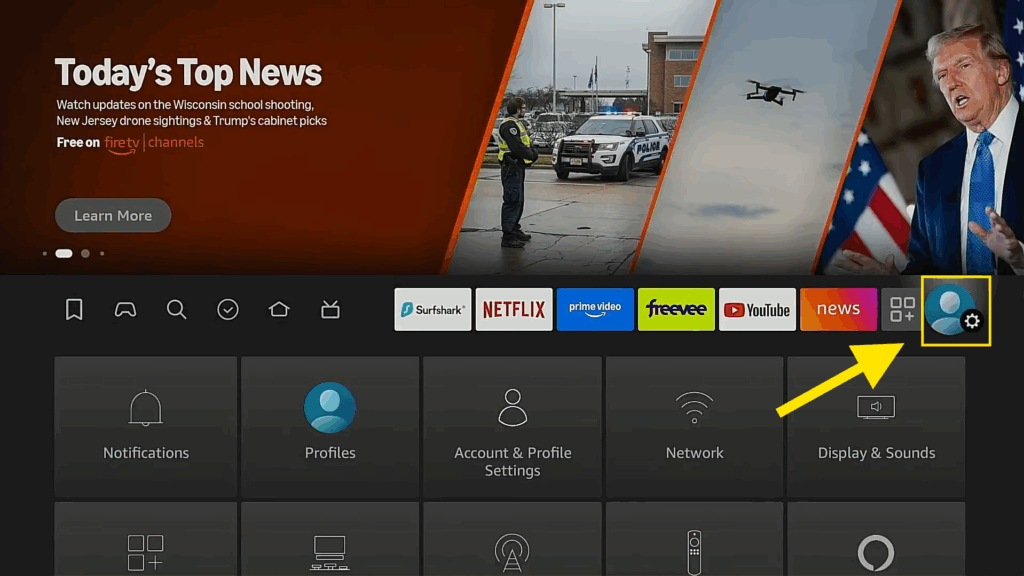
- Click on ” My Fire TV “
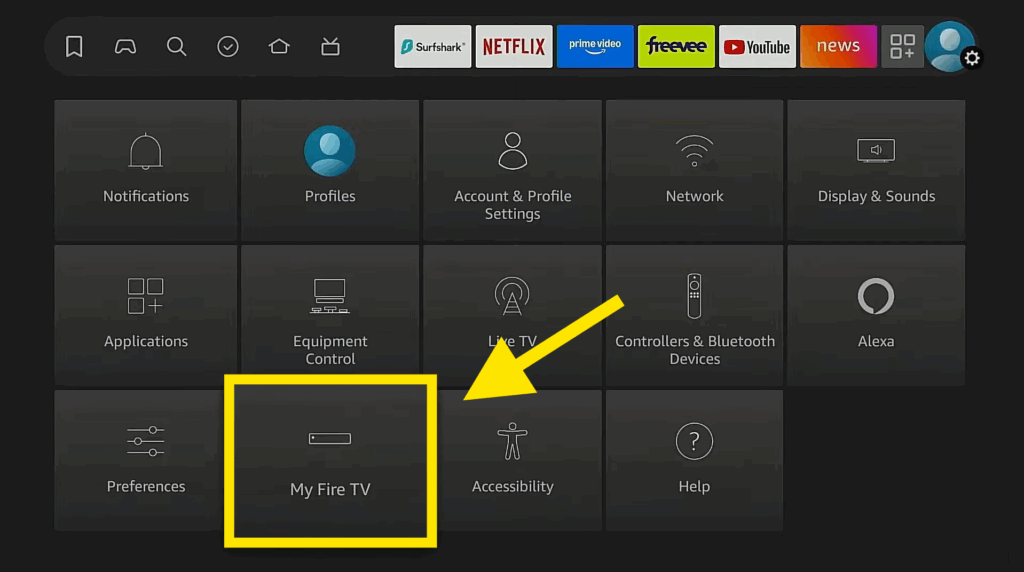
- If you don’t see “Developer Options” go to “About” and click on “Fire TV Stick 4K” seven times. You’ll see a message saying, “No need, you are already a developer.“
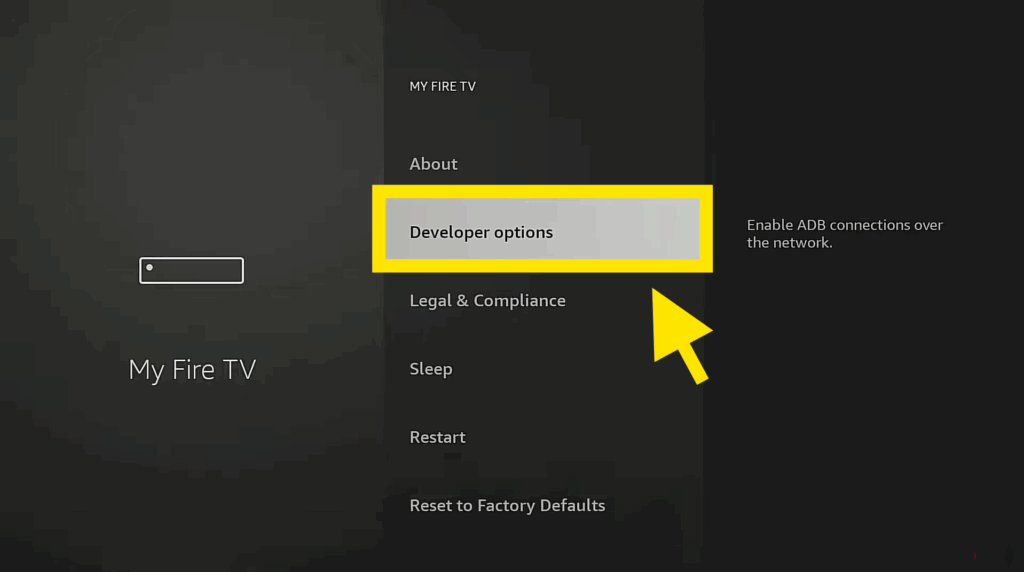
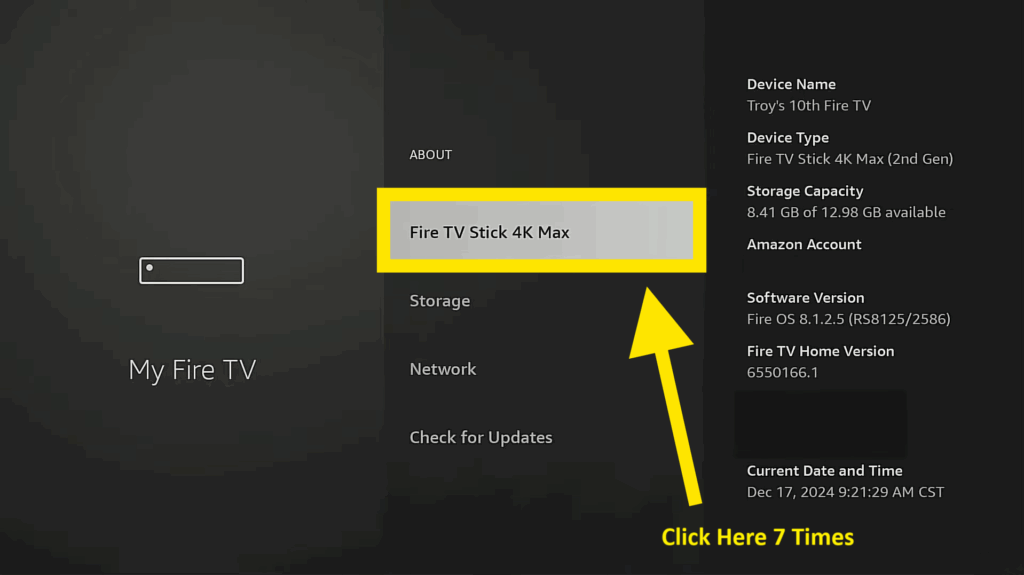
- Go back, and “Developer Options” should now be available.
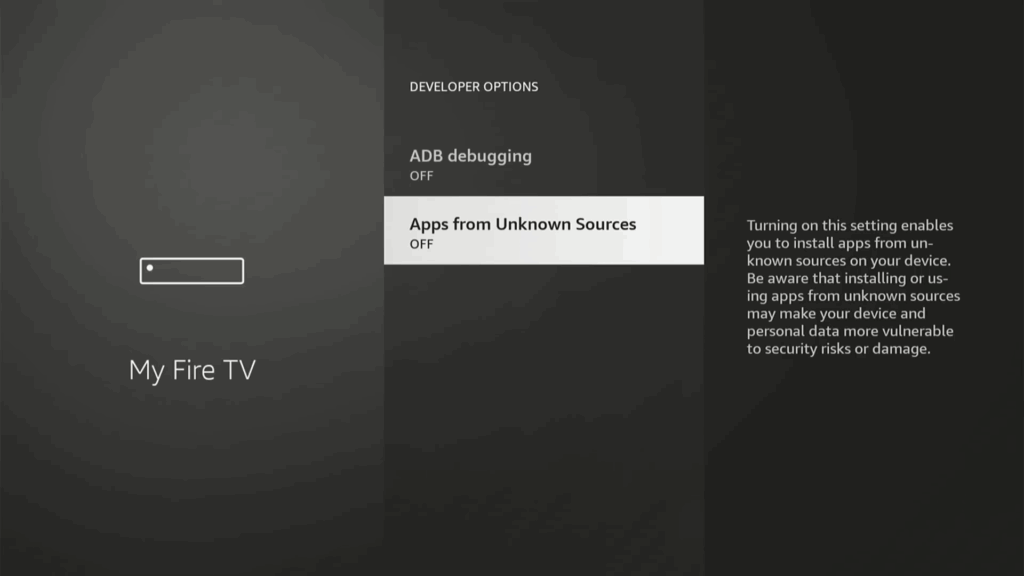
- You’ll find the “Apps from Unknown Sources” turned OFF as you see up here ☝️
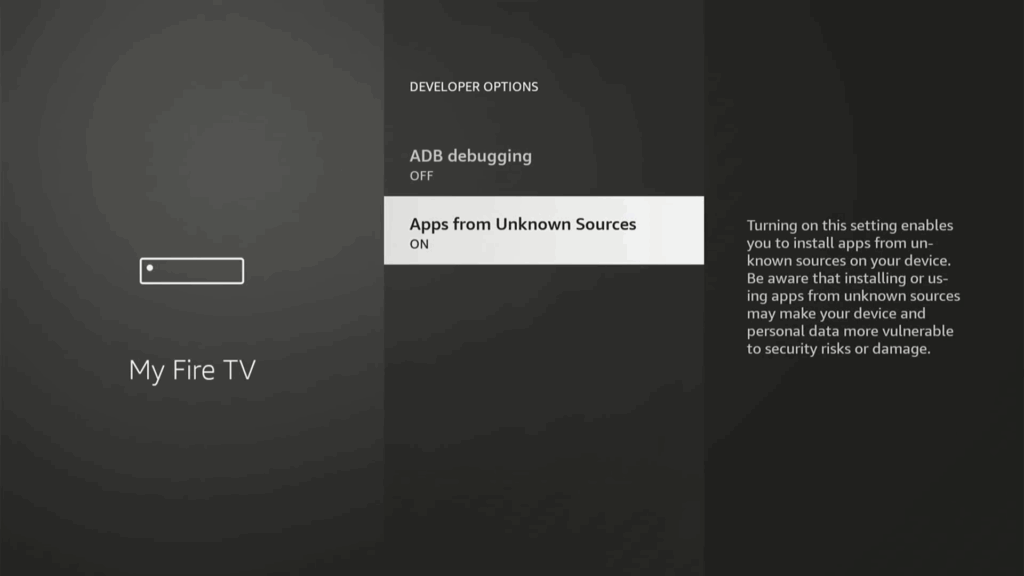
- You need to click on it ONE time to turn it ON
Step 2: Install Downloader
- Return to the home screen and go to “Find,” then “Search”
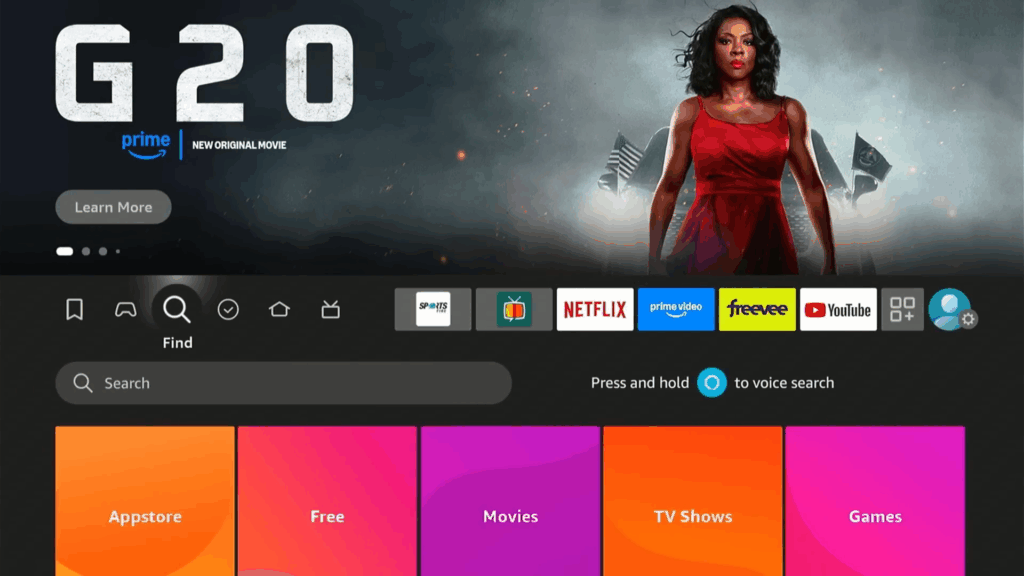
- Type in “Downloader” and select it from the suggestions.
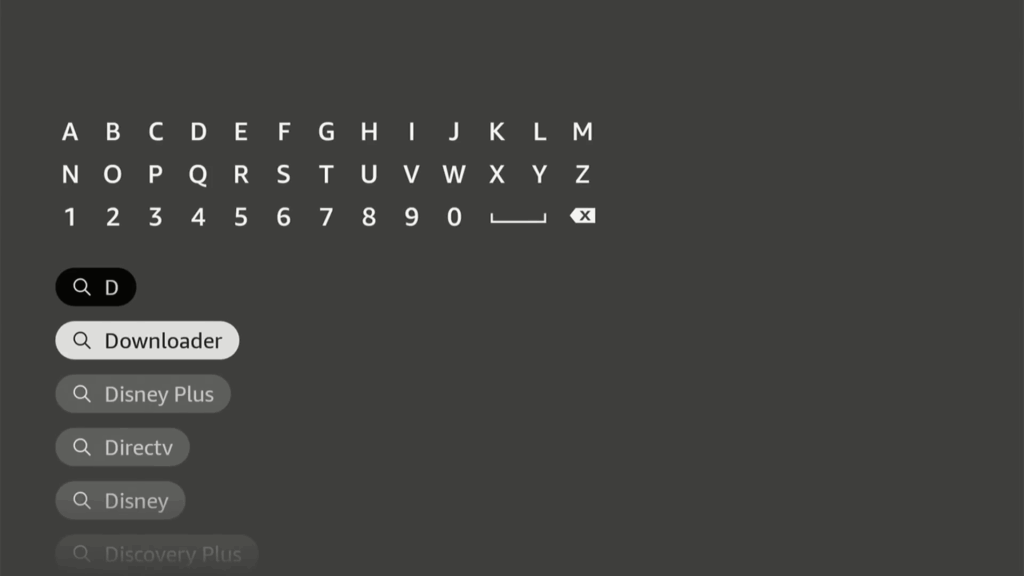
- Download and install the Downloader app .

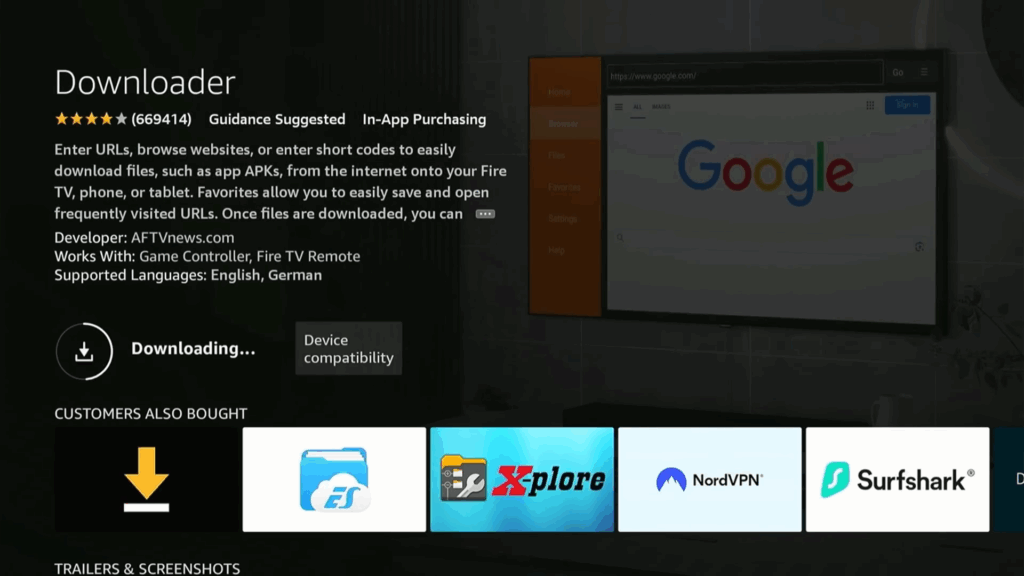
- Open Downloader and allow it access.
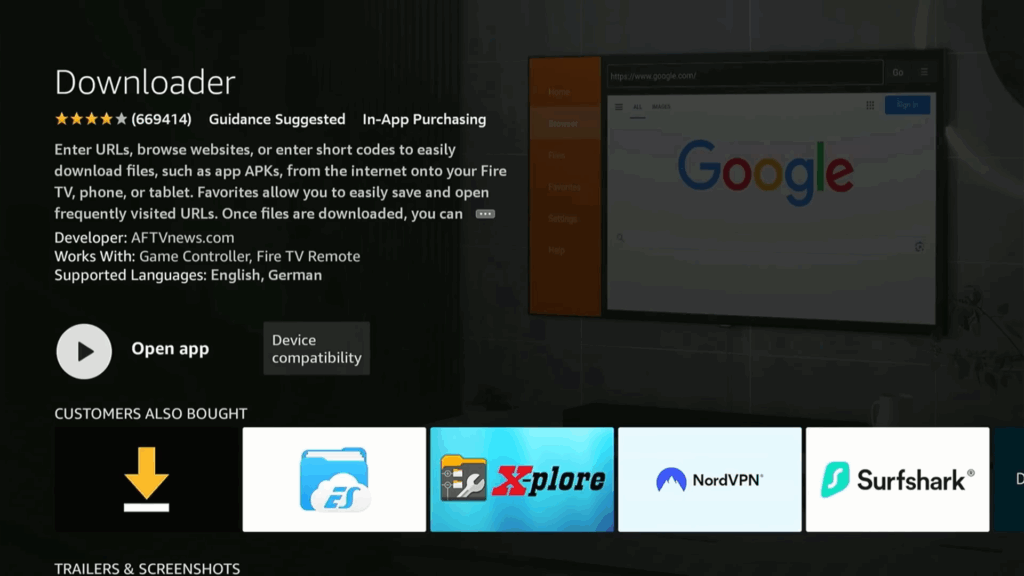
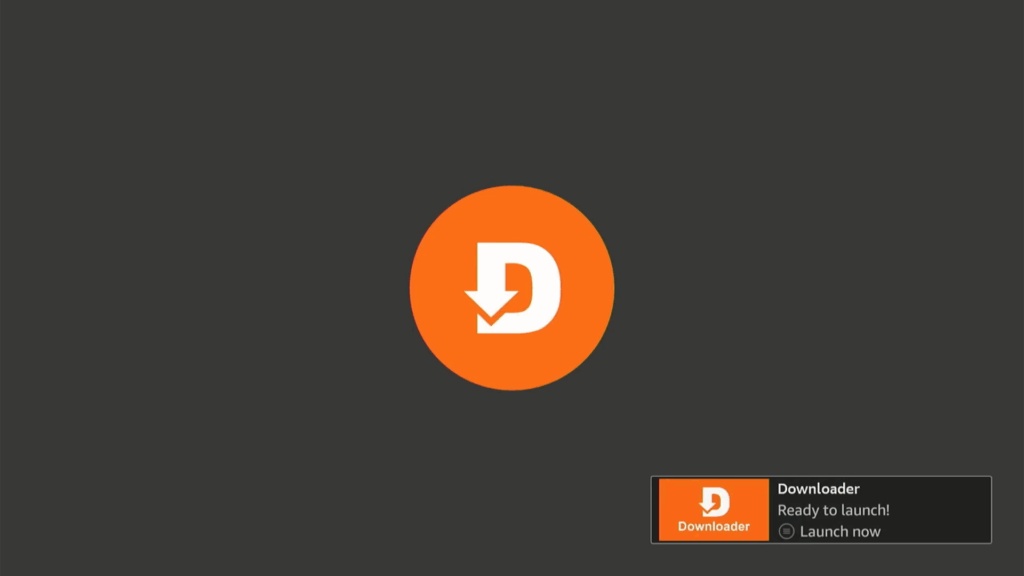
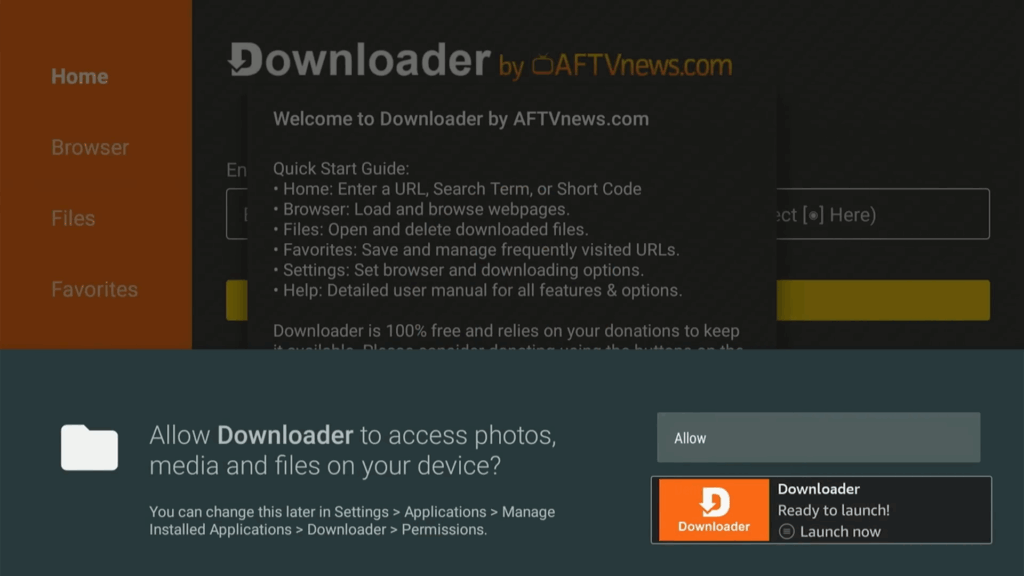
- Allow the Downloader App to access photos, media and files on your device.
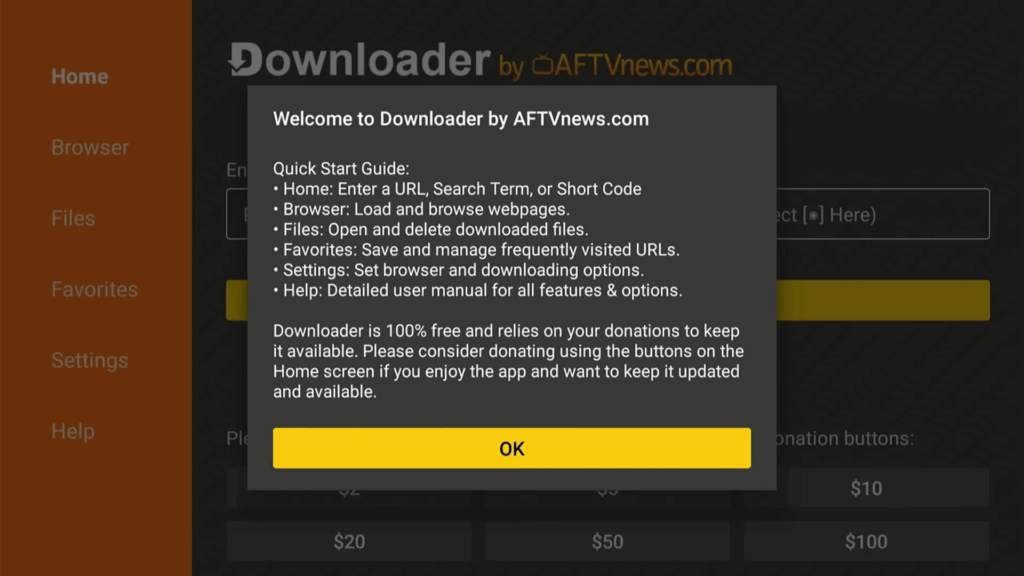
Step 3 : Use Downloader to Install IBO Player:
- Open the Downloader app.
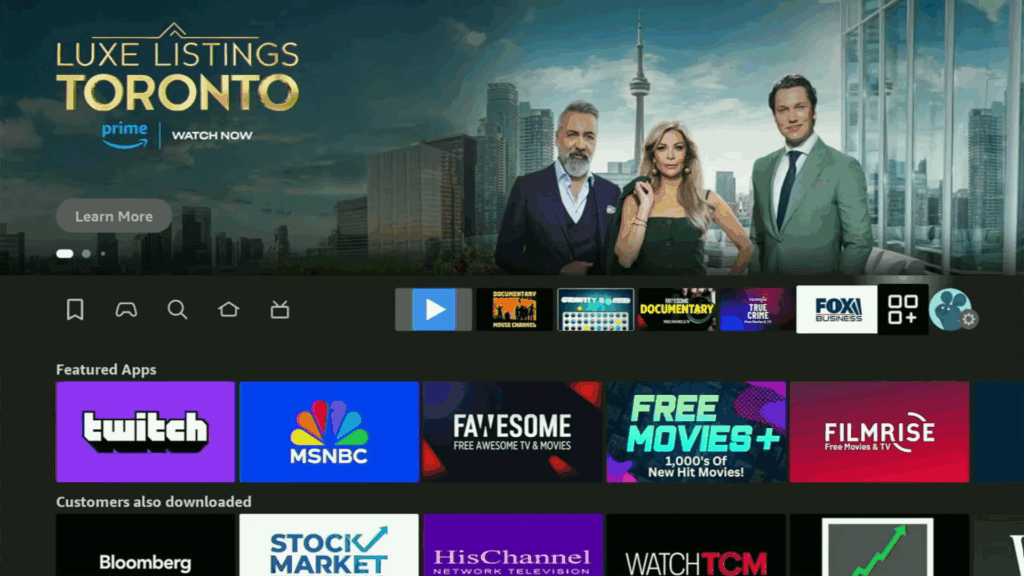
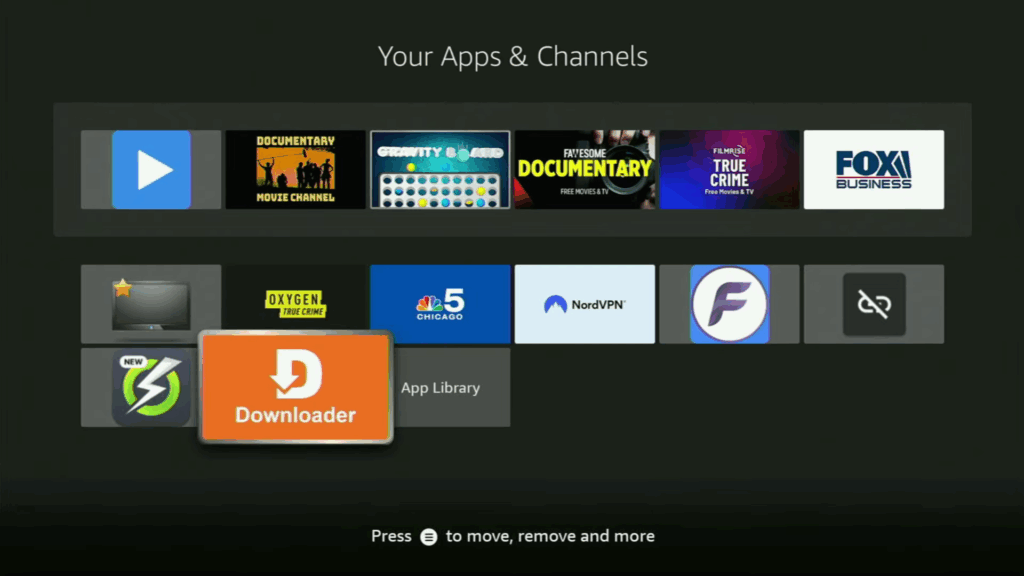
- Enter the code 511693 in the search bar.
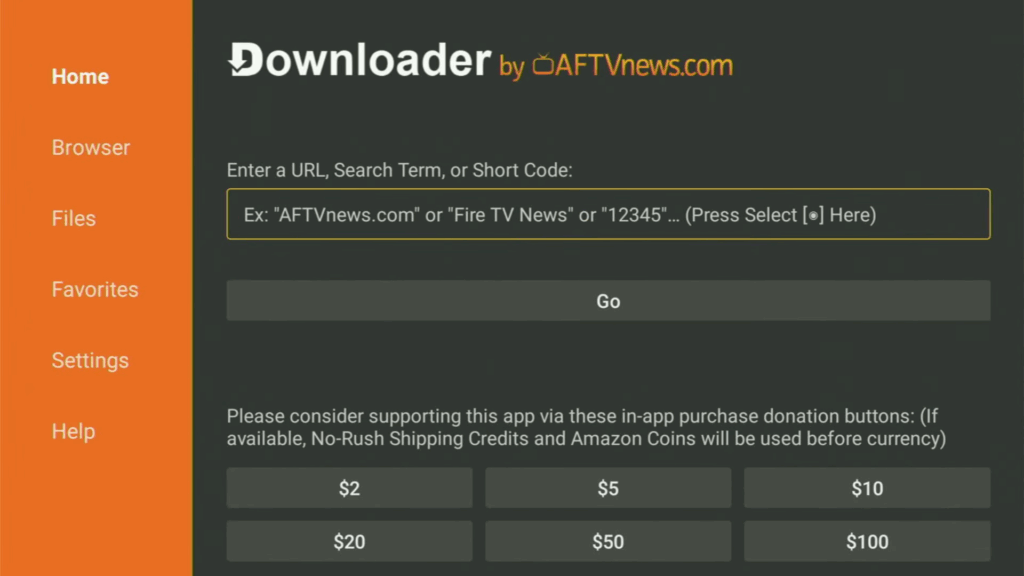
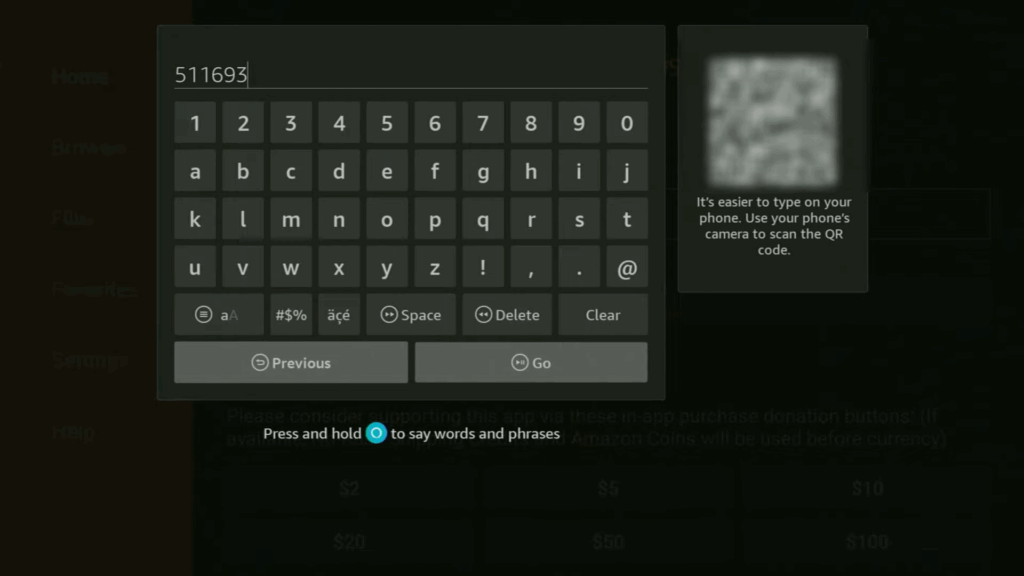
- Click “Go” to start the download.
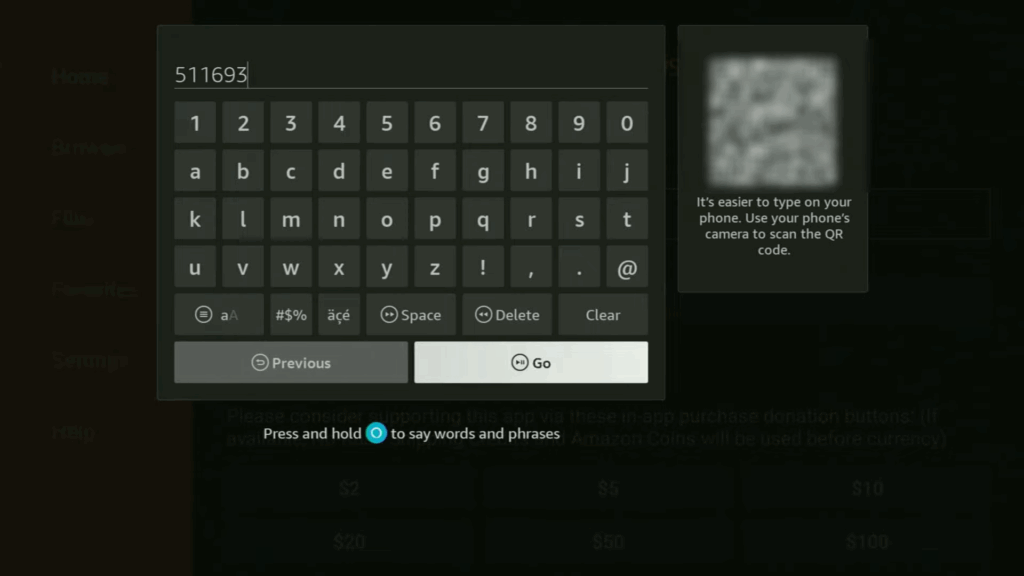
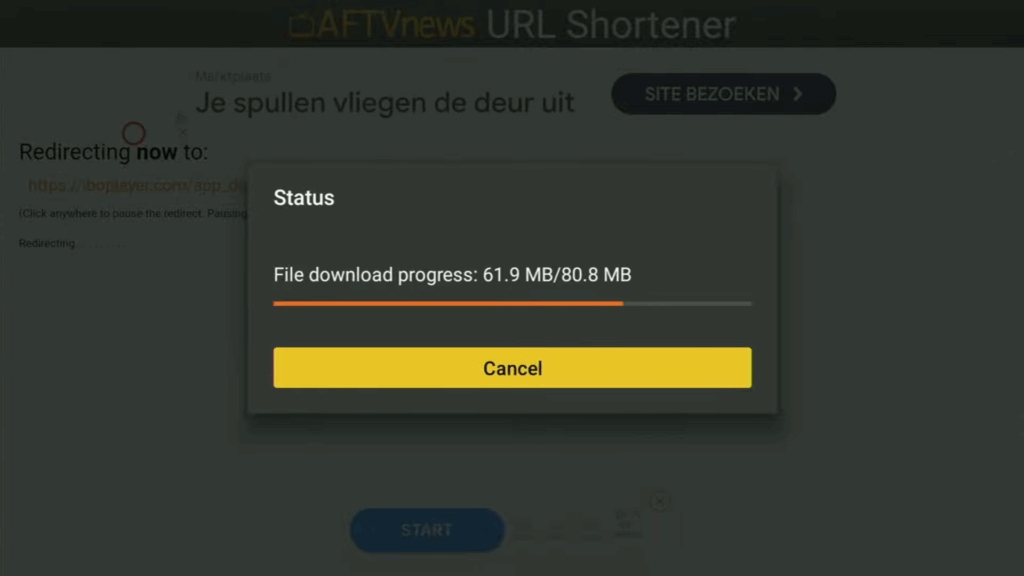
- Once downloaded, click “Install“.

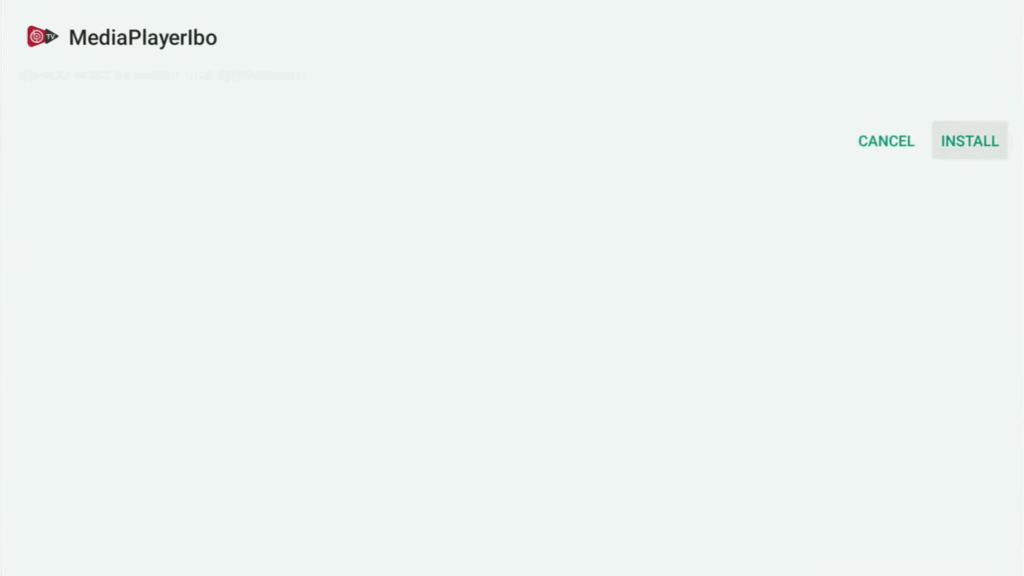
- After installation, click “Done“.

- Delete the installation files to save space on your FireStick.
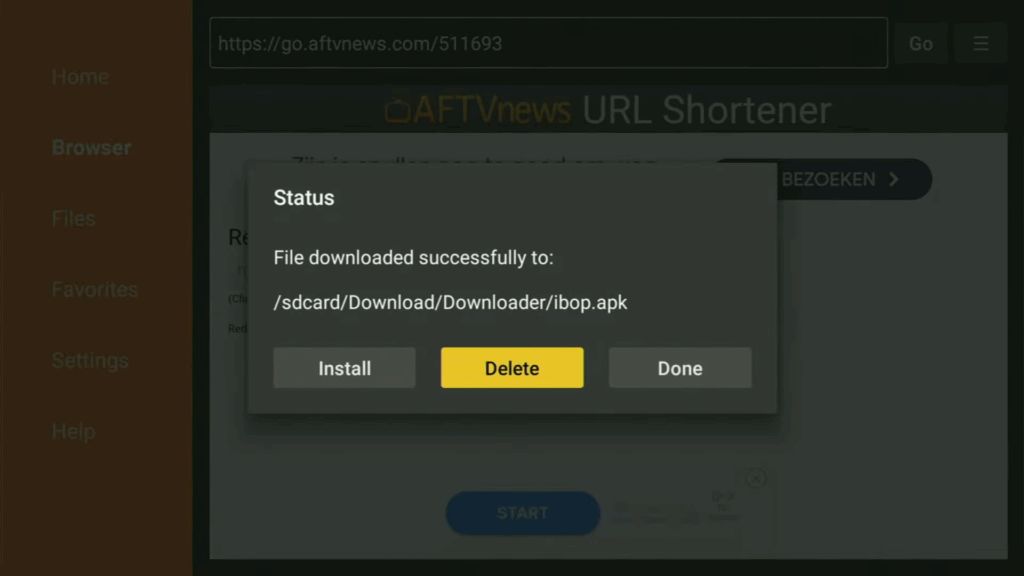
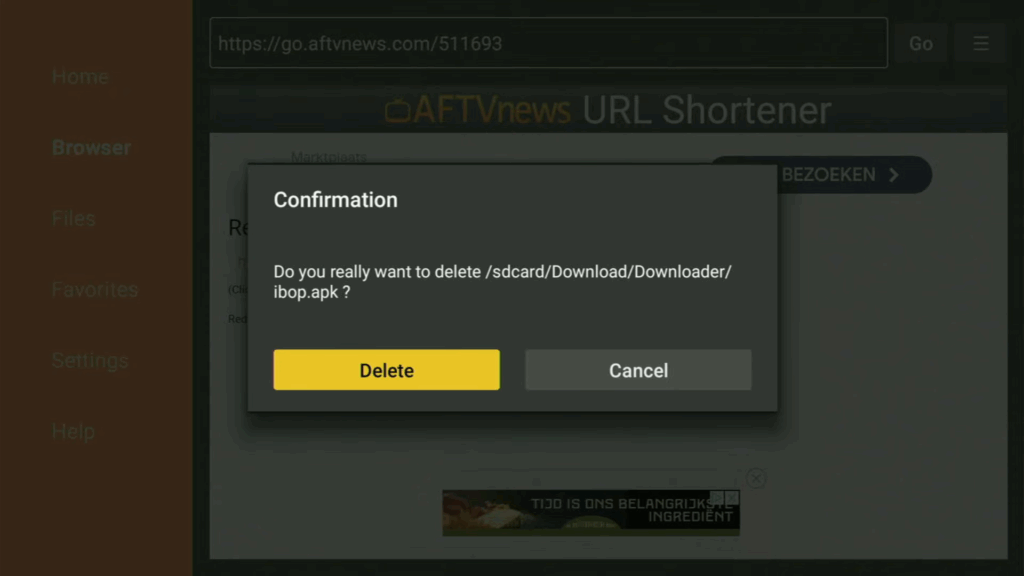
Step 4 : Access IBO Player:
- Go to the list of apps on your FireTV and open IBO Player.
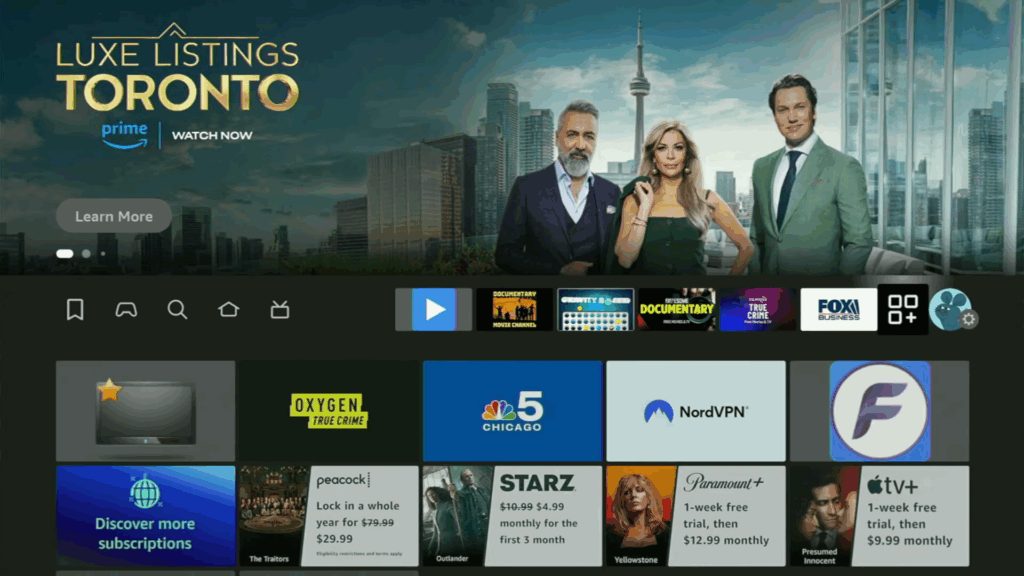
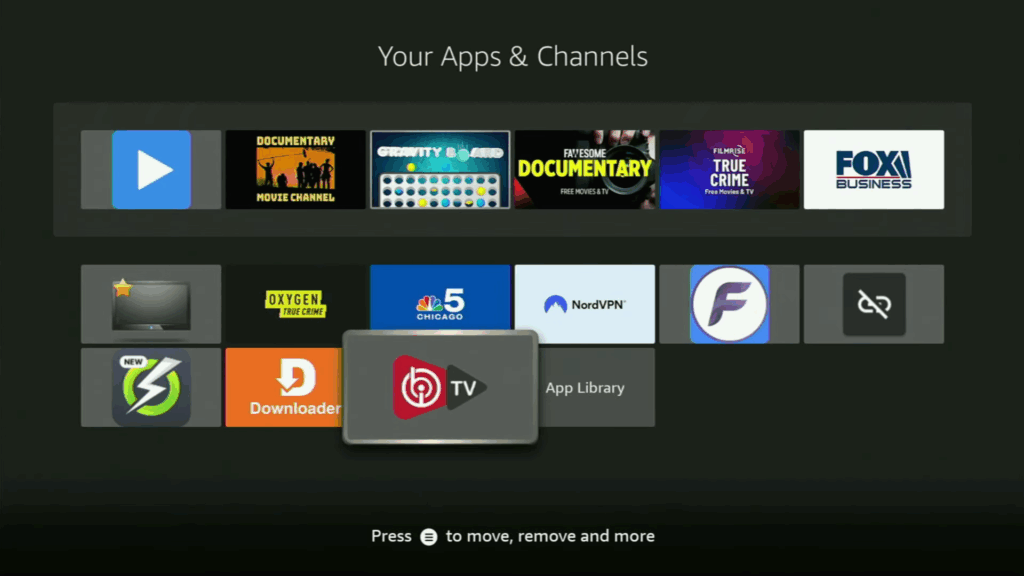
- Move IBO Player to the front of your app list for easy access by pressing the options button (three horizontal lines) on your remote and selecting “Move to front“.
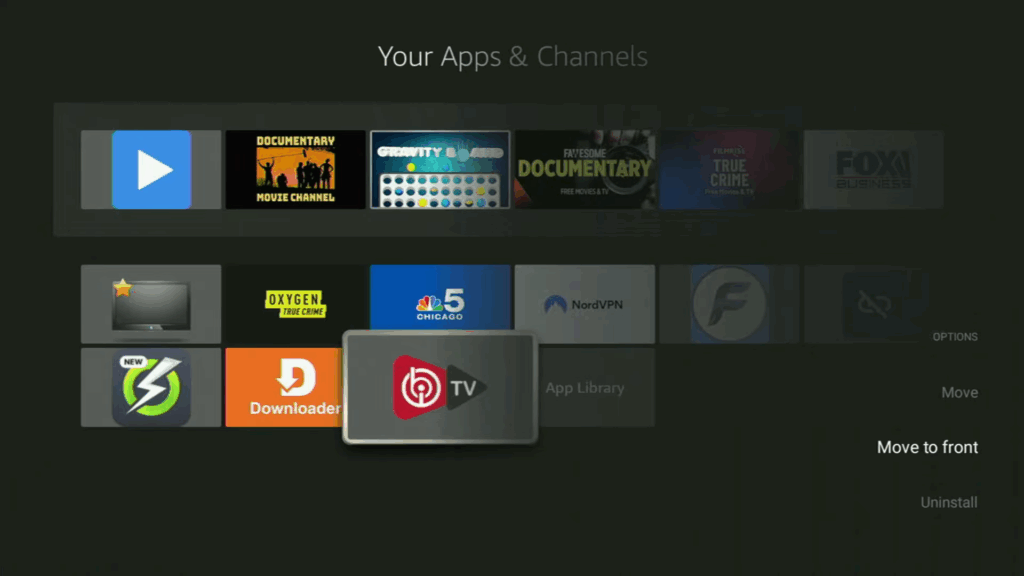
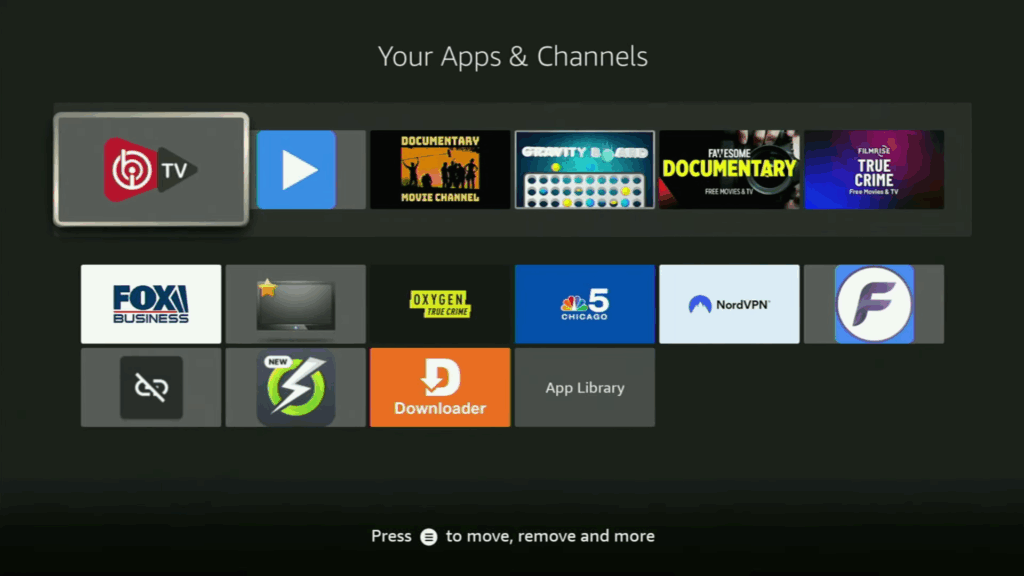
Now that you know exactly how to install IBO Player on Firestick, Android TV, Google TV, and other devices, you’re all set to enjoy a smooth, customizable IPTV experience. IBO Player stands out for its simplicity, speed, and powerful features — making it a fantastic choice whether you’re new to IPTV or looking for an upgrade.
If you’re interested in exploring even more ways to supercharge your streaming setup, be sure to check out our other popular guides, like How to Install Kodi on Firestick (2025 Edition) for endless entertainment options, or How to Set Up TiviMate on Fire TV and Android TV for another premium IPTV player alternative.
Happy streaming, and don’t forget to explore all the possibilities your device can offer!
FAQs
How do I install IBO Player on Firestick?
Installing IBO Player on Firestick is simple. You’ll need to sideload the app using a tool like Downloader or install it directly through an APK file. In our step-by-step guide above, we cover the full process so you can get started quickly and safely.
Is IBO Player free to use?
IBO Player offers a free trial period when you first install it, but continued usage typically requires a one-time activation fee. This fee unlocks lifetime access to all features without monthly subscriptions.
What are some good alternatives to IBO Player?
If you want to explore other IPTV players, TiviMate is an excellent alternative, offering a highly customizable live TV experience. For a more versatile media player capable of handling both IPTV and local content, Kodi remains a top choice. Be sure to check out our full guides on How to Install TiviMate and How to Set Up Kodi on Firestick for more options!
What devices are compatible with IBO Player?
IBO Player works on a variety of devices, including Amazon Firestick, Fire TV Cube, Android TV Boxes, Chromecast with Google TV, Android smartphones, and tablets.
Do I need an IPTV subscription to use IBO Player?
Yes. IBO Player is a media player only — it does not provide live TV channels, movies, or series. You must use your own IPTV provider’s playlist or credentials.
Is it safe to install IBO Player?
Yes, installing IBO Player is safe when downloaded from official sources. For added security and privacy while streaming, it’s strongly recommended to use a trusted VPN.
Can I use IBO Player on multiple devices?
Yes, but the app license is tied to a specific device ID. You can request a license transfer if you change devices, although some limitations may apply based on their terms.
Why is my IBO Player buffering?
Buffering issues with IBO Player are often caused by a slow internet connection, overloaded IPTV servers, or network congestion. Try these fixes:
- Restart your device and router
- Use a wired Ethernet connection if possible
- Connect to a VPN to bypass ISP throttling
- Ask your IPTV provider if there are known server issues
- Lower the streaming resolution if your connection is unstable
How do I update IBO Player to the latest version?
To update IBO Player, uninstall the old version and download the latest APK from the official website or trusted sources. Reinstall it and re-activate your device if needed. Always back up your playlist details before updating.
Why is my playlist not loading in IBO Player?
If your playlist fails to load:
- Double-check that your M3U URL or Xtream Codes credentials are correct
- Ensure your IPTV subscription is active
- Make sure your internet connection is stable
- Try clearing the app’s cache or reinstalling the app
How can I fix “Device ID not found” errors?
If you encounter a “Device ID not found” error, it usually means the app needs to refresh its activation status. Try:
- Restarting the app
- Clearing the app cache
- Reinstalling IBO Player
If the problem persists, contact IBO Player support with your device ID.
Can I customize the IBO Player interface?
Yes! IBO Player offers many customization options, including:
- Changing channel groups and categories
- Enabling or disabling EPG (Electronic Program Guide)
- Adjusting themes, font sizes, and background images
You can find these settings under the app’s preferences menu.