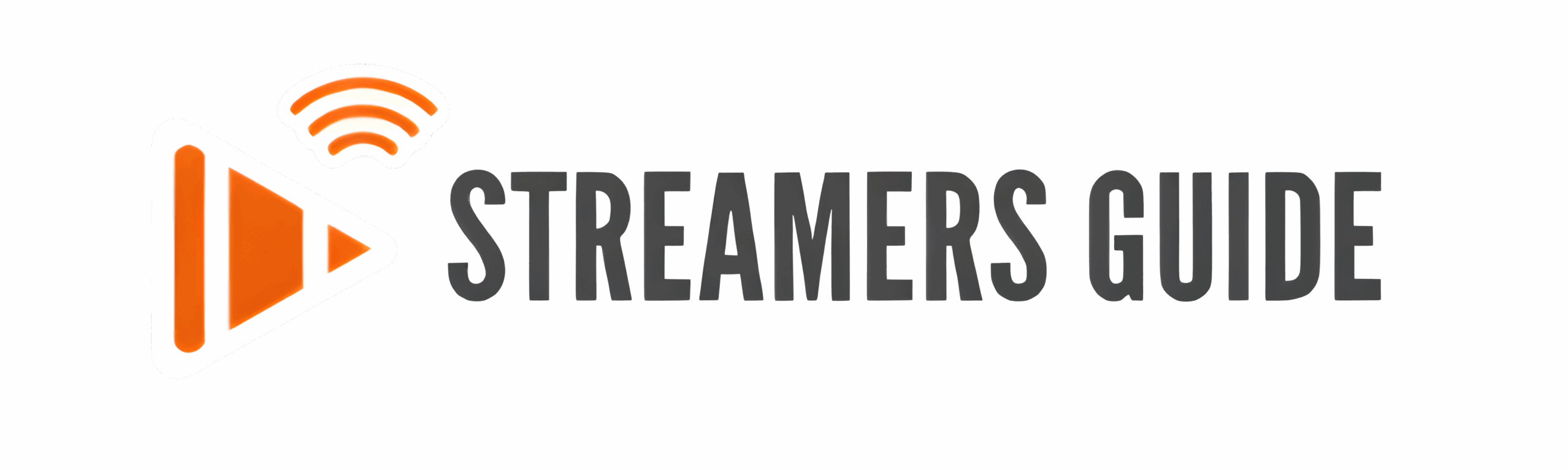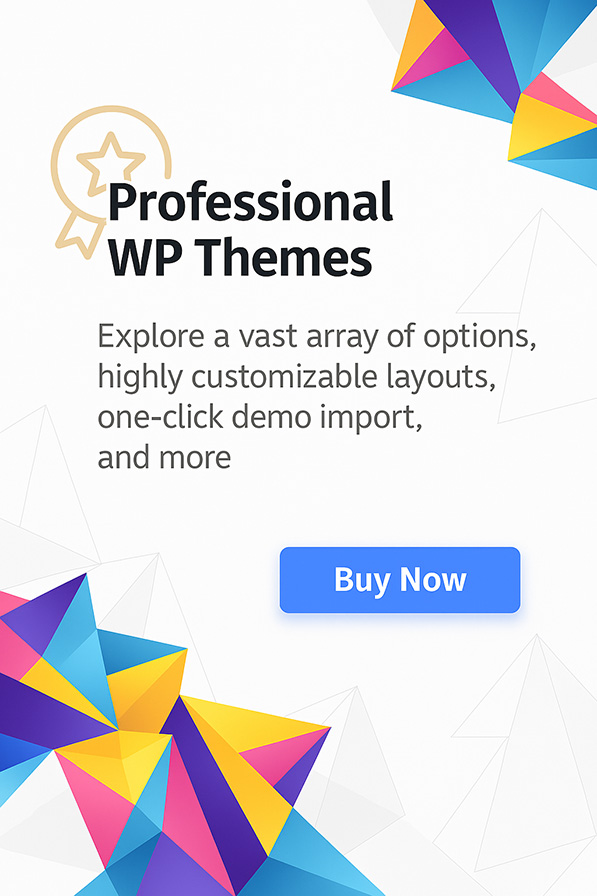Install 9Xtream on Firestick and Android TV might sound tricky, but trust me — it’s way easier than you think. If you’re tired of being stuck with the same limited apps on your Firestick or Android TV and you’re ready to open the door to way more movies, shows, and live channels, you’re going to love what 9Xtream brings to the table.
In this guide, I’ll walk you through the whole process step-by-step. We’ll cover how to quickly grab the Downloader app, tweak a few settings to allow installations, safely install 9Xtream, and even show you how to keep your device protected with a VPN while you stream.
It only takes a few minutes to set everything up — and once you’re done, you’ll wonder why you didn’t do it sooner. Plus, I’ll share some extra tips to keep your Firestick or Android TV running fast and smooth, and how to fix the most common issues if anything gets in your way.
Ready to unlock a whole new world of streaming? Let’s get started — it’s easier (and more fun) than you might expect!
Step 1: Install the Downloader App
To install 9Xtream, you’ll need the Downloader app:
- From your Firestick Home Screen, go to Find → Search.
- Type Downloader and select it from the suggestions.
- Download and install the Downloader app.
- Open Downloader and allow permissions when prompted.
🔵 Note:
If you need a detailed walkthrough for installing and setting up Downloader correctly, check out our full step-by-step Downloader installation guide
🎬 Install 9Xtream in 4 Easy Steps!
Unlock movies, shows, and live TV on your Firestick or Android TV — fast and easy!
Follow this quick-start guide and start streaming today. 🚀
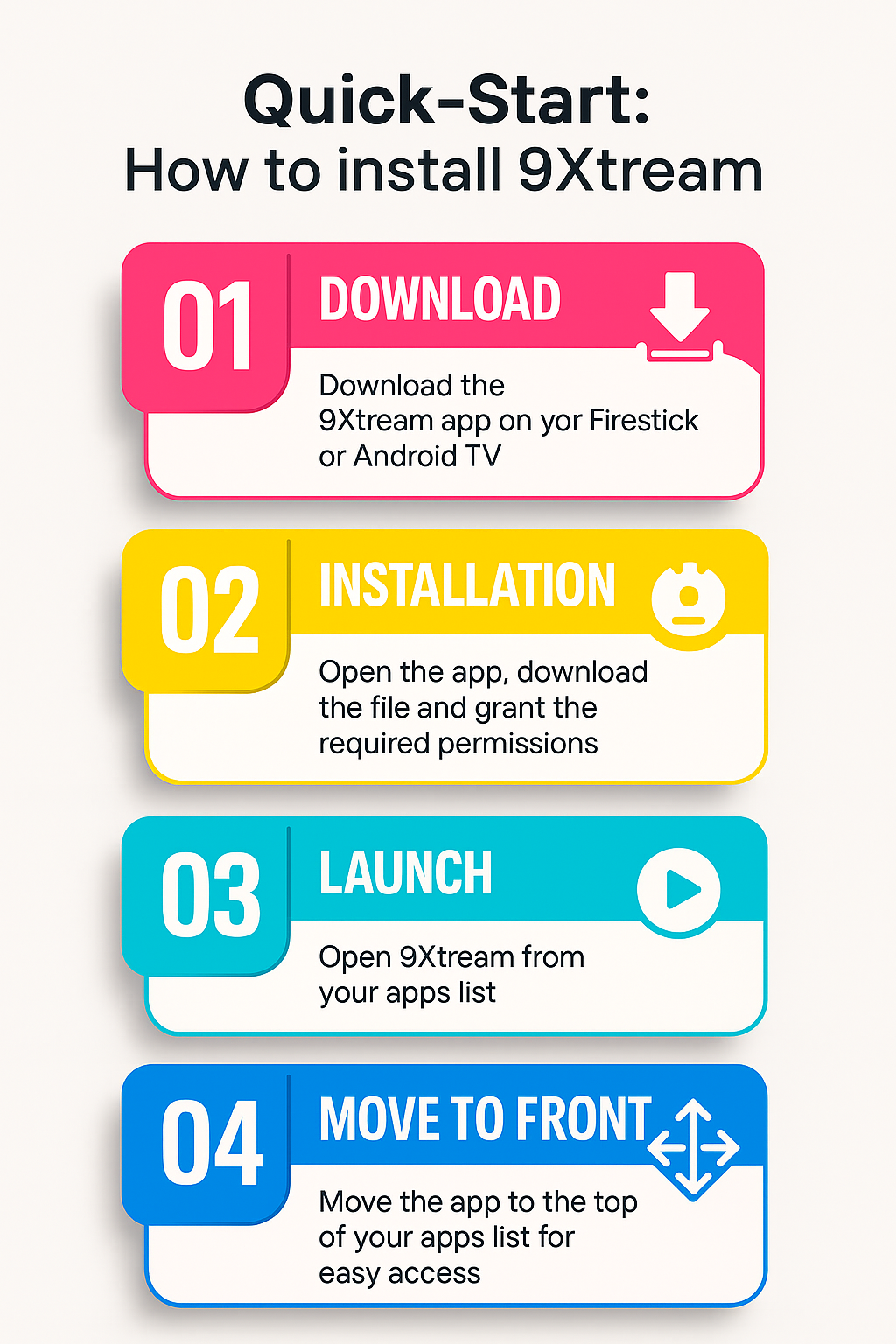
Step 2: Install 9Xtream
Now that you have Downloader ready, here’s how to install 9X Stream:
Open the Downloader App
- Navigate to your list of installed apps on your Firestick.
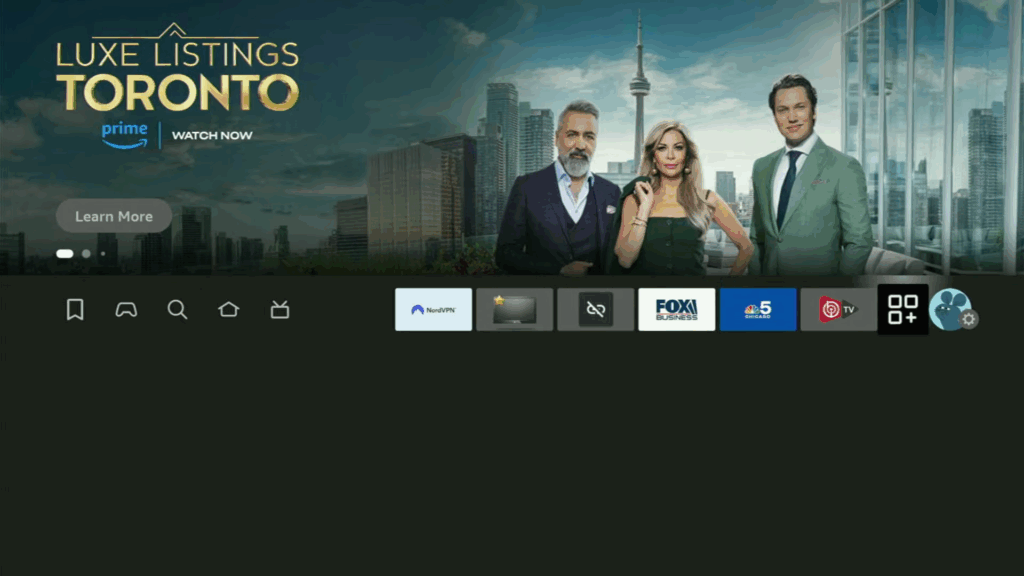
- Open Downloader.
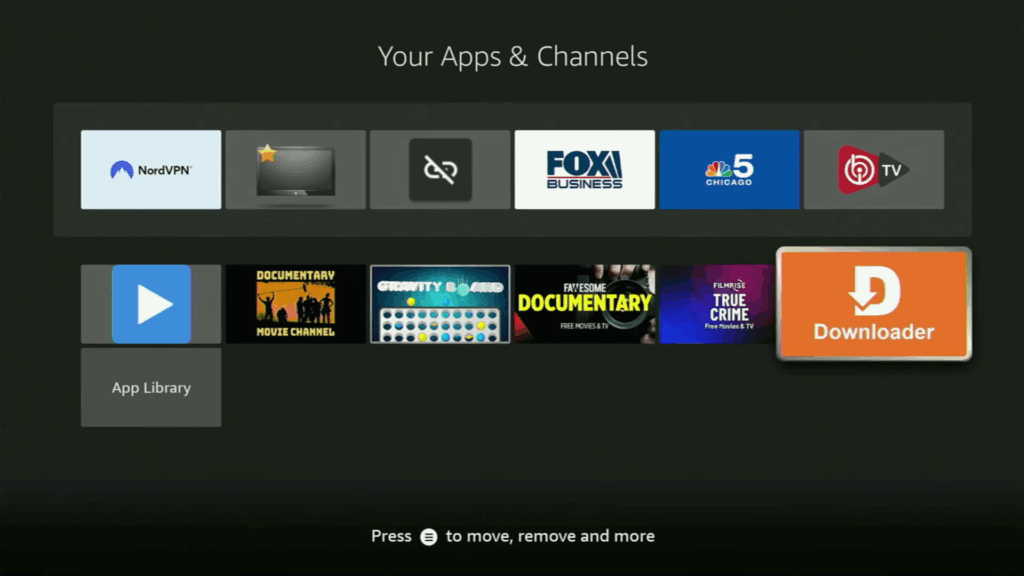
Enter the Download Code
- In the Downloader app, locate the URL/Search bar.
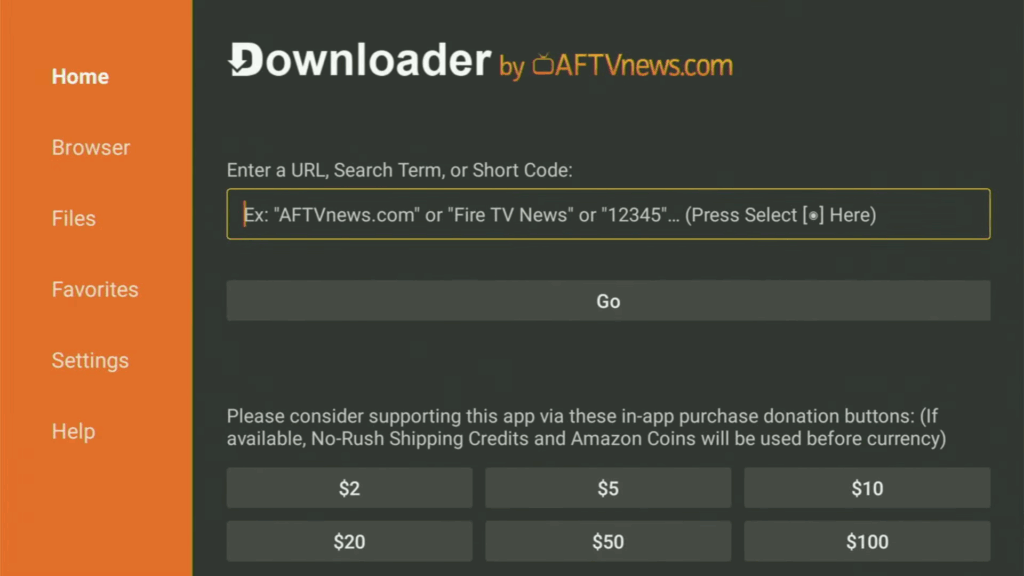
- Enter the following code: 265427 and click Go.
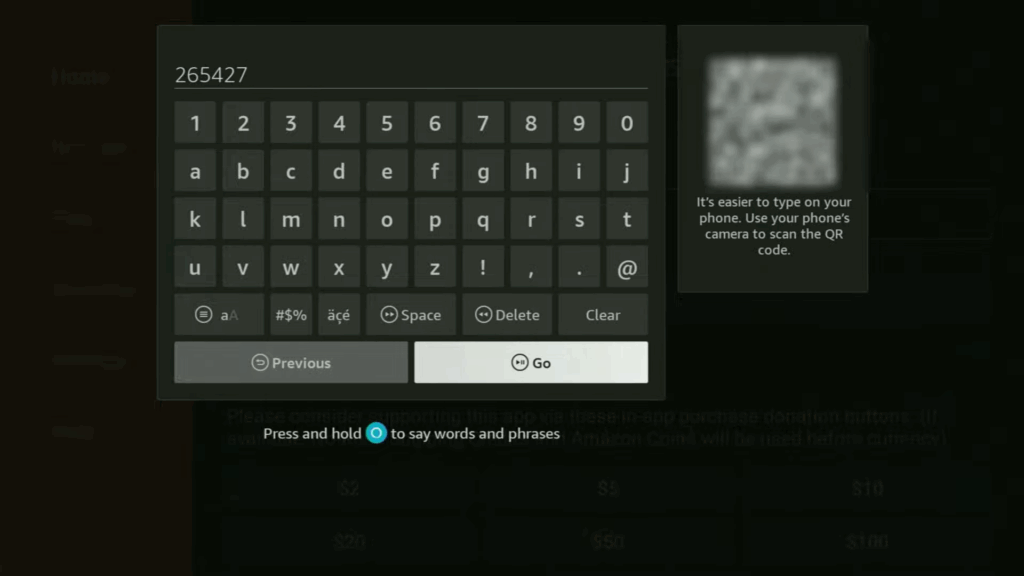
Install 9Xtream
- Allow the app to download completely.
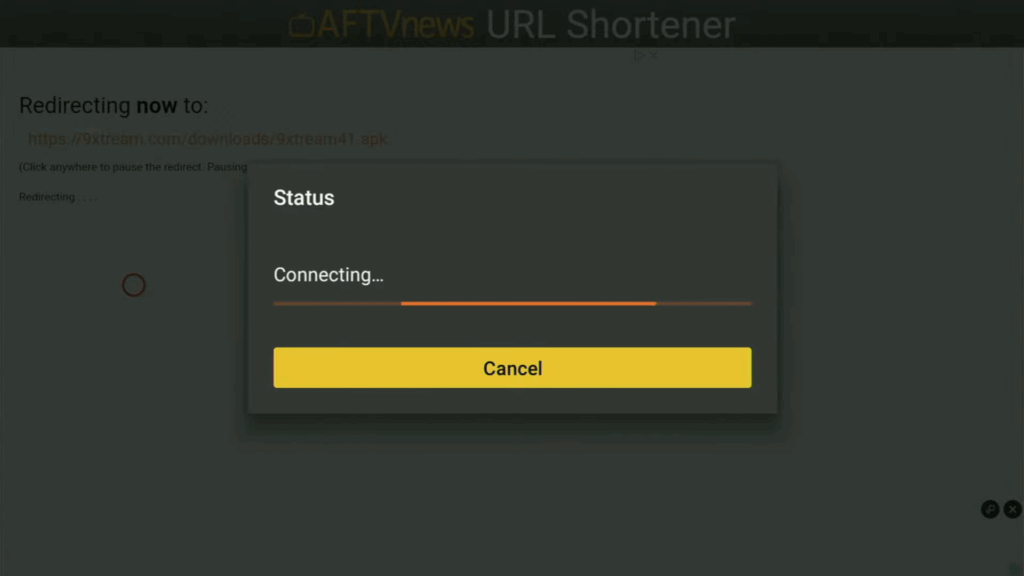
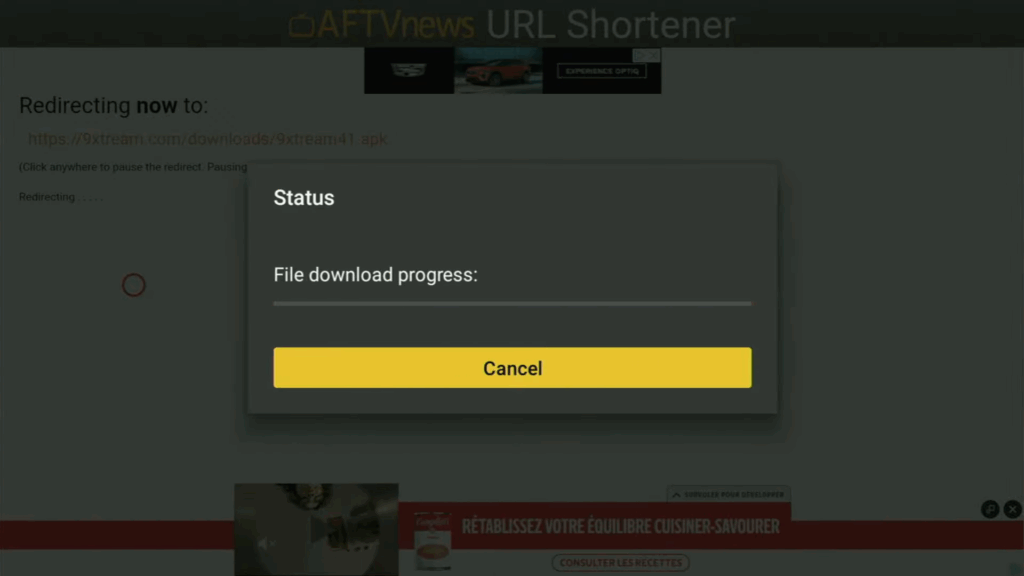
- Once prompted, click Install.
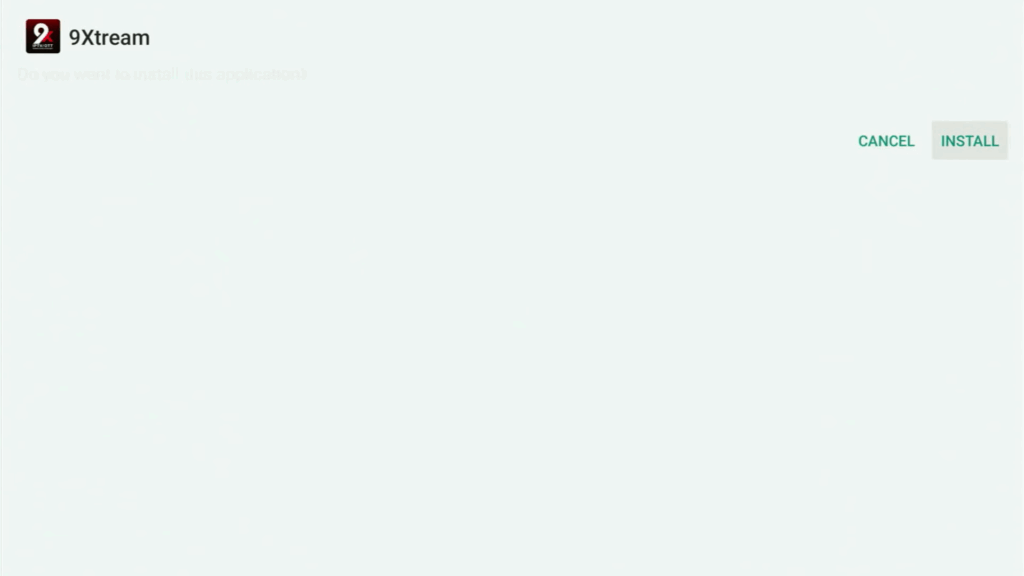
Delete Installation Files (Recommended)
- After installation, click Done instead of Open.
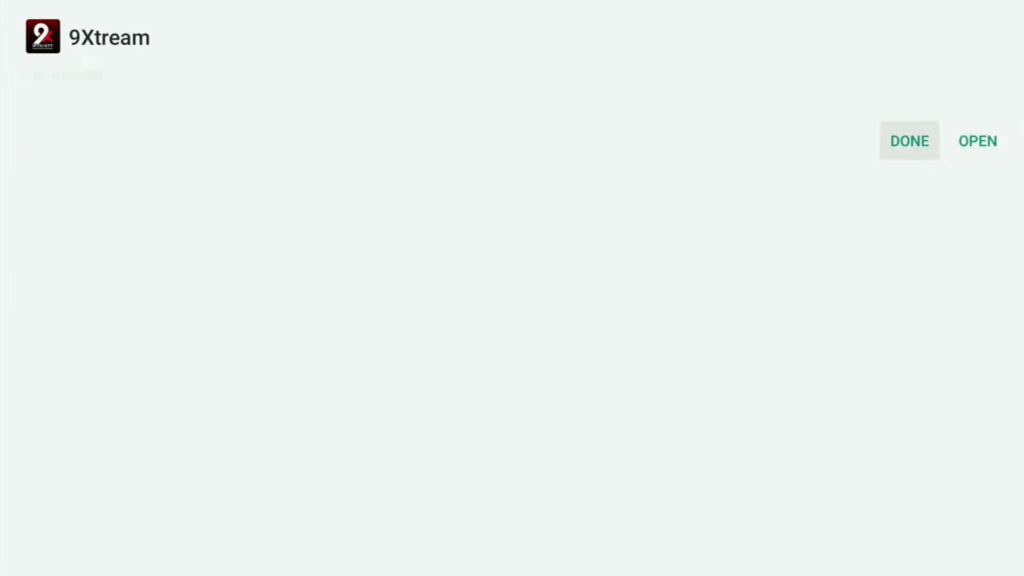
- You’ll be asked if you want to delete the installation file.
Click Delete to remove unnecessary files and free up space.
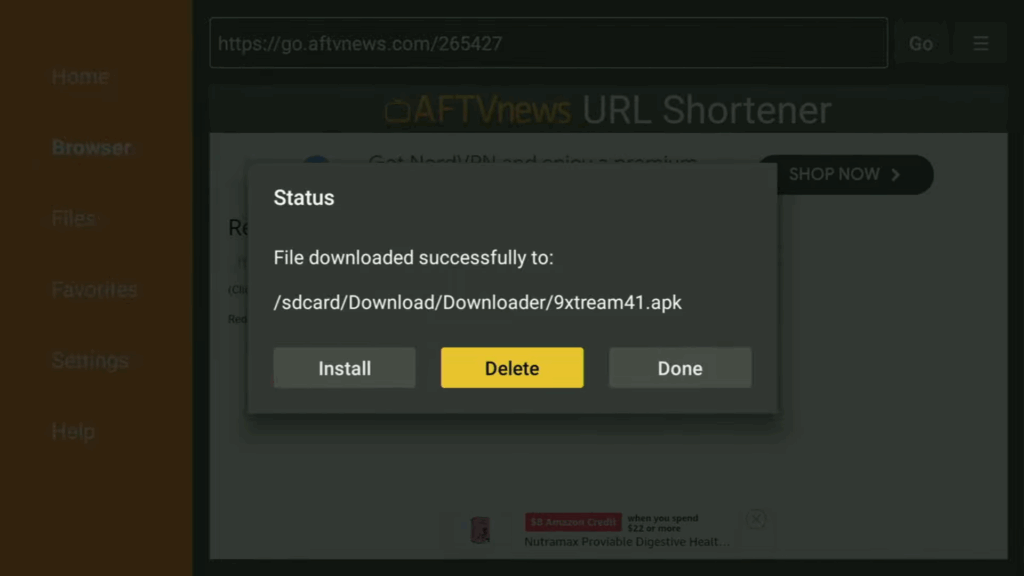
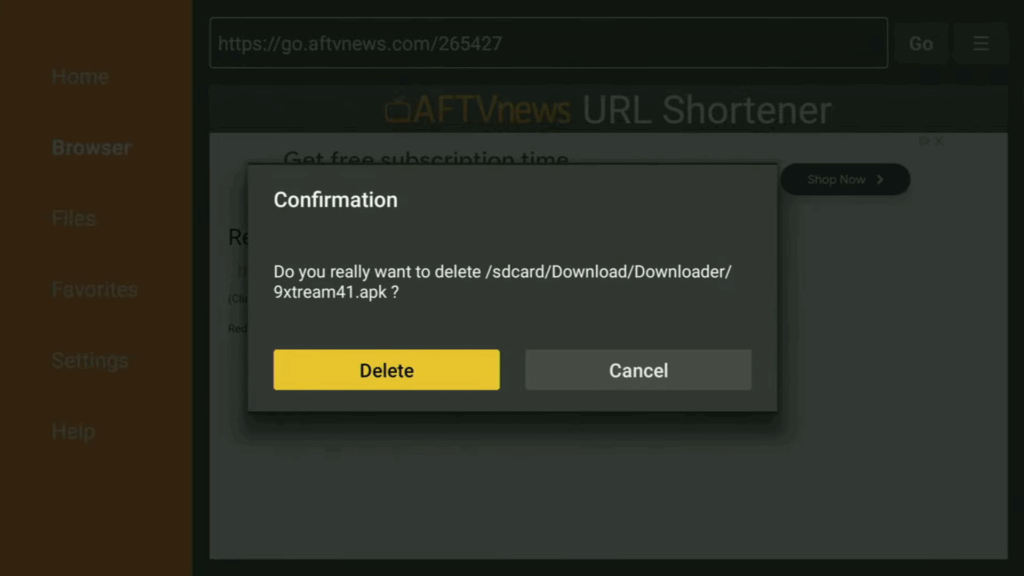
Step 3: Access the 9Xtream App
- Go back to your Firestick Home screen.
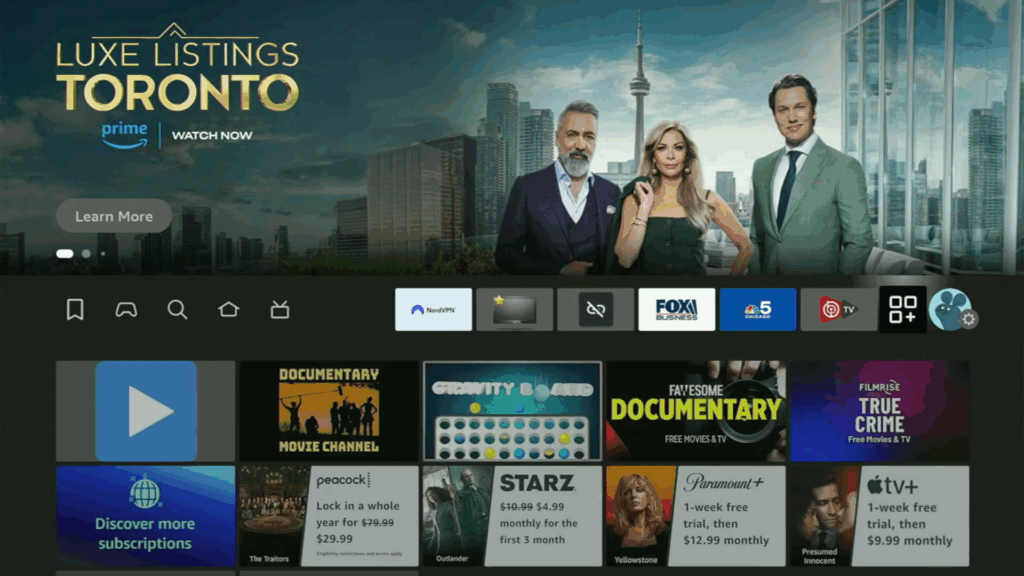
- Navigate to Apps & Channels → See All.
- Locate the 9Xtream app you just installed.
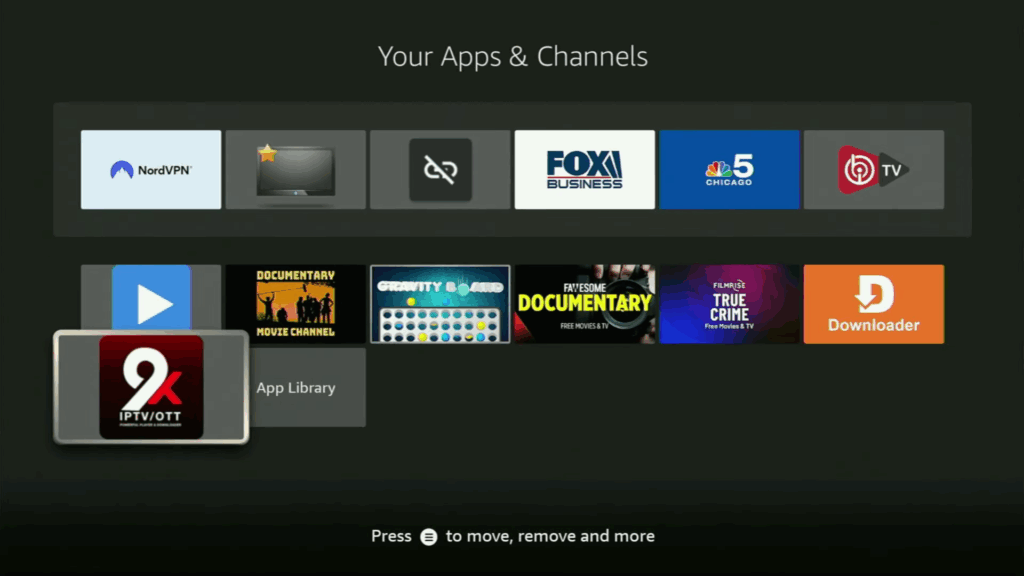
Optional: Move 9X Stream to the Front
- Highlight the 9Xtream app in the list.
- Press the Options button (three horizontal lines) on your remote.
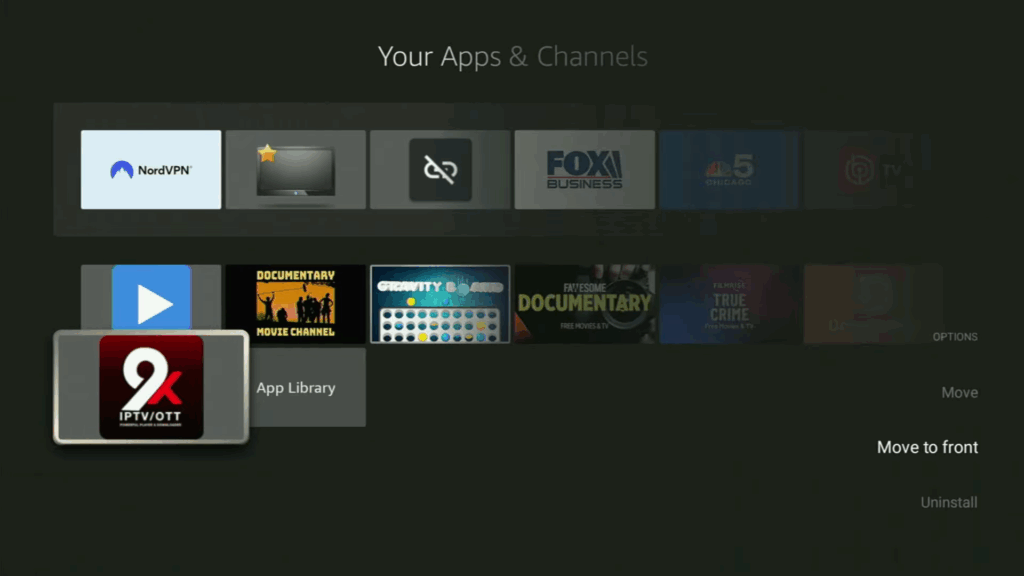
- Select Move to Front to place it at the top of your app list for easier access.
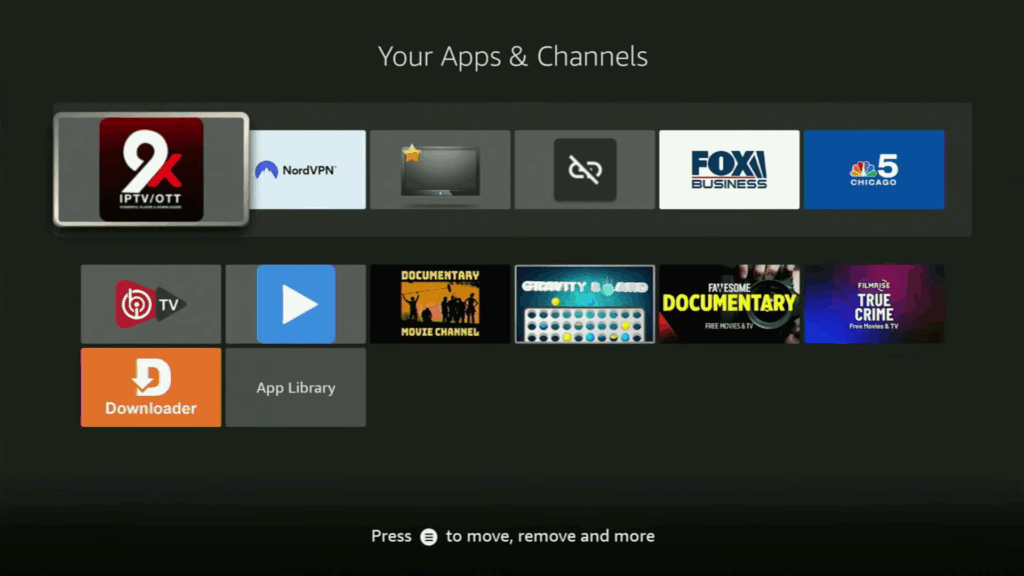
Final Words
Congratulations — you now have the 9X tream app installed and ready on your Firestick or Android TV!
Just remember: use a VPN every time you stream for security and unrestricted access to content.
👉 Also, if you’re looking to expand your streaming setup even further, check out these related guides:
- How to Install Kodi on Firestick (2025 Easy Guide)
- How to Install TiviMate on Firestick (Ultimate 2025 Tutorial)
- How to Install Stremio on Firestick / Andoid tv (2025 Guide)
Happy streaming! 📺🚀
🙋♂️ Frequently Asked Questions (FAQs)
What is 9Xtream?
9Xtream is a third-party streaming app that provides access to live TV channels, movies, series, and more, often unavailable through official app stores.
Is it safe to install 9Xtream on my Firestick or Android TV?
Yes, it is generally safe if you download it from a trusted source.
However, it’s highly recommended to use a VPN to protect your privacy when streaming third-party apps.
Do I need a VPN for 9X tream?
While it’s not mandatory, using a VPN is strongly recommended.
A VPN hides your online activities, helps bypass geographic restrictions, and protects you from potential tracking.
The Downloader code isn’t working. What should I do?
- Double-check the code: 265427.
- Make sure your Firestick or Android TV has a stable internet connection.
- If the code still doesn’t work, try restarting the Downloader app or your device and retry.
Why can’t I find “Developer Options” on my Firestick?
On newer Firestick models, “Developer Options” is hidden by default.
You need to:
- Go to Settings > My Fire TV > About.
- Highlight your Firestick device name.
- Press the Select button on your remote 7 times quickly to unlock Developer Mode.
The app installed, but it’s not showing on the Home screen. What now?
- Press and hold the Home button on your remote.
- Select Apps.
- Scroll to find 9Xtream.
- Press the Options button (three lines) and choose Move to Front.
How do I delete the installation file after installing 9Xtream?
After you install the app:
- Click Done (not Open).
- You’ll get an option to Delete the installation file.
- Confirm deletion to free up valuable storage on your device.
🌟 You’re All Set!
With these steps and tips, you’ll have 9Xtream installed, secured, and ready to stream on your Firestick or Android TV like a pro!