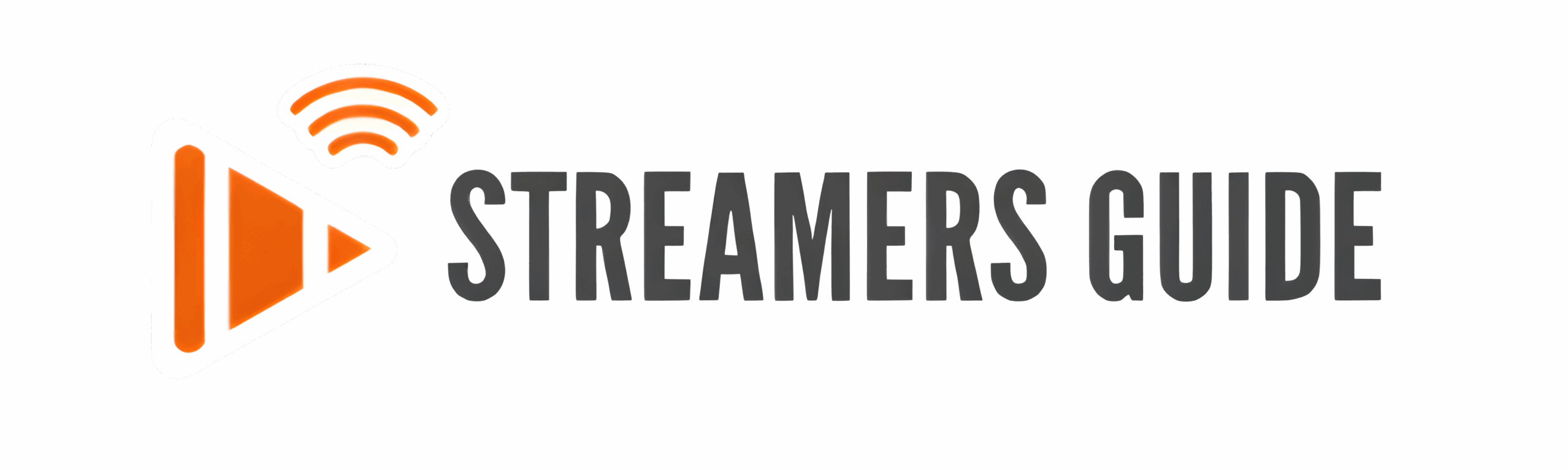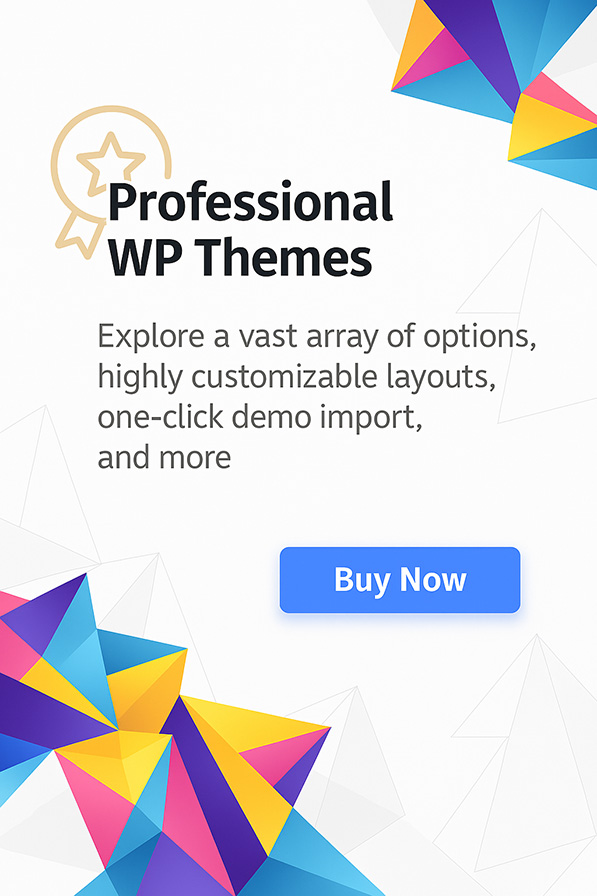Ready to squeeze every last pixel of performance out of your Amazon streamer? This Jailbreak Fire TV 2025 tutorial walks you through the newest—and safest—way to unlock your Fire Stick’s full potential without paying a Dollar more for entertainment.
We’ll cover how to switch on Developer Options, sideload the must-have tools that open the door to limitless apps, and set up a tailored media hub packed with movies, live sports, and on-demand TV. You’ll also learn why running a reputable VPN is non-negotiable in 2025, plus the quick tweaks that keep buffering at bay. Whether you’re a first-time cord-cutter or returning for the latest update, this guide explains every remote click, clarifies common pitfalls, and highlights the best add-on categories so you can start streaming faster and stay private online. Let’s dive in and begin your jailbreak Fire Stick 2025 journey!
Step 1: Enable Developer Options to Jailbreak fire tv:
- Go to Settings, then “My Fire TV” .
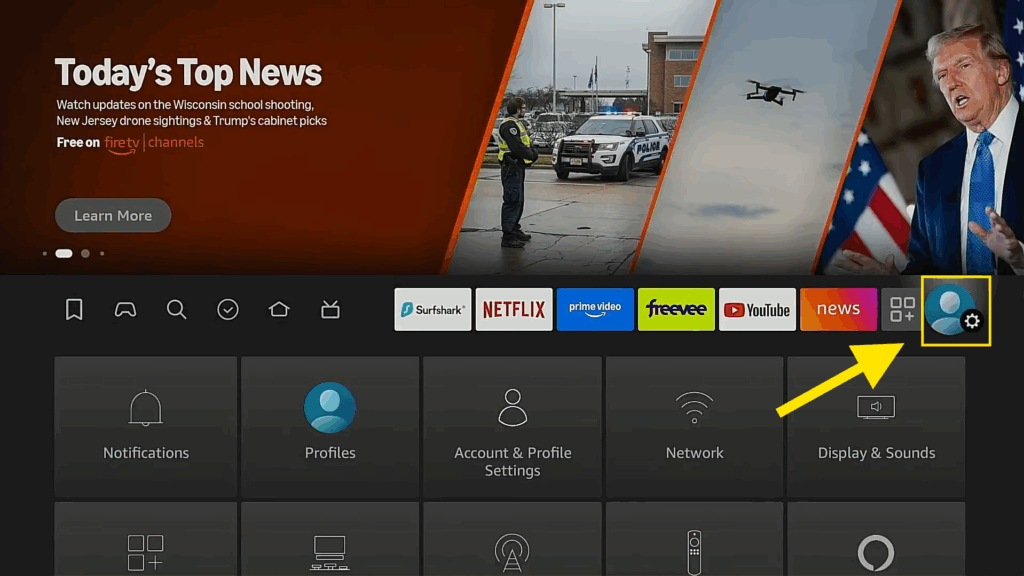
- Click on ” My Fire TV ”
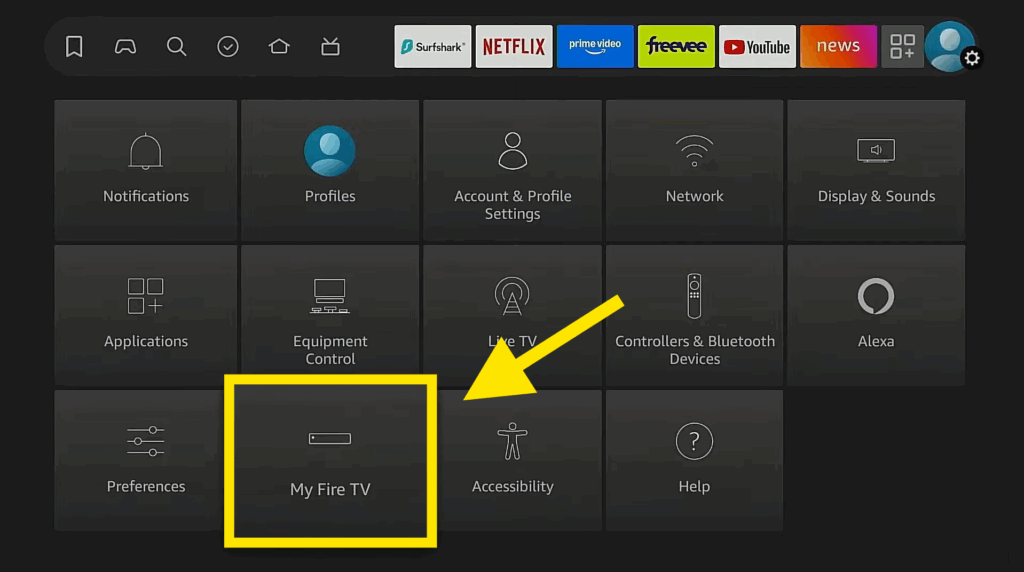
- If you don’t see “Developer Options” go to “About” and click on “Fire TV Stick 4K” seven times. You’ll see a message saying, “No need, you are already a developer.“
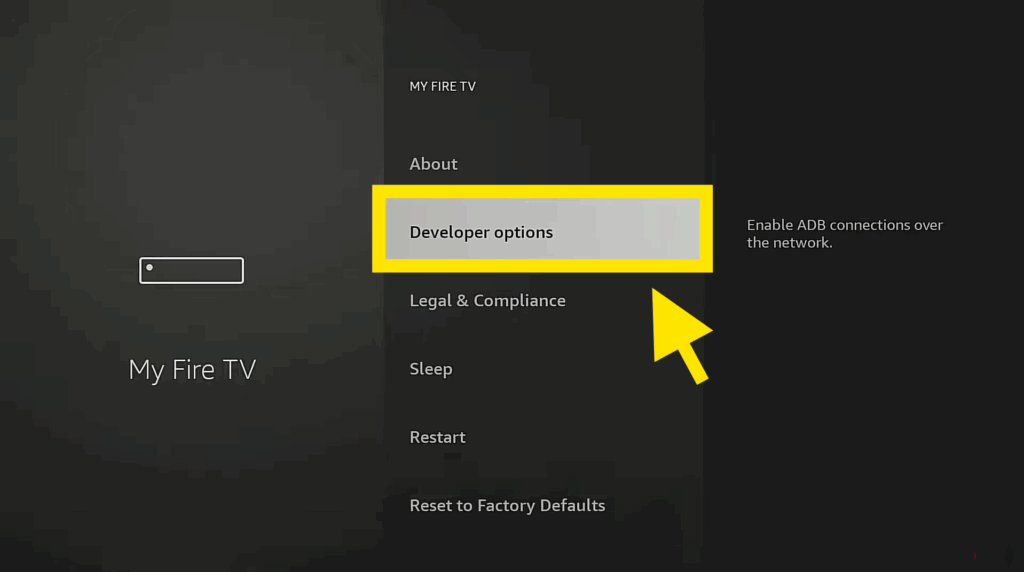
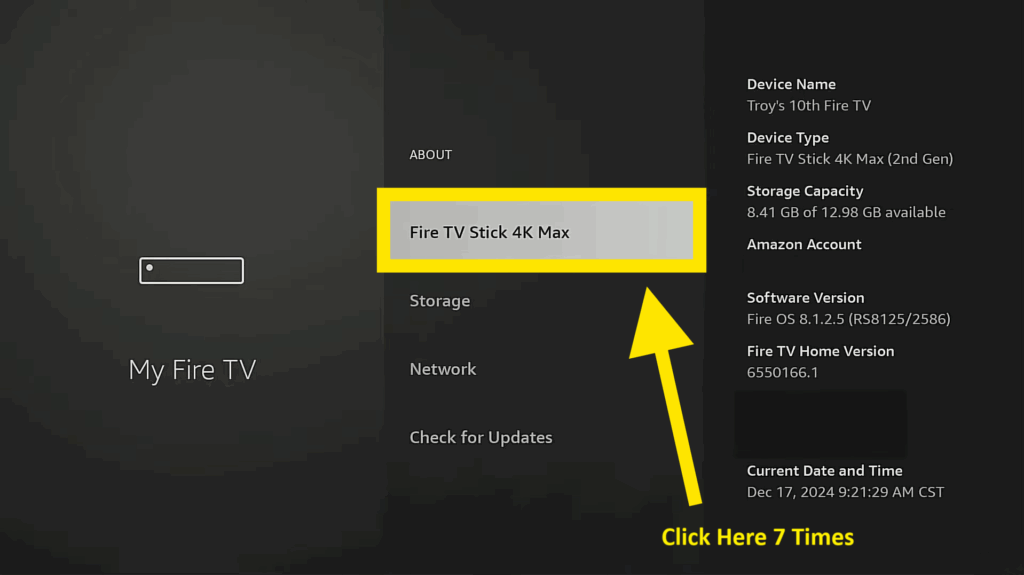
- Go back, and “Developer Options” should now be available.
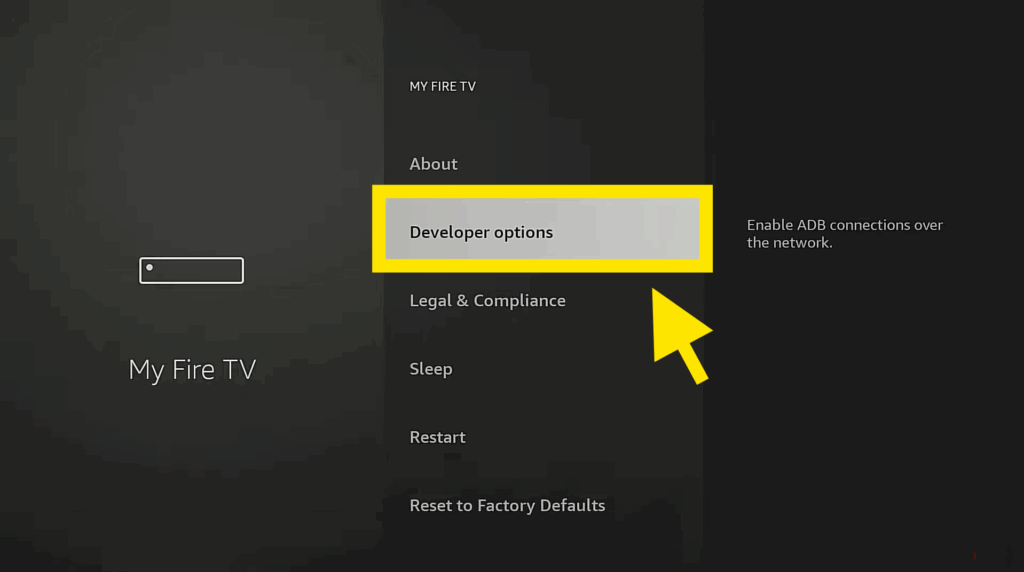
- Open “Developer Options” and turn on “Apps from Unknown Sources” .
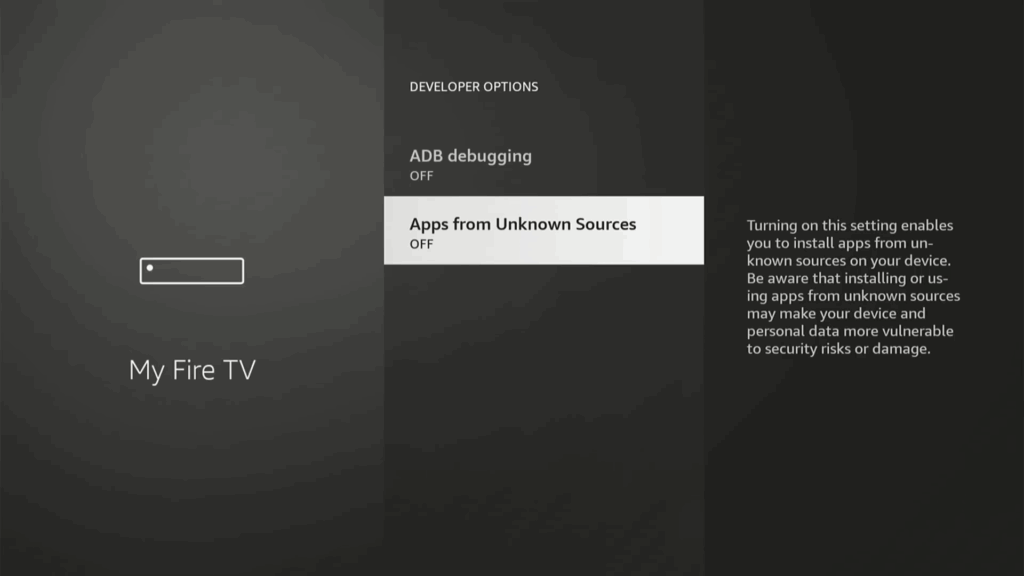
- You’ll find the “Apps from Unknown Sources” tuned OFF as you see up here ☝️
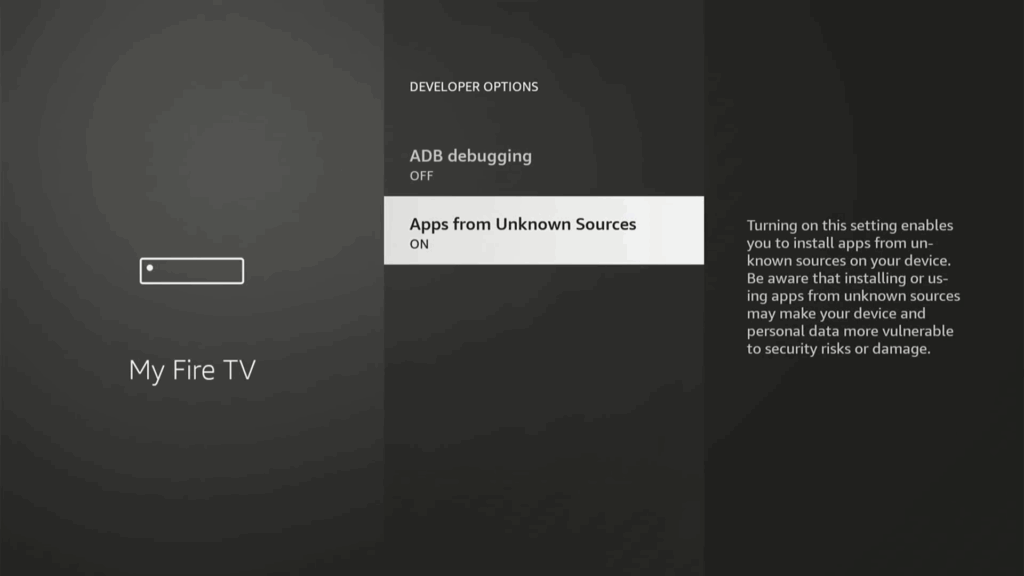
- You need to click on it ONE time to turn it ON
Step 2: Install Downloader
- Return to the home screen and go to “Find,” then “Search” .
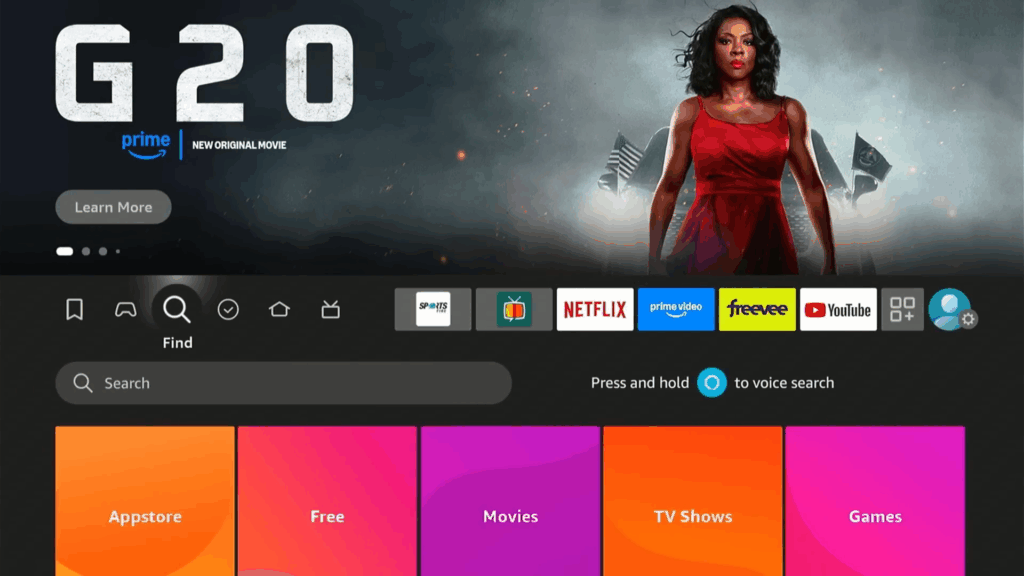
- Type in “Downloader” and select it from the suggestions.
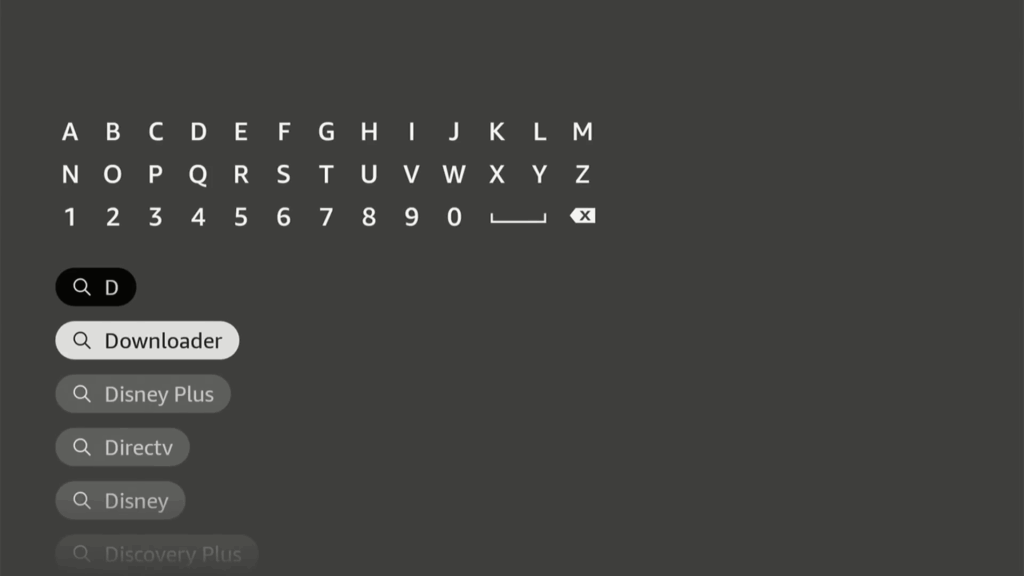
- Download and install the Downloader app .

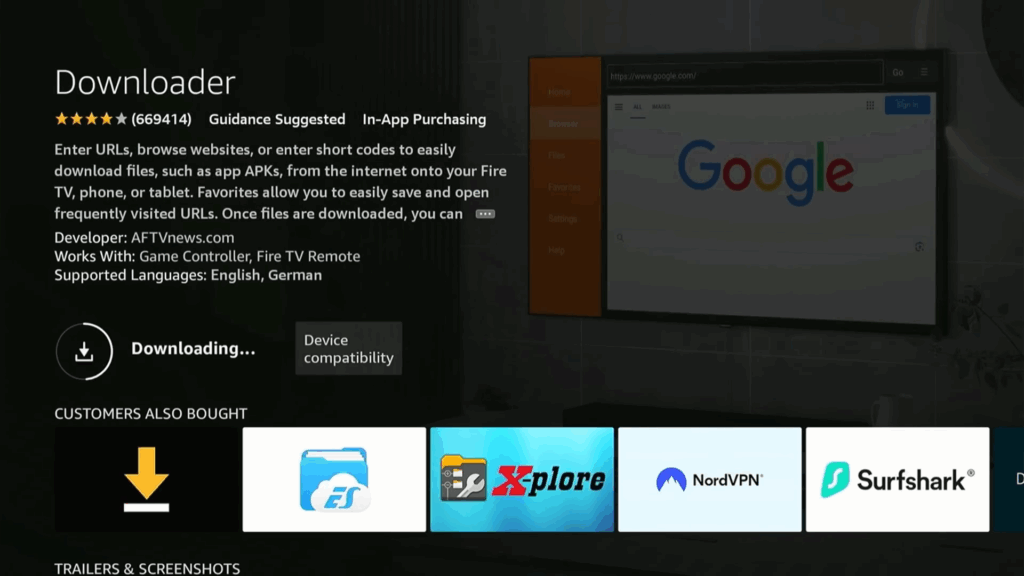
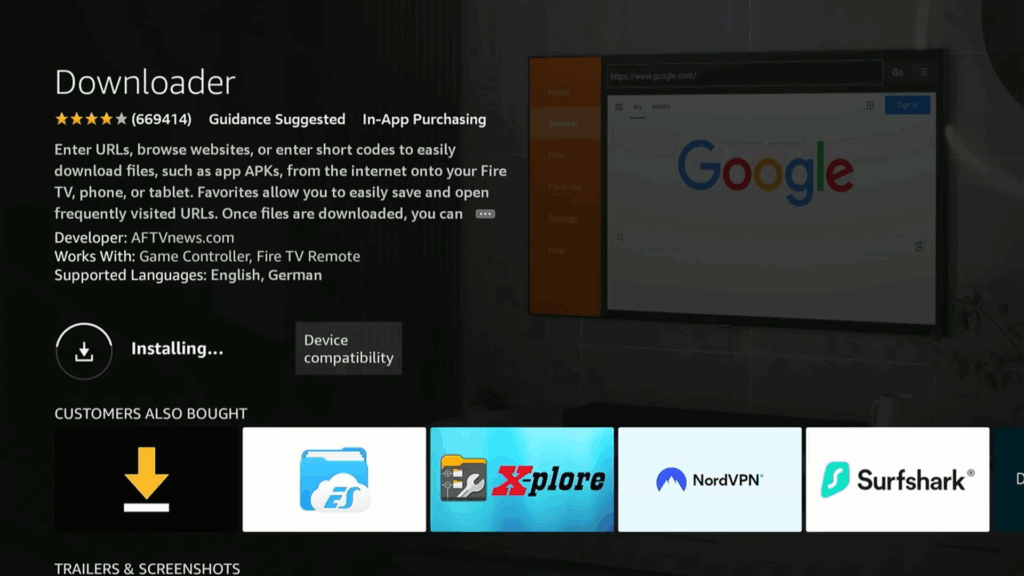
- Open Downloader and allow it access.
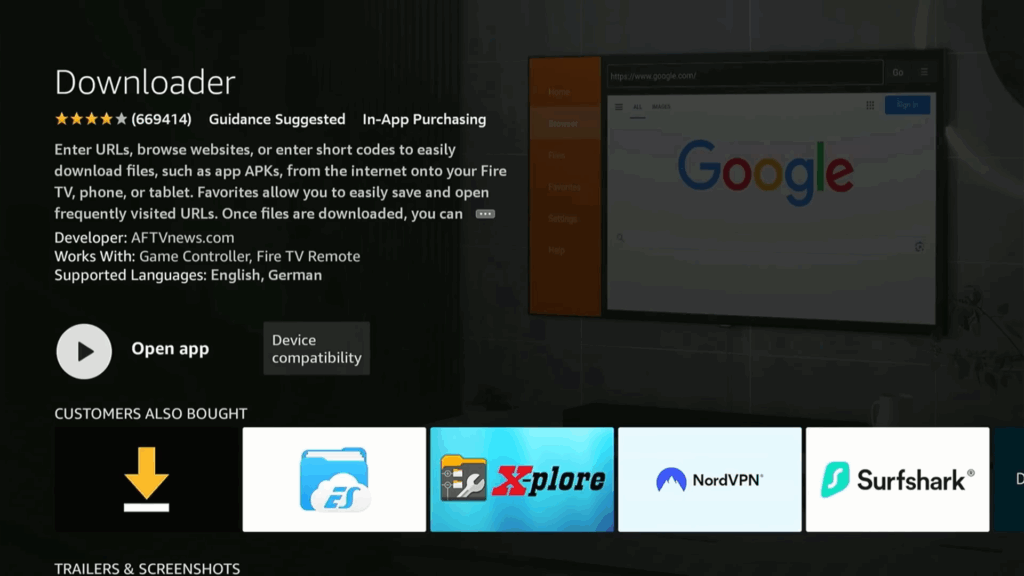
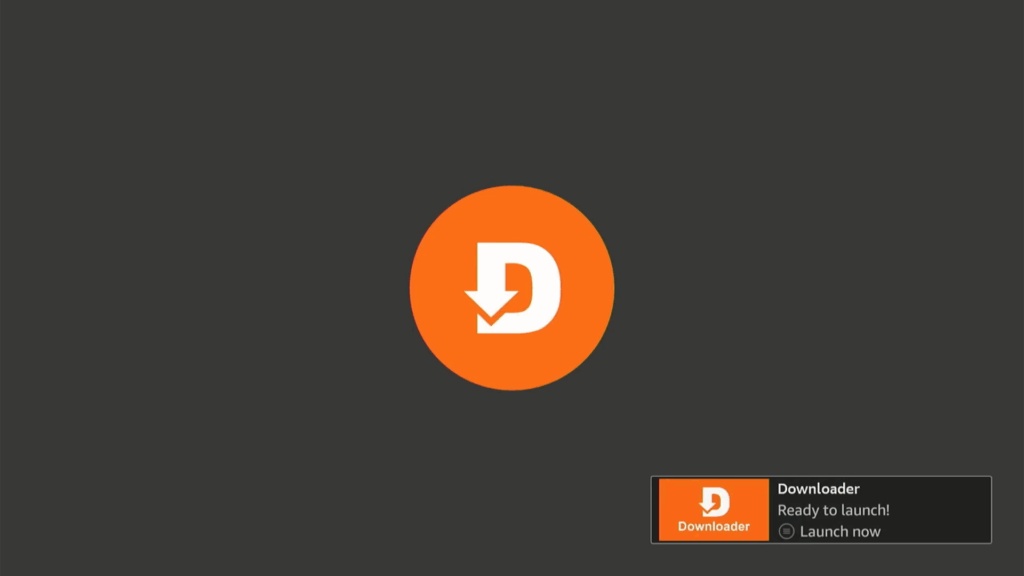
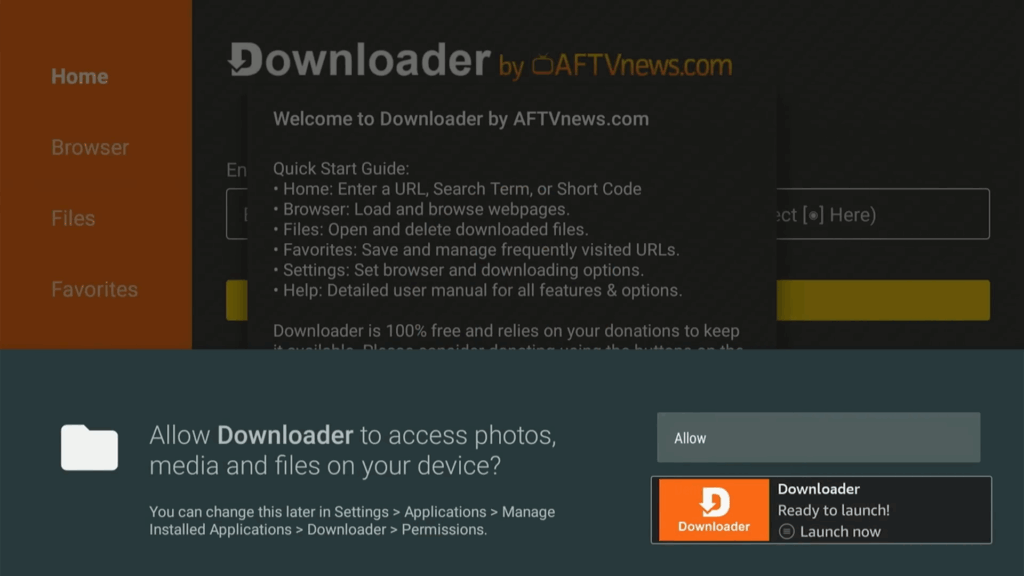
- Allow the Downloader App to access photos, media and files on your device.
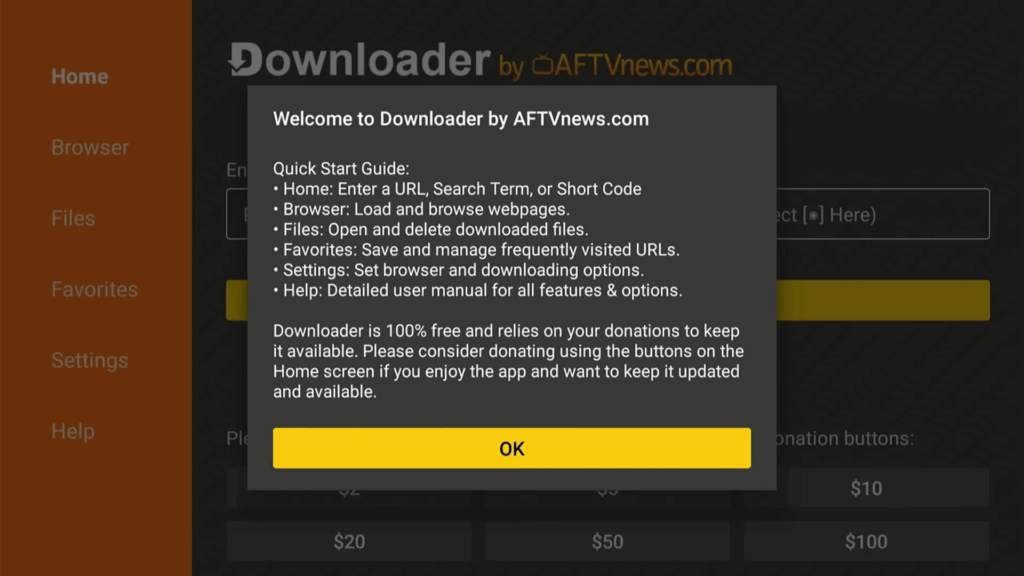
Step 3: Install APK Time
- In Downloader, type in the following URL: 51180.
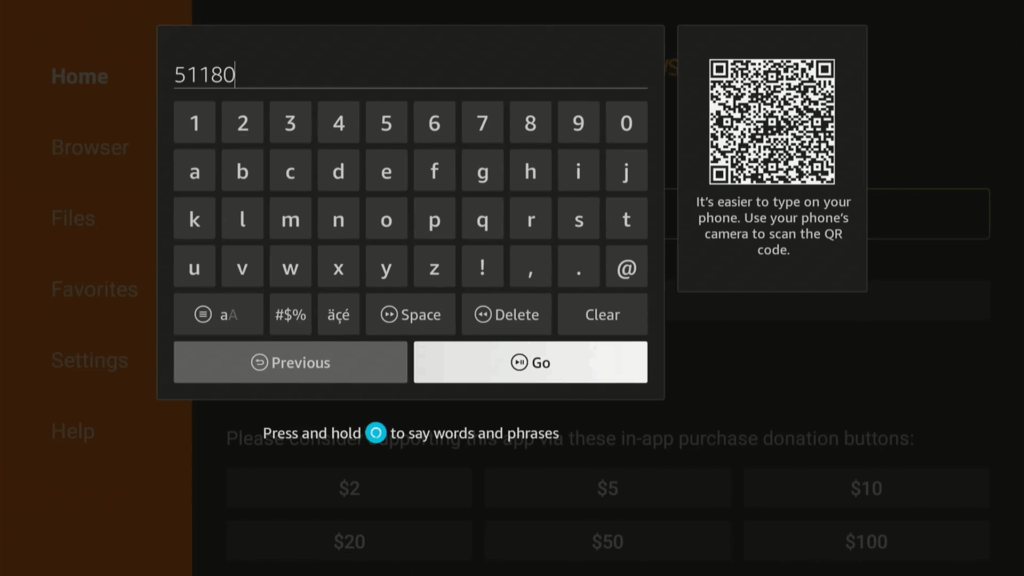
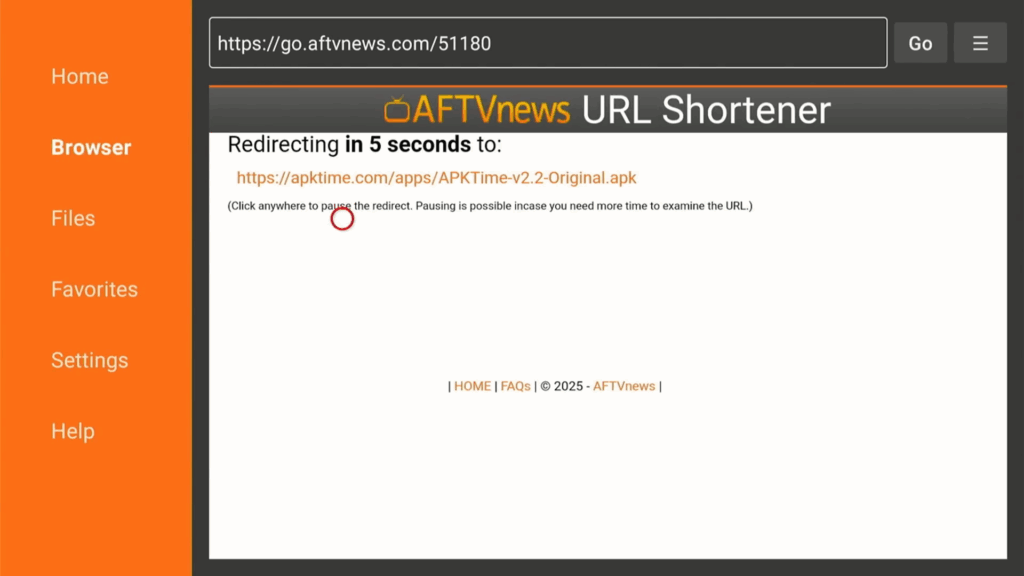
- This will download APK Time, an app store with various apps.
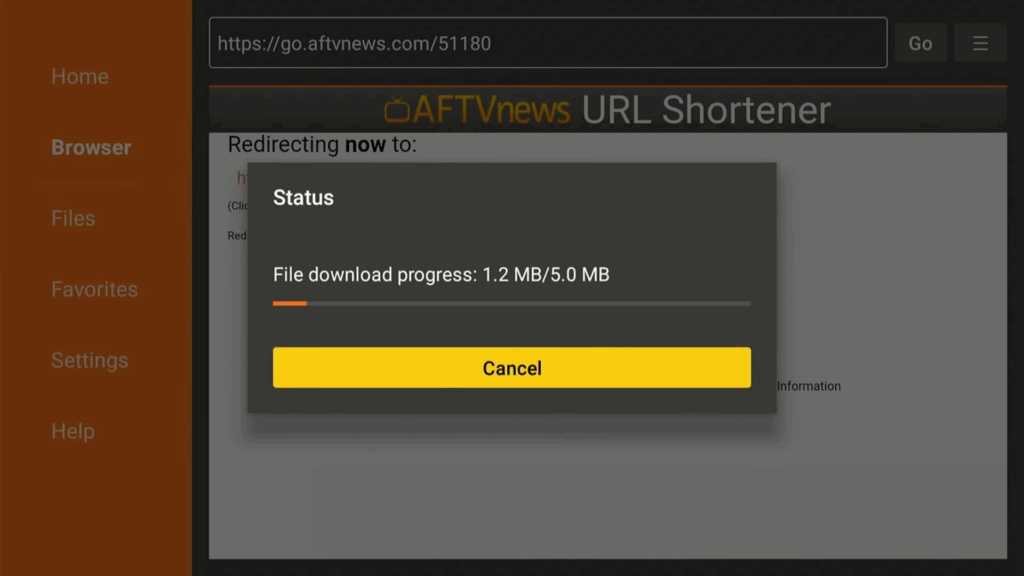
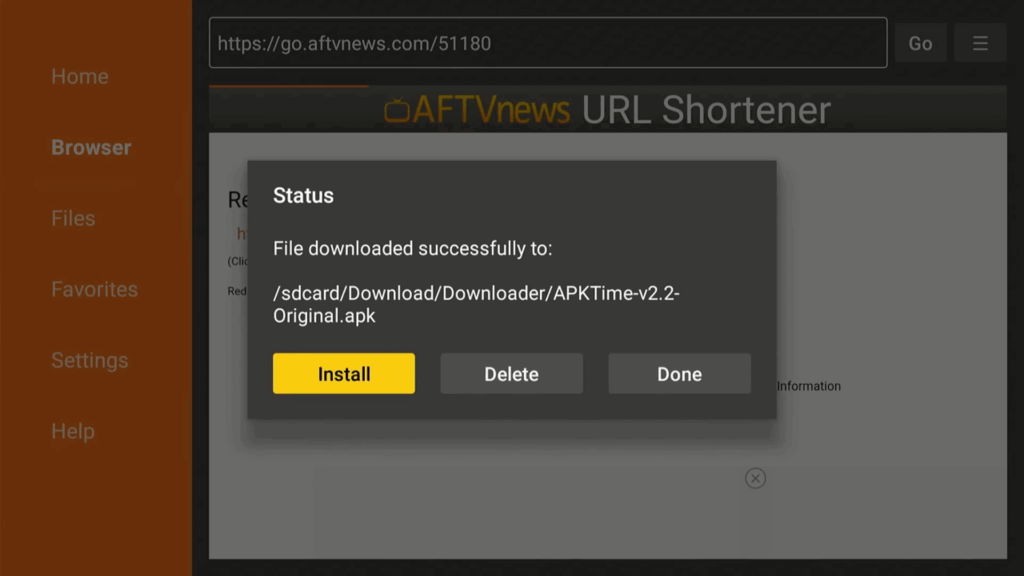
- Install APK Time, then delete the APK file .
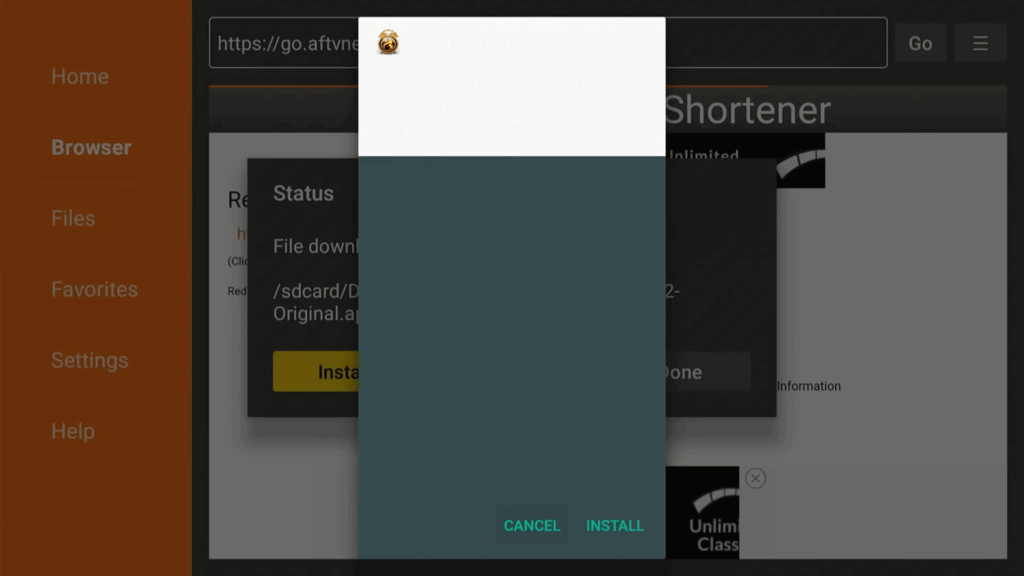
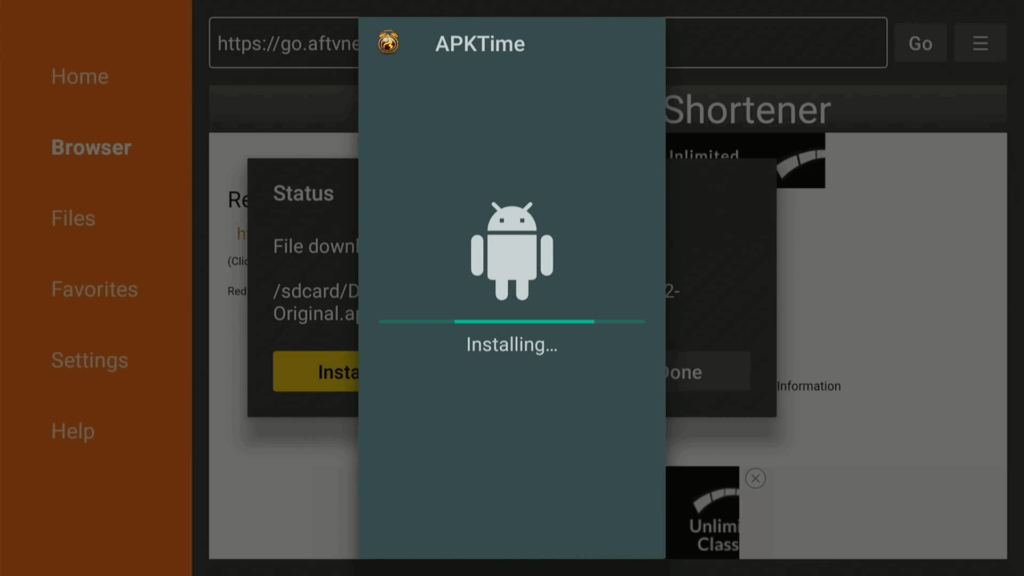
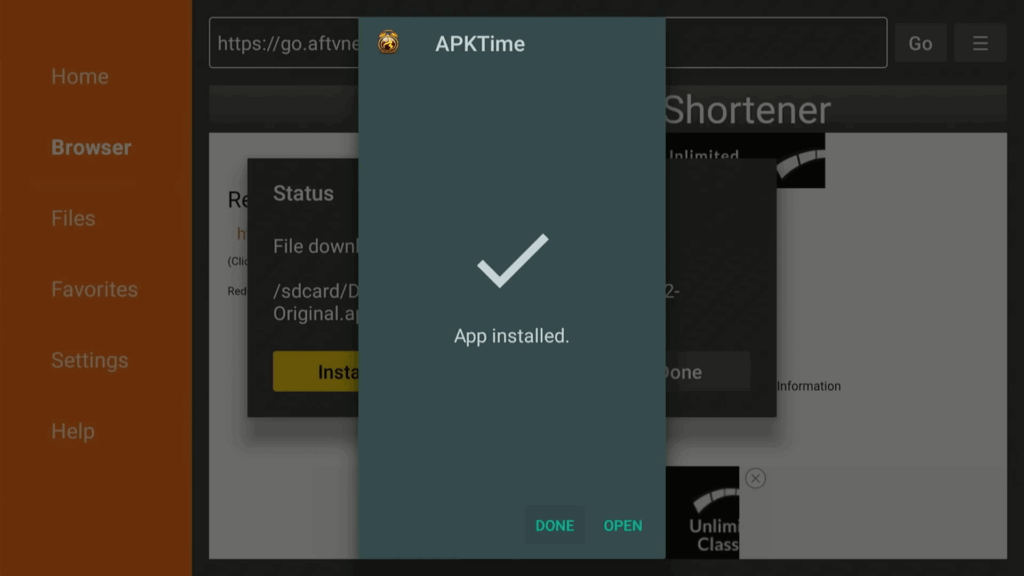
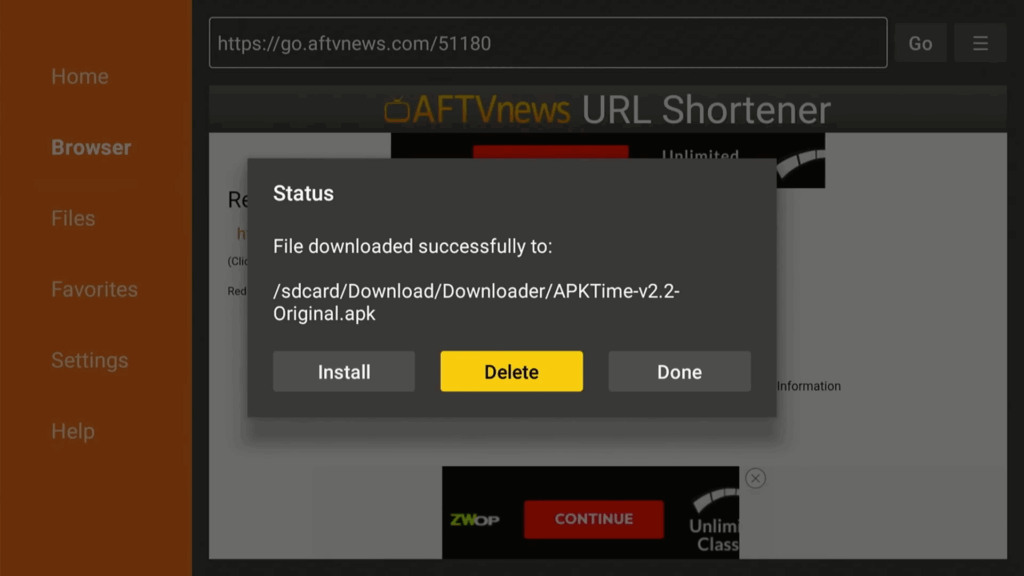
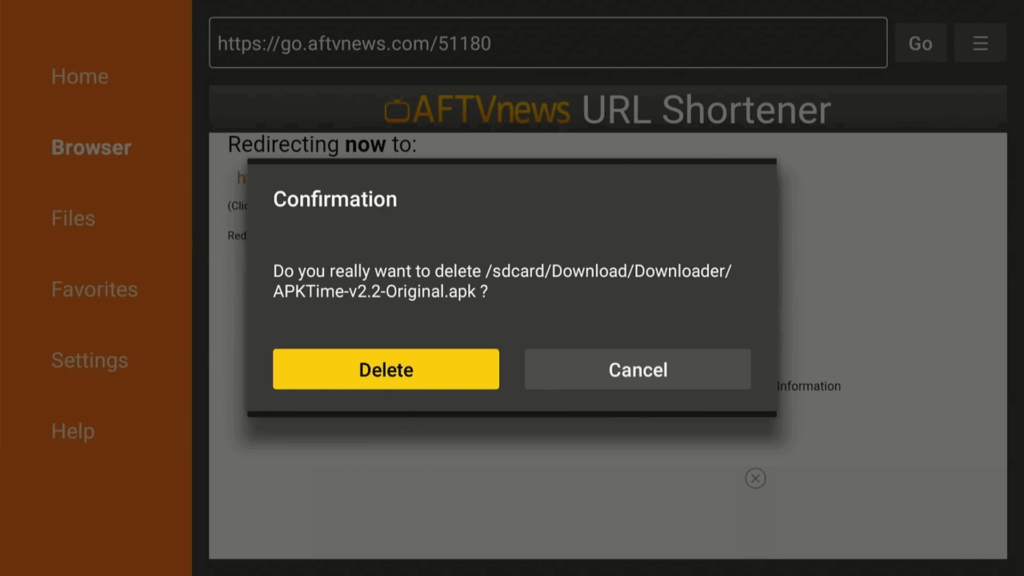
Step 4: Install Kodi to Jailbreak fire tv
- In Downloader, type in the following URL: kodi.tv
- Downloader ➜ type
kodi.tv➜ GO
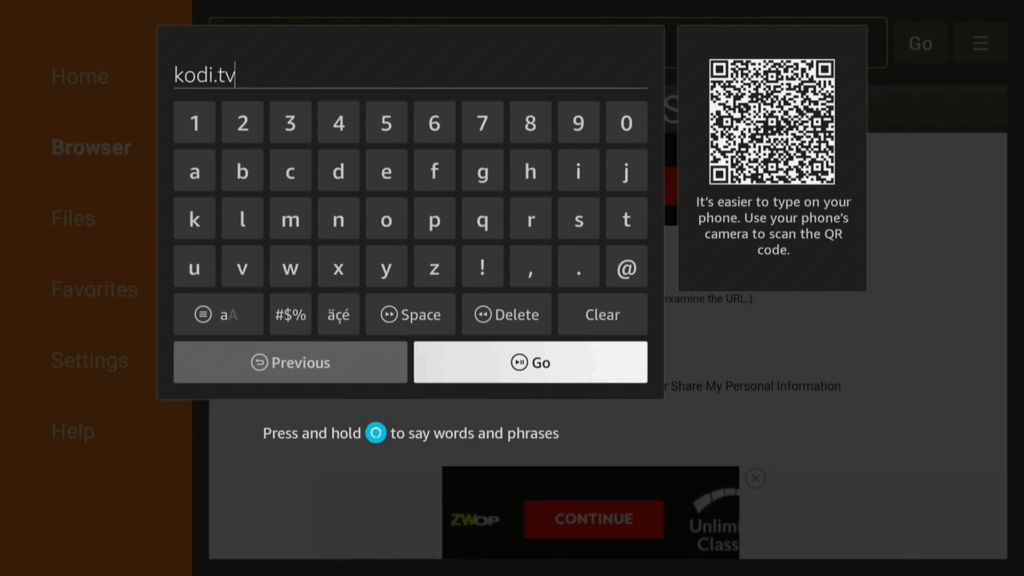
- Go to the download section and find the Android options.
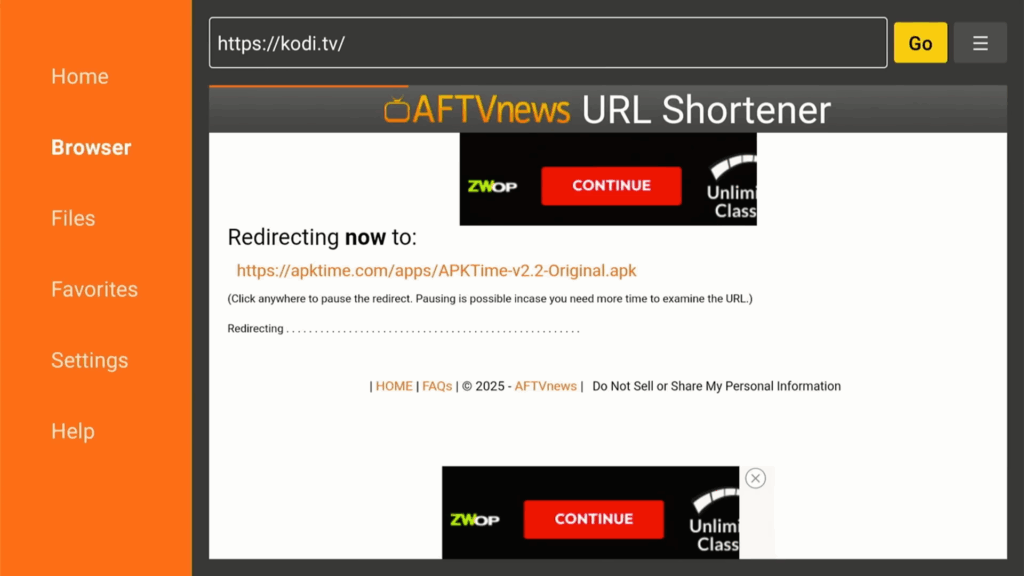
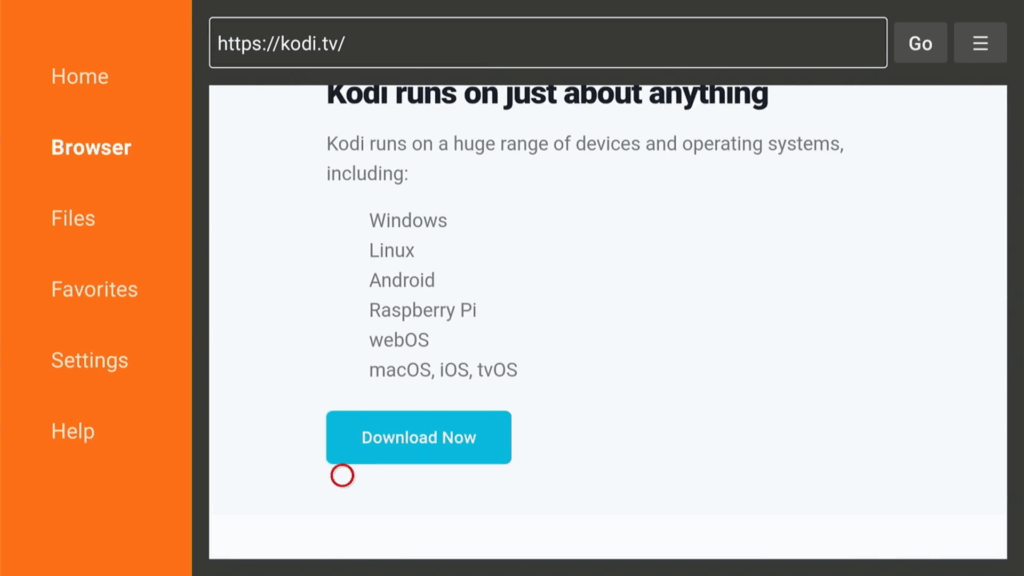
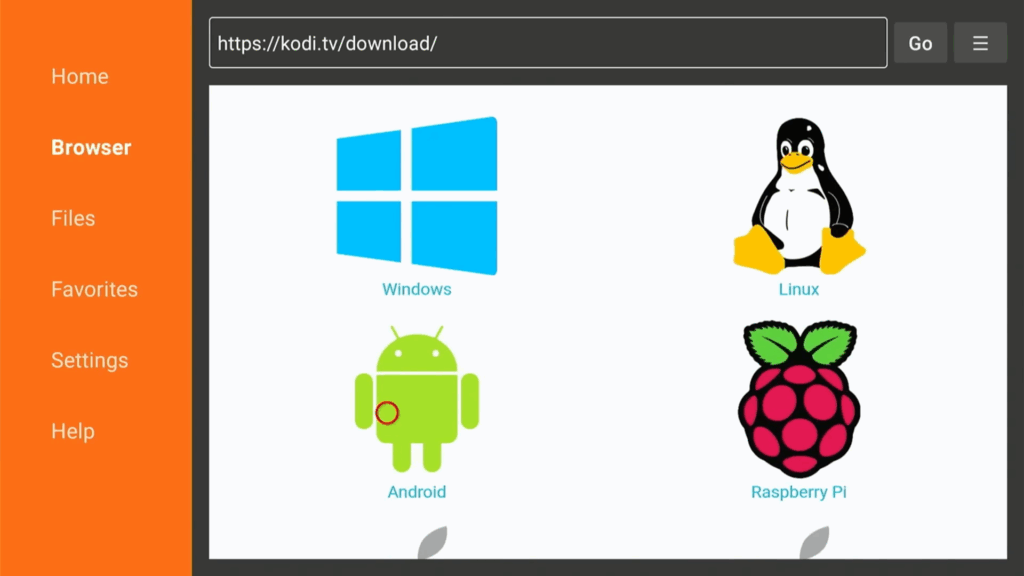
- Scroll → tap “ARMv7A (32-bit)” to download Kodi
- Choose and download the ARMv7A (32bit) version.
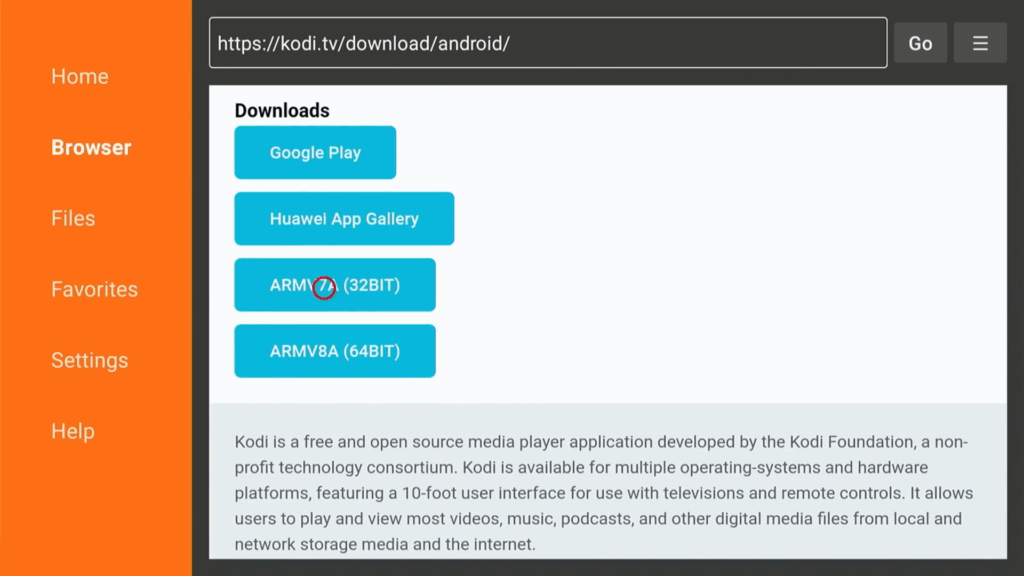
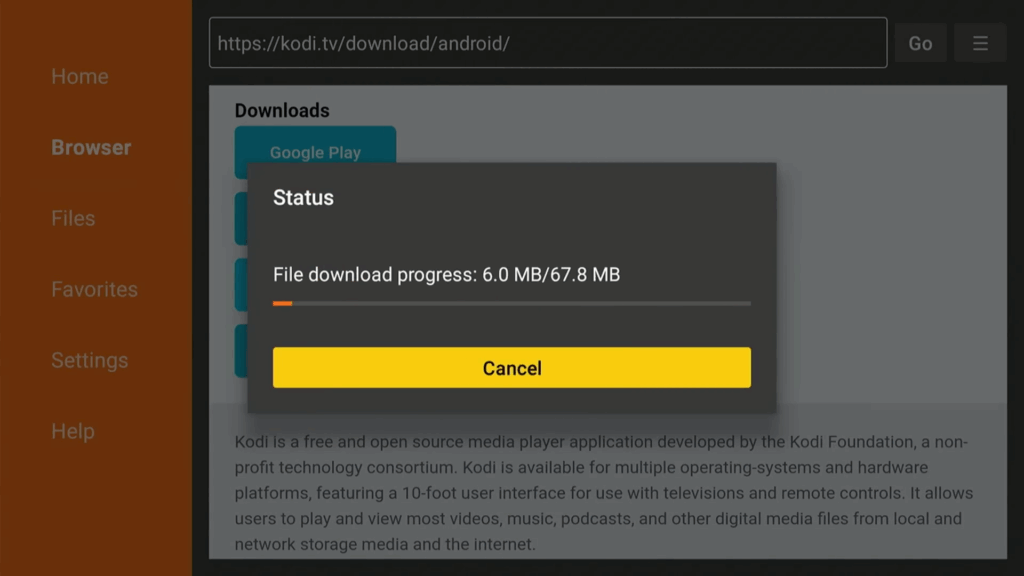
- Install Kodi, then delete the APK file.
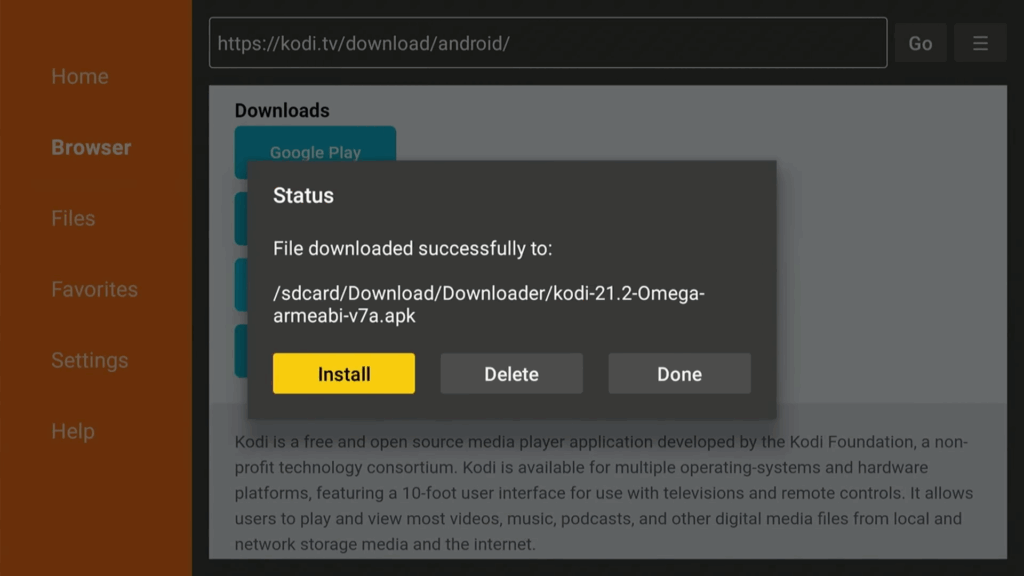
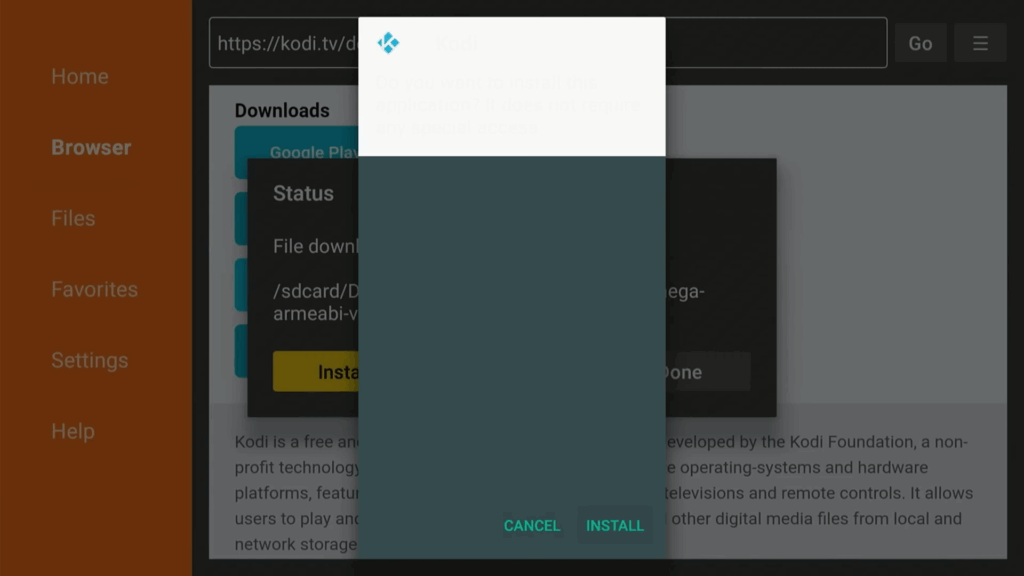
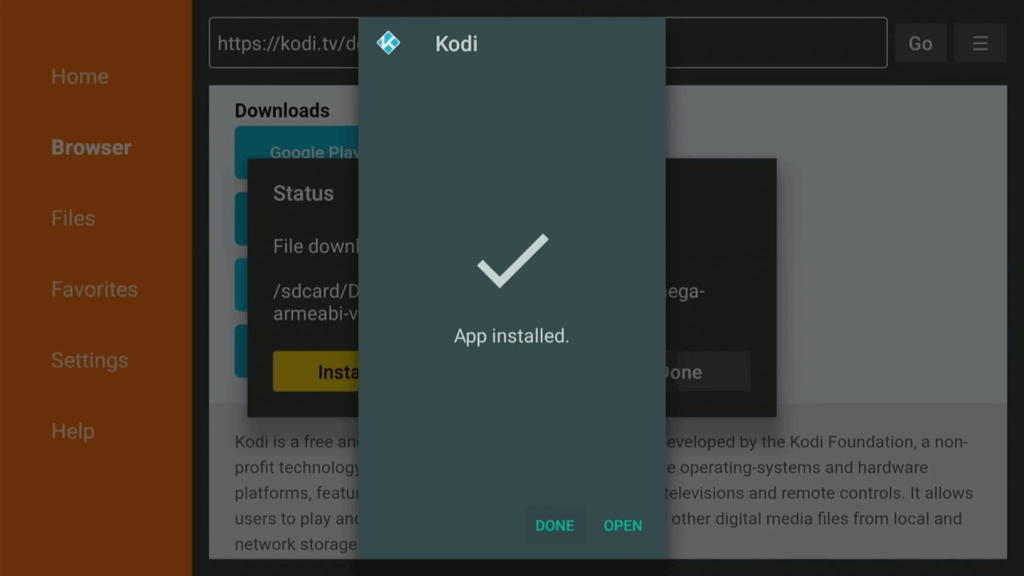
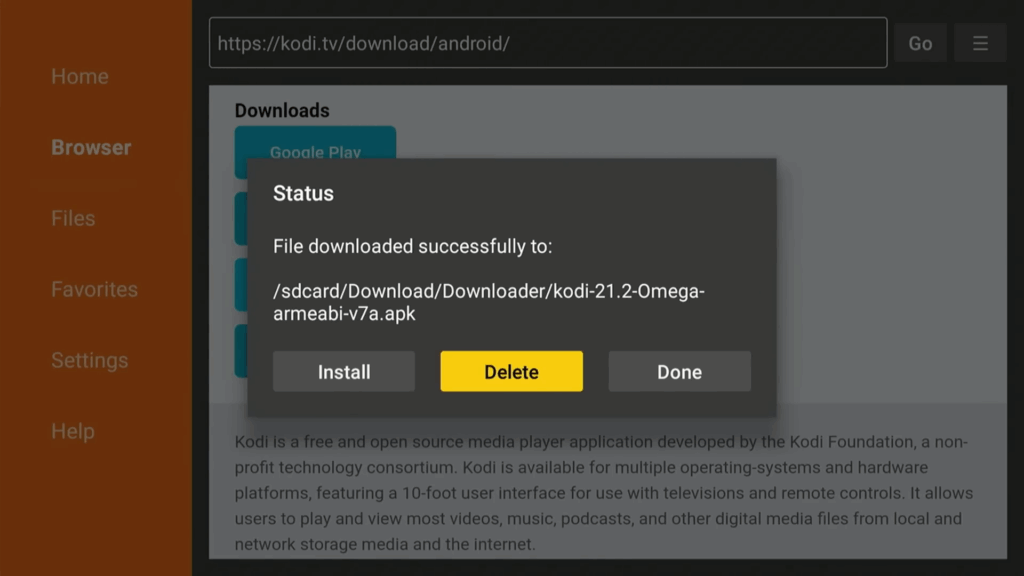
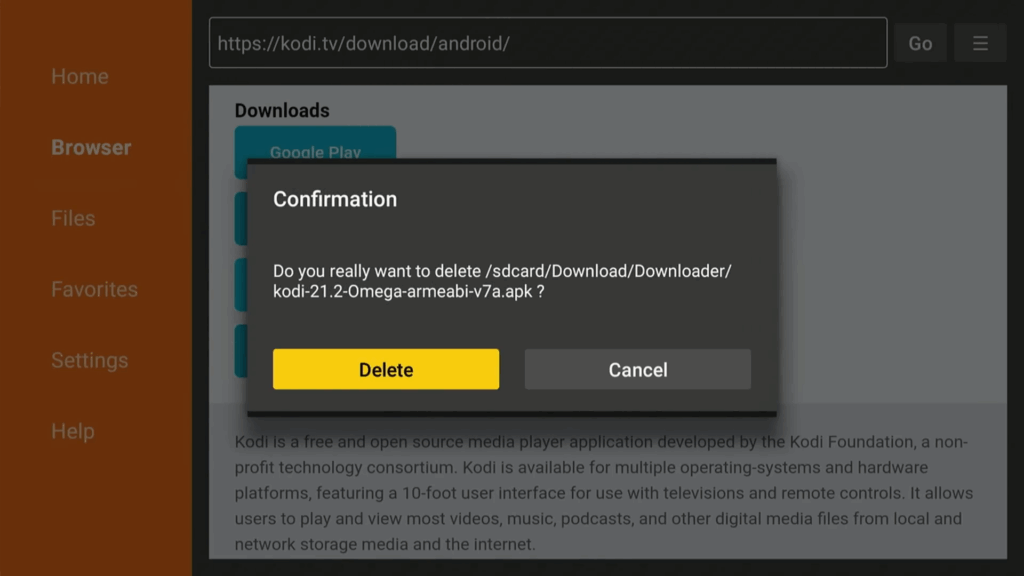
Step 5: Configure Kodi
- Go to your apps and open Kodi .
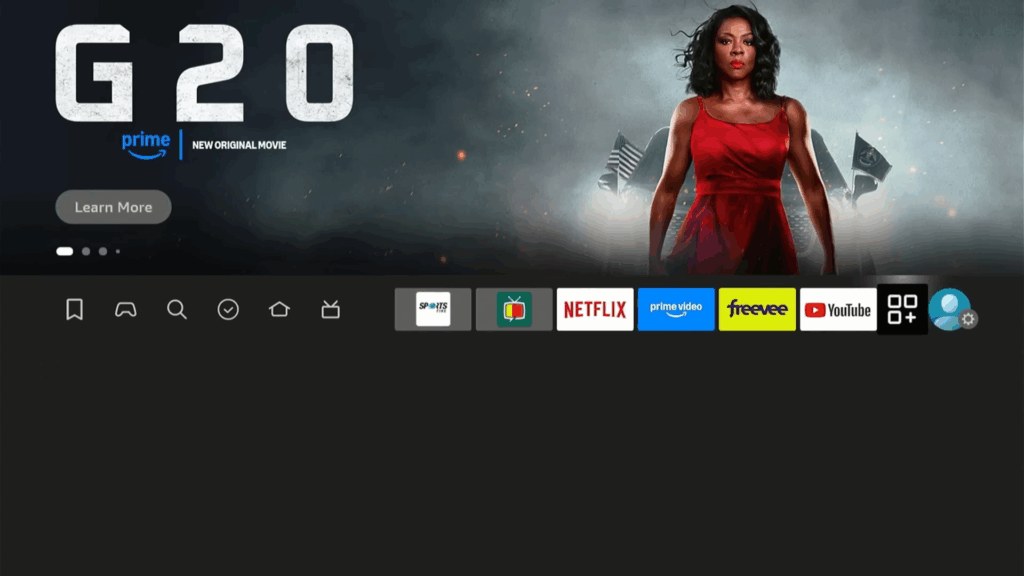
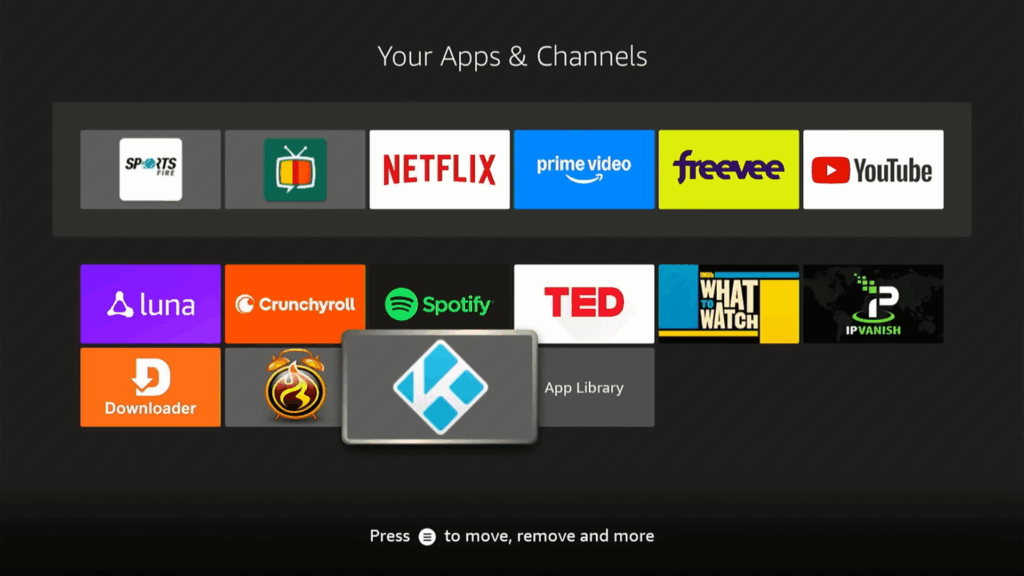
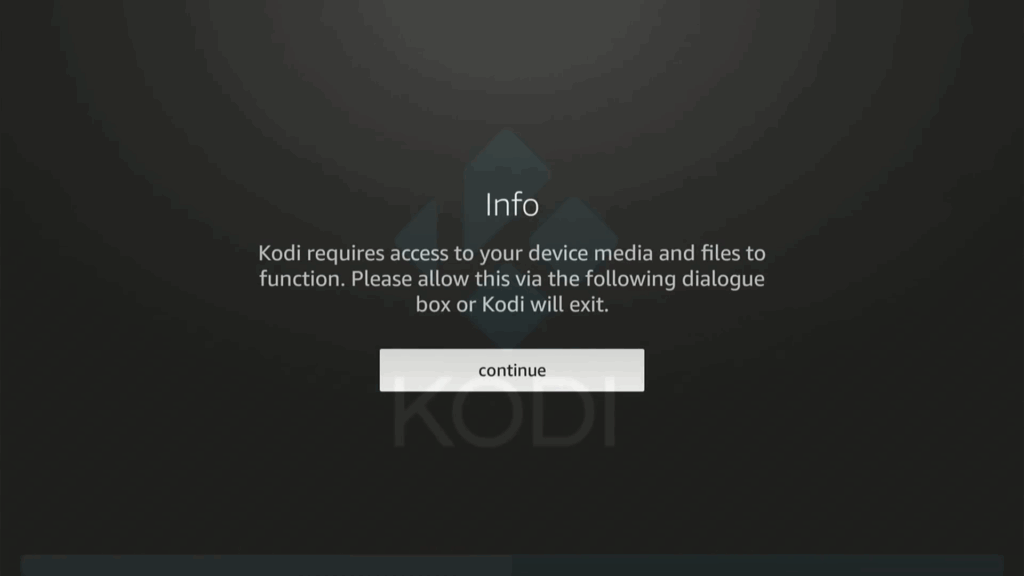
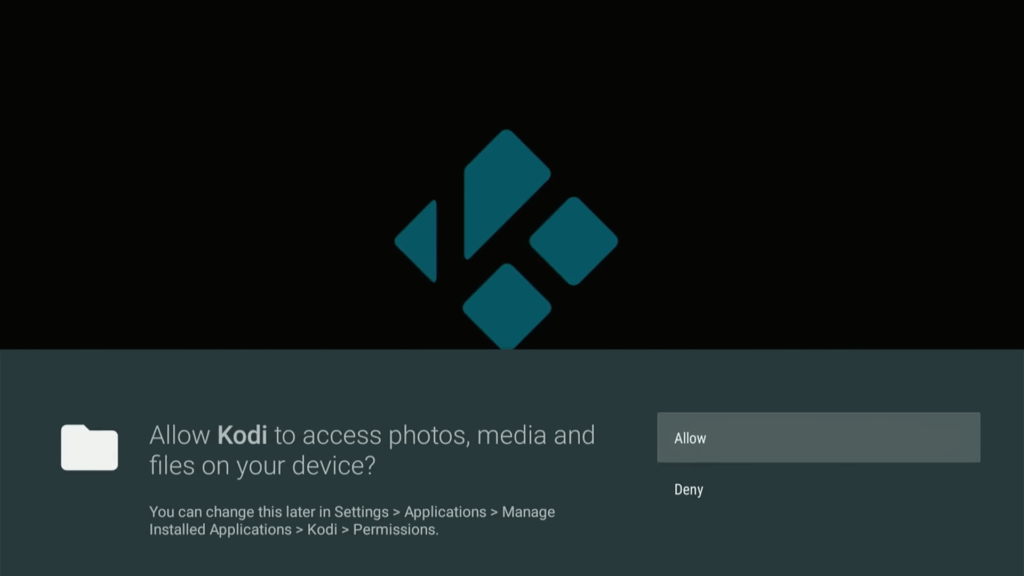
Launch Kodi → Continue → Allow storage access
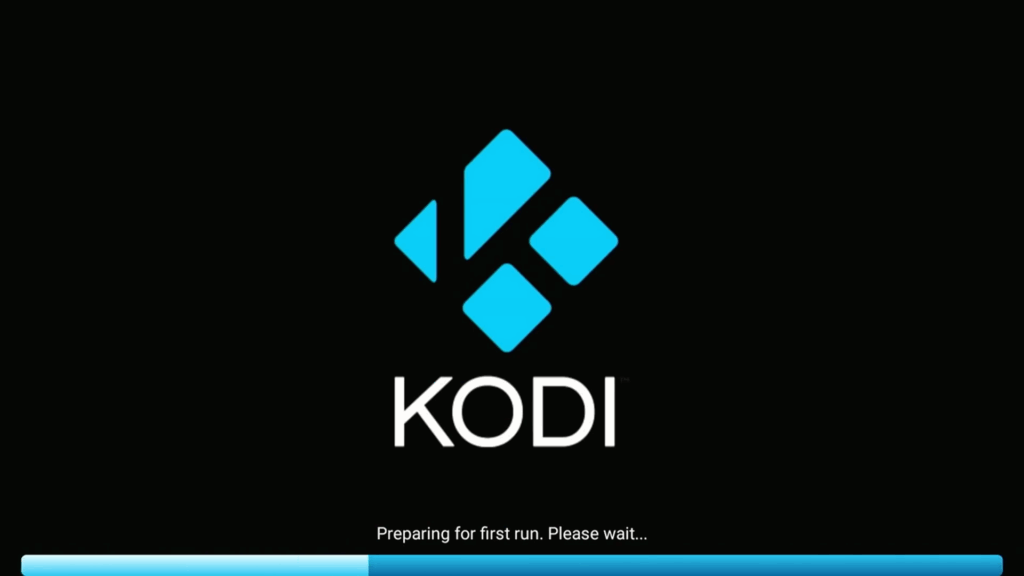
- Go to the gear icon to access the settings.
- Settings ⚙️ → System → Add-ons → Unknown sources → ON
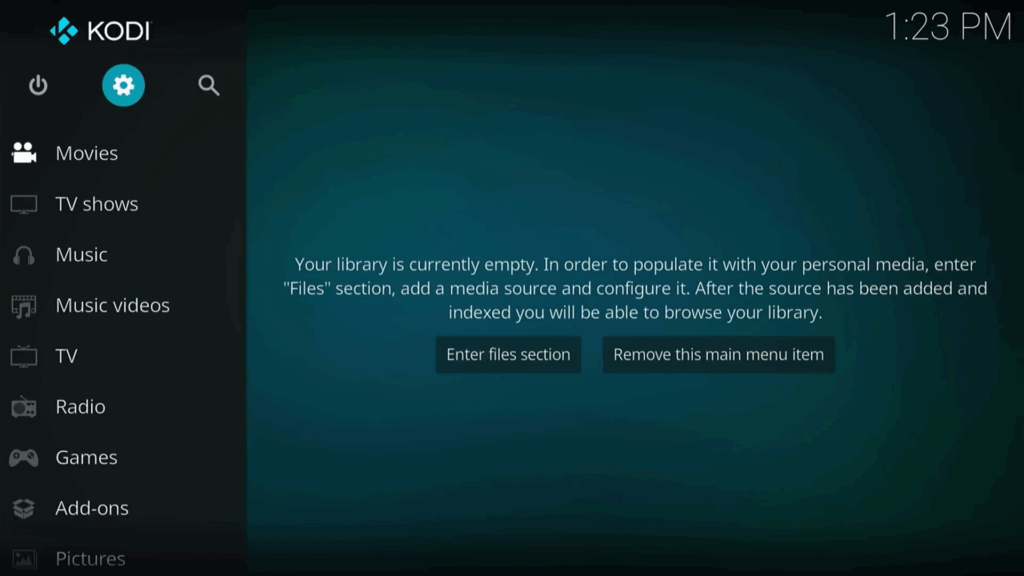
- Go to “System,” then “Add-ons” and enable “Unknown sources“.
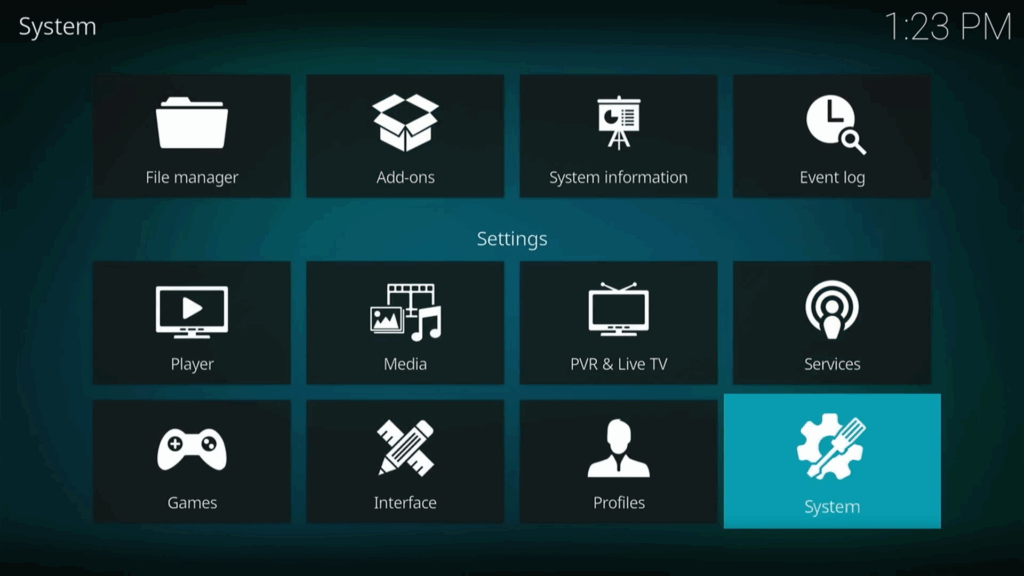
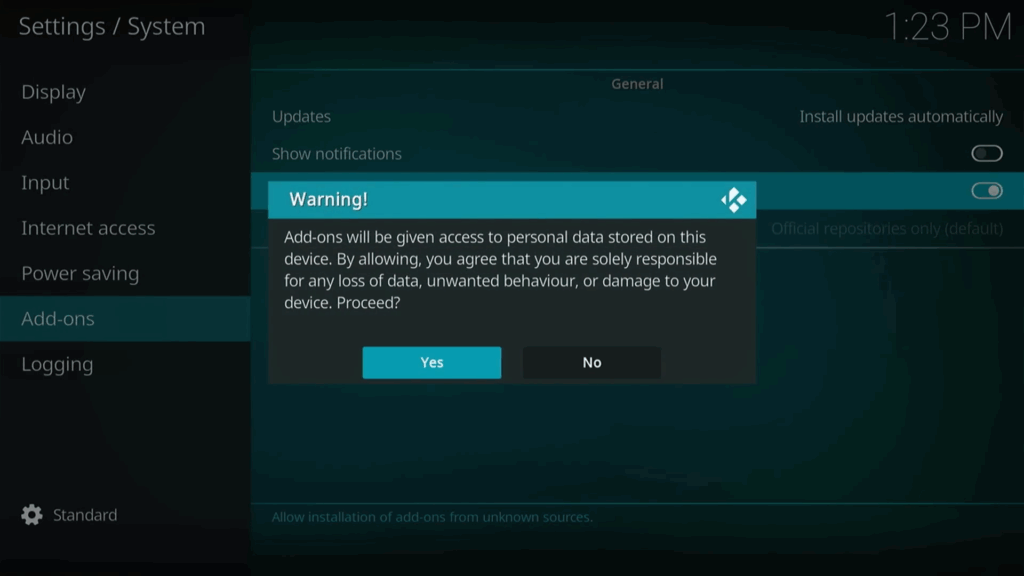
- Go back to the settings menu and open “File manager” .
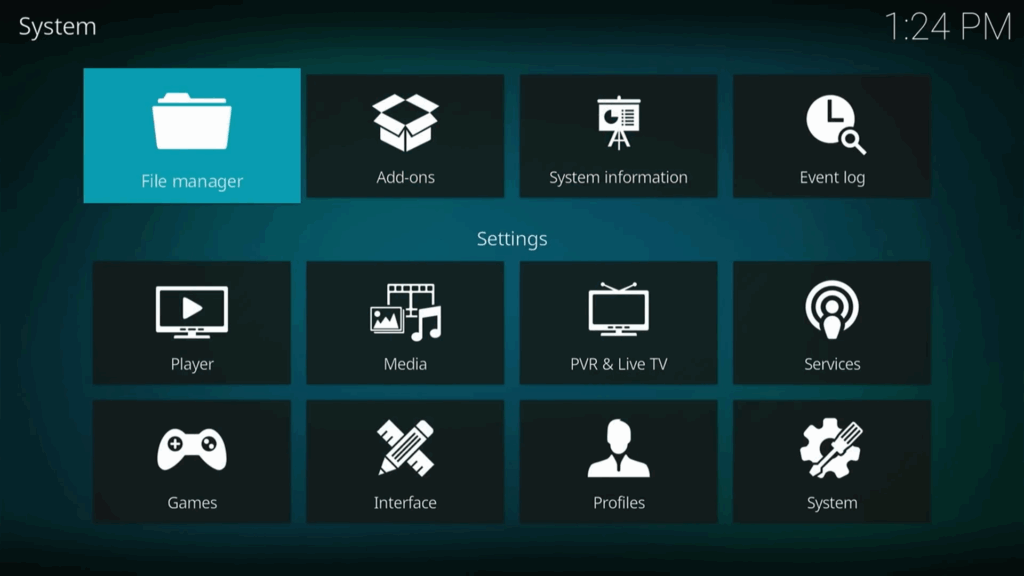
- Select “Add source” and click “None“.
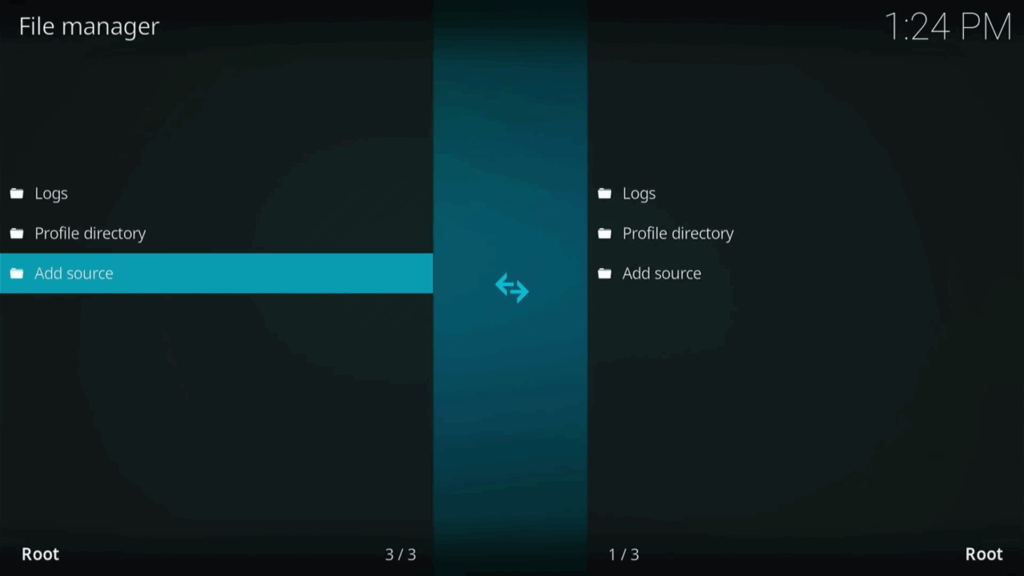

- Enter the following URL: https://tinyurl.com/diggz123
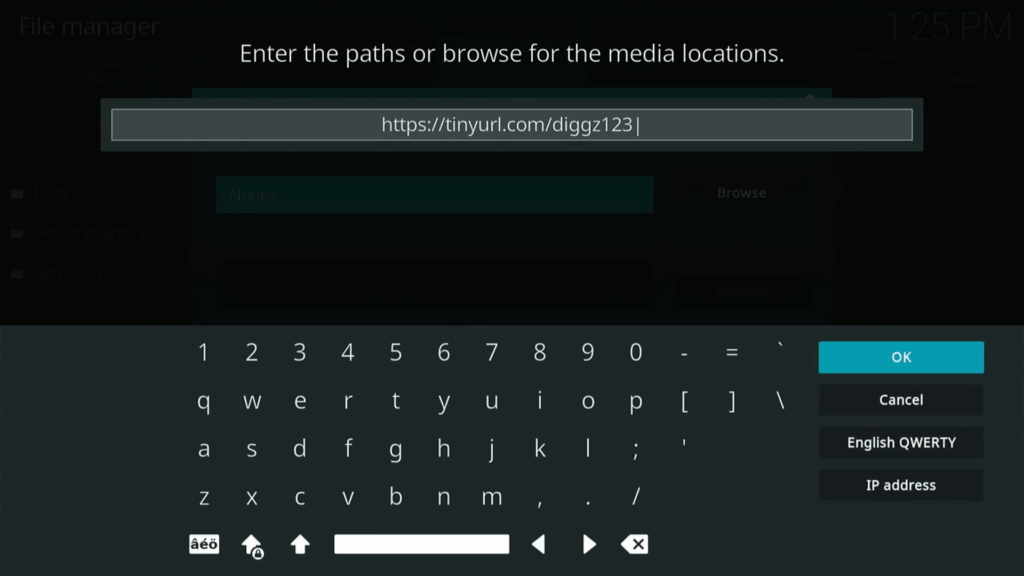
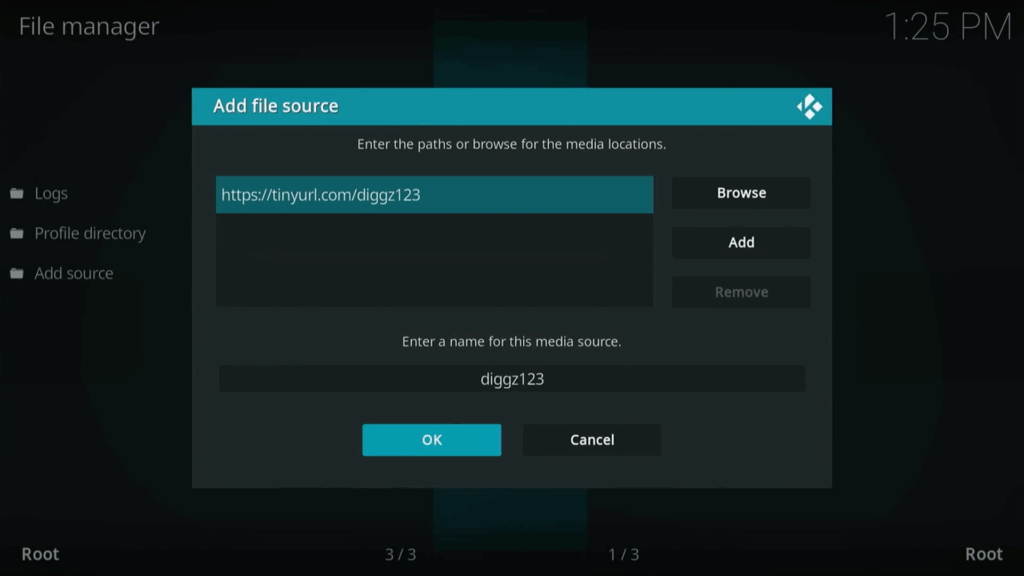
- Press “OK” twice. You should see the “Diggz123” folder appear.
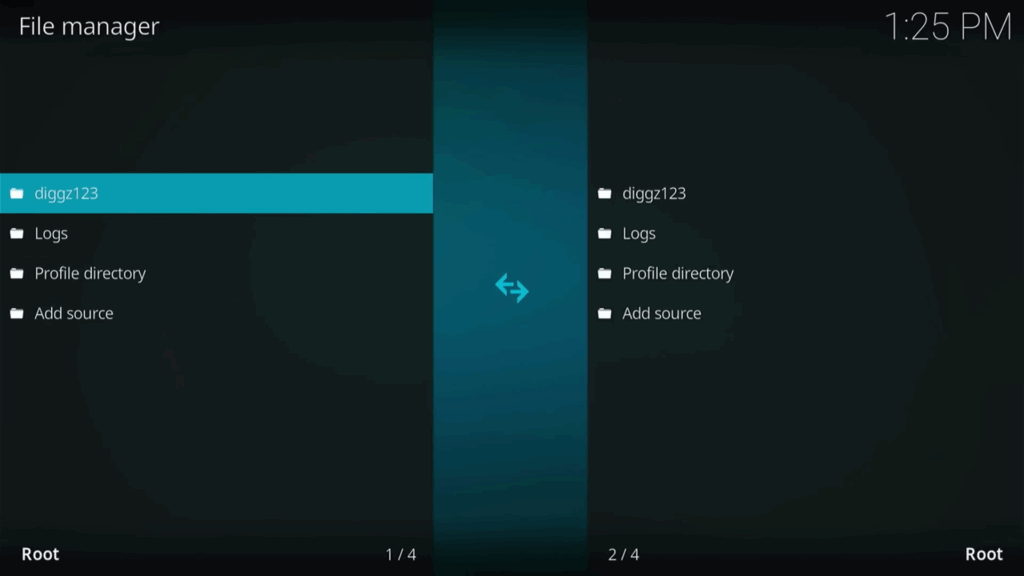
- Go back to the settings menu, then go to “Add-ons” .
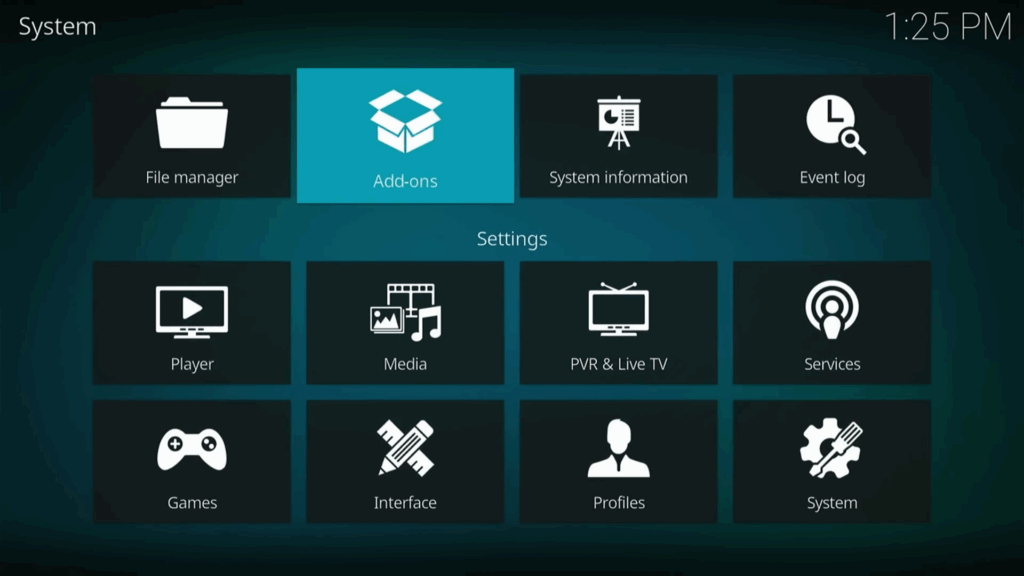
- Select “Install from zip file” and choose the “diggz123” file .
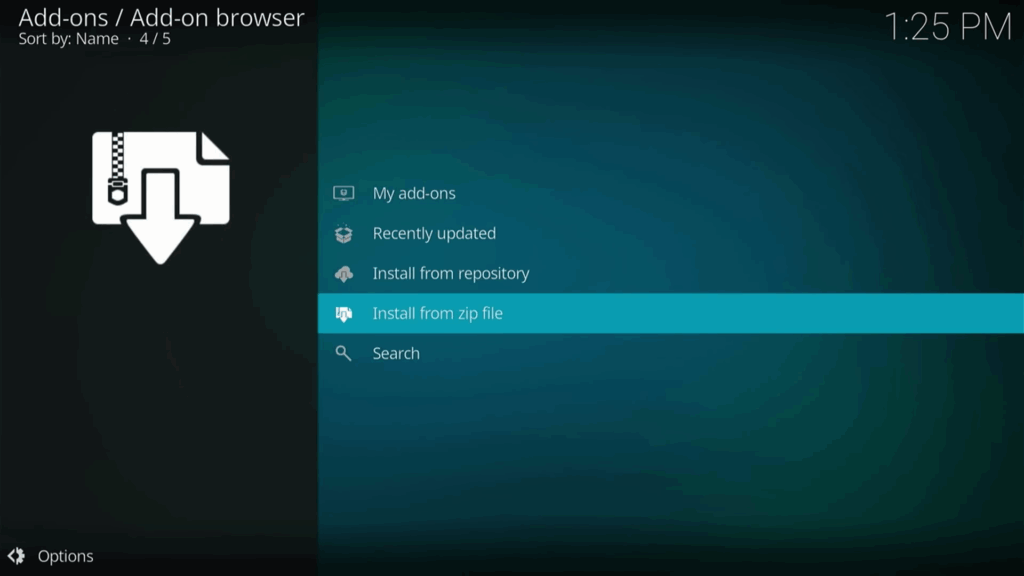
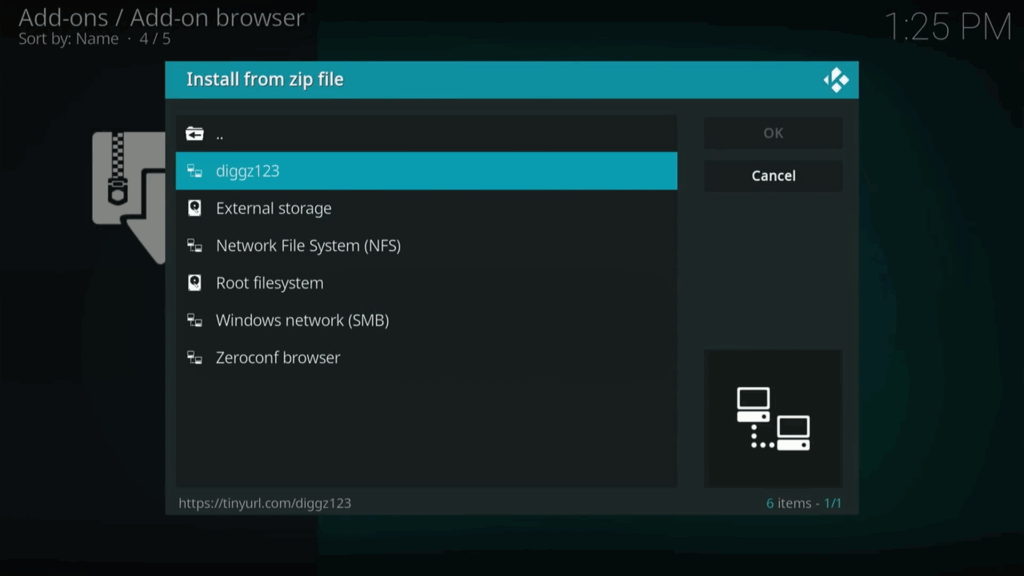
- Select the “repository.diggz” zip file.
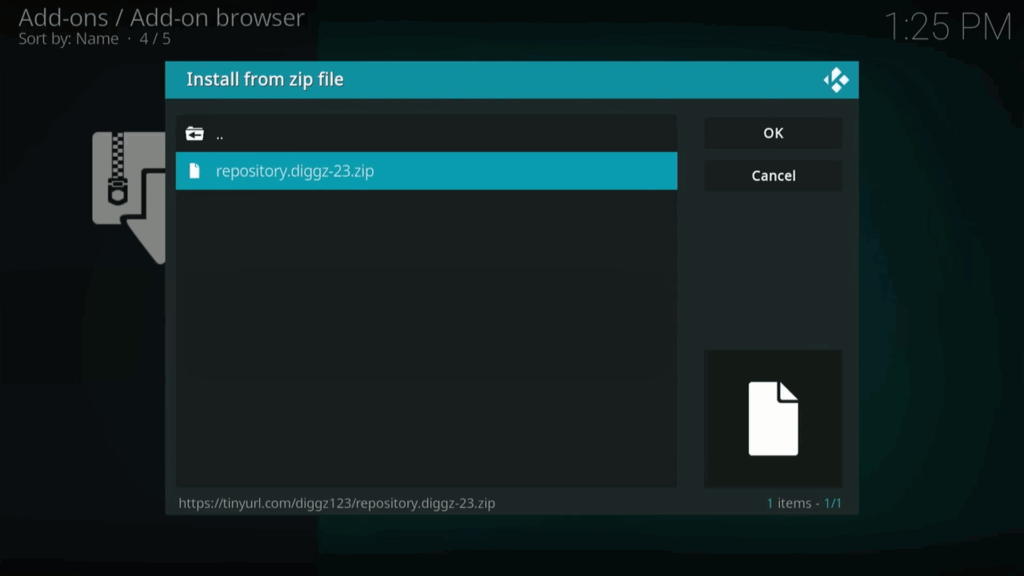
- After the Diggz Repository is installed, select “Install from repository” .
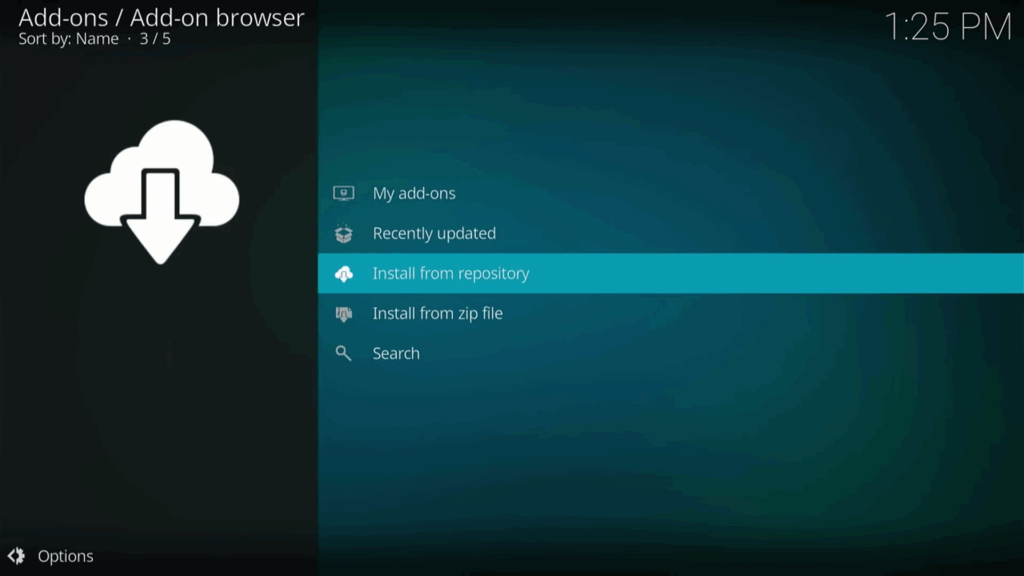
- Choose “Diggz Repository,” then “Program add-ons”.

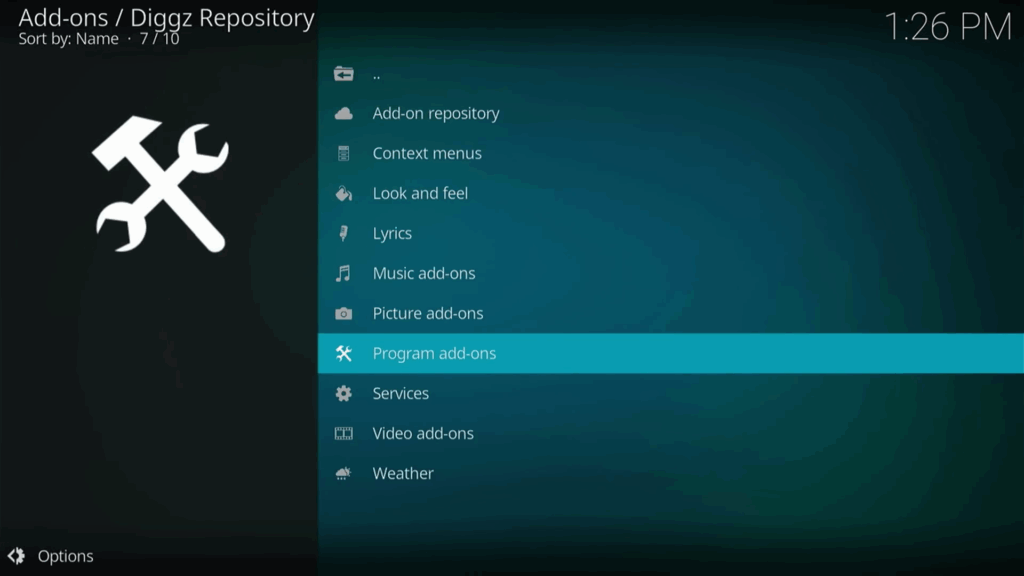
- Select “Chef Omega Wizard” and install it .
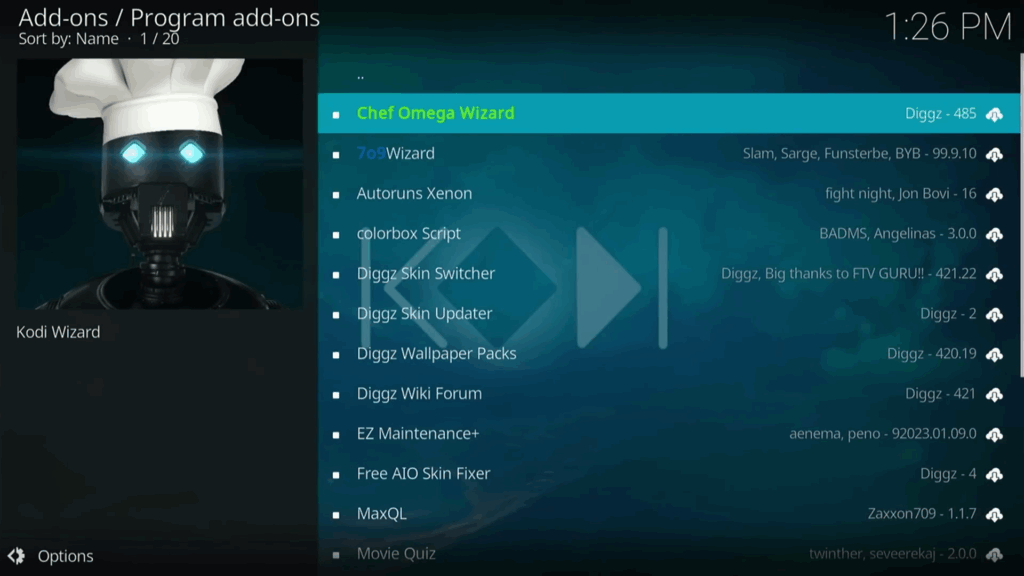
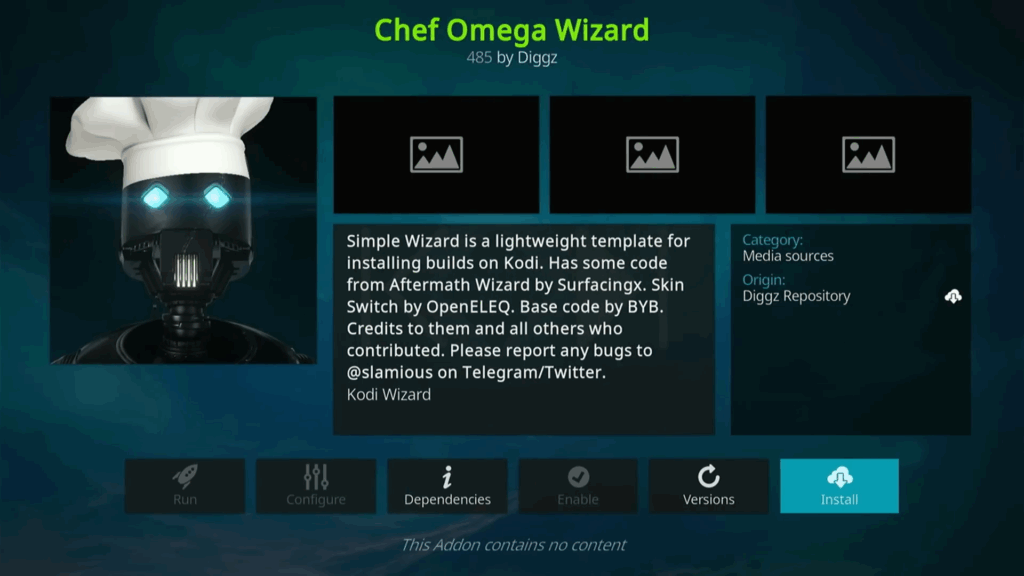
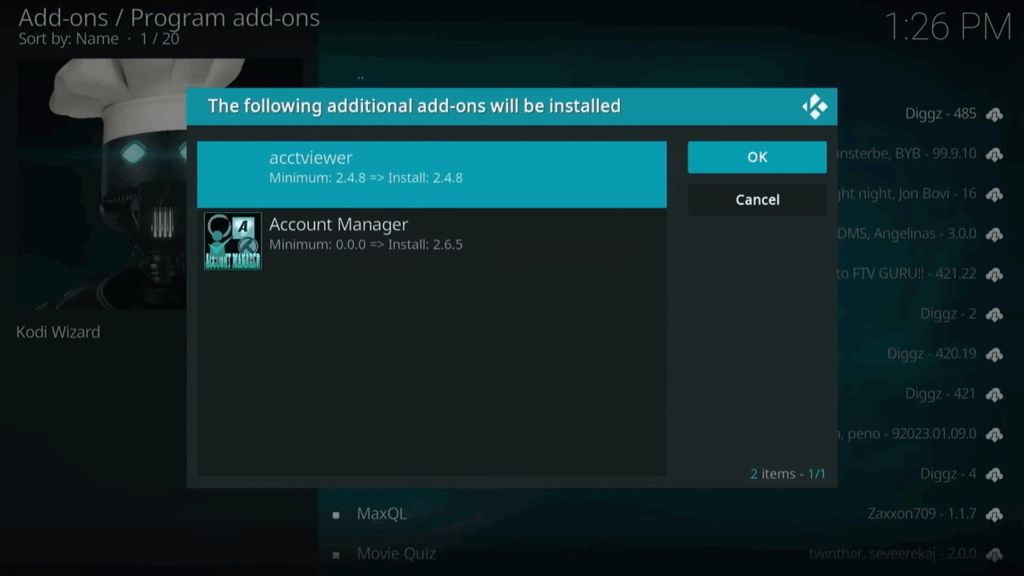
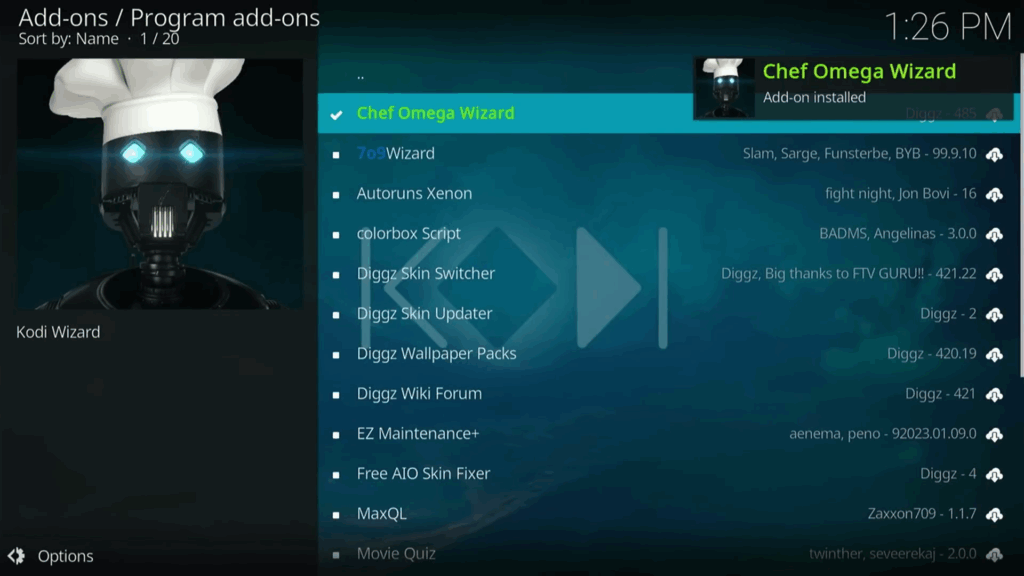

- Click “Yes” to any prompts .
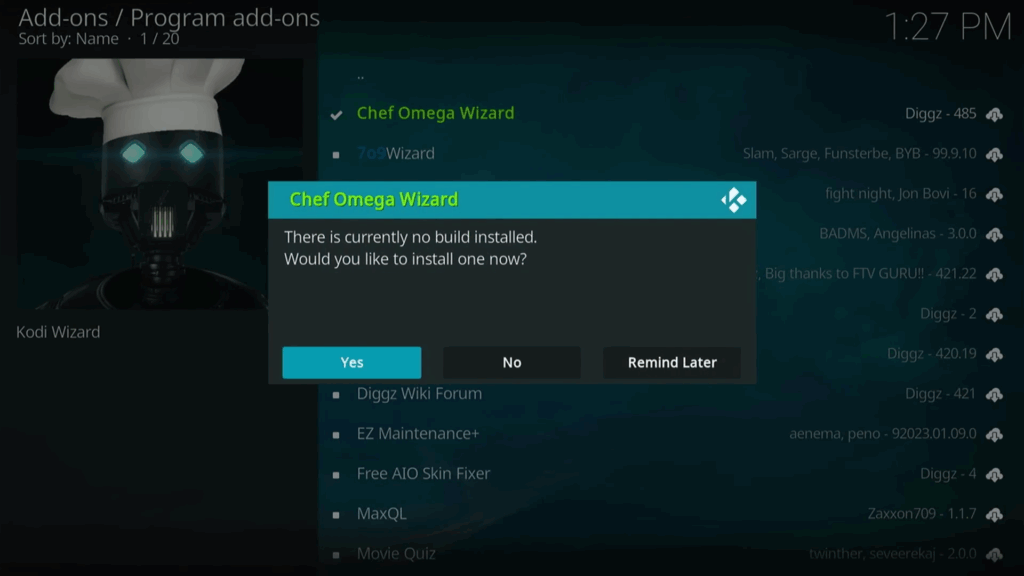
- Choose a build (e.g., Diggz Xenon free version) and click “yes, continue”.
- Pick “Diggz Xenon Free 1.0” → Continue → YES
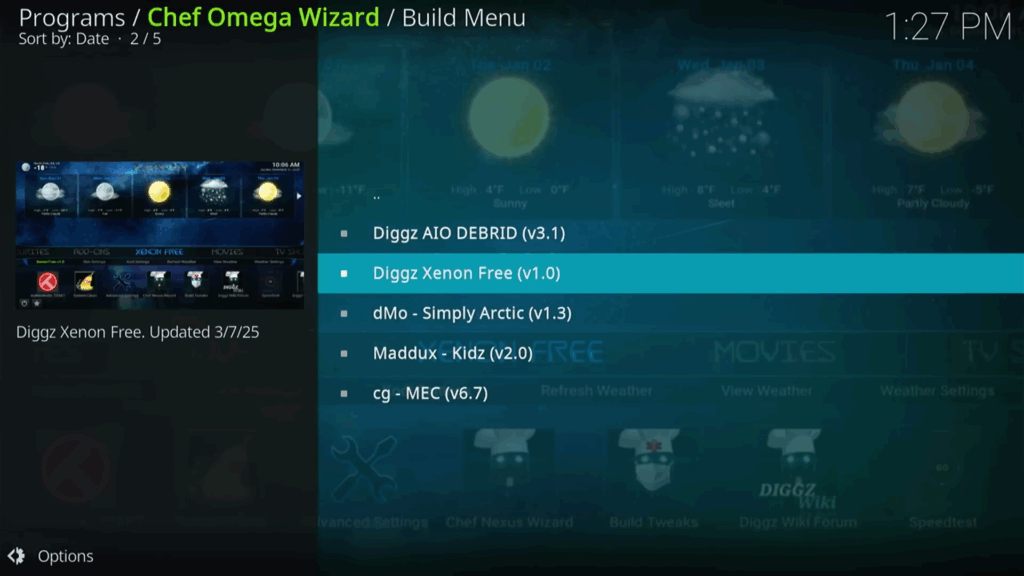
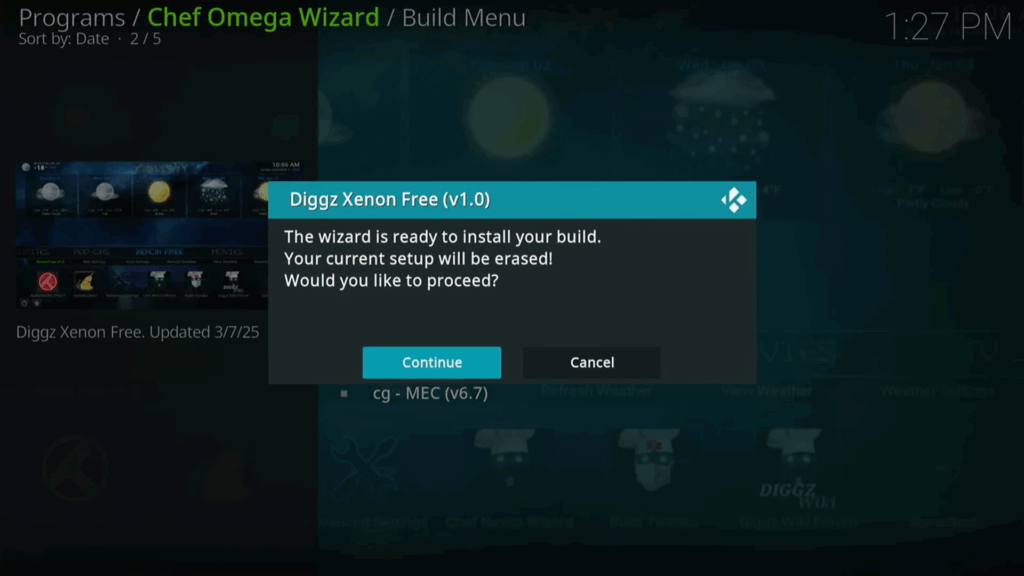
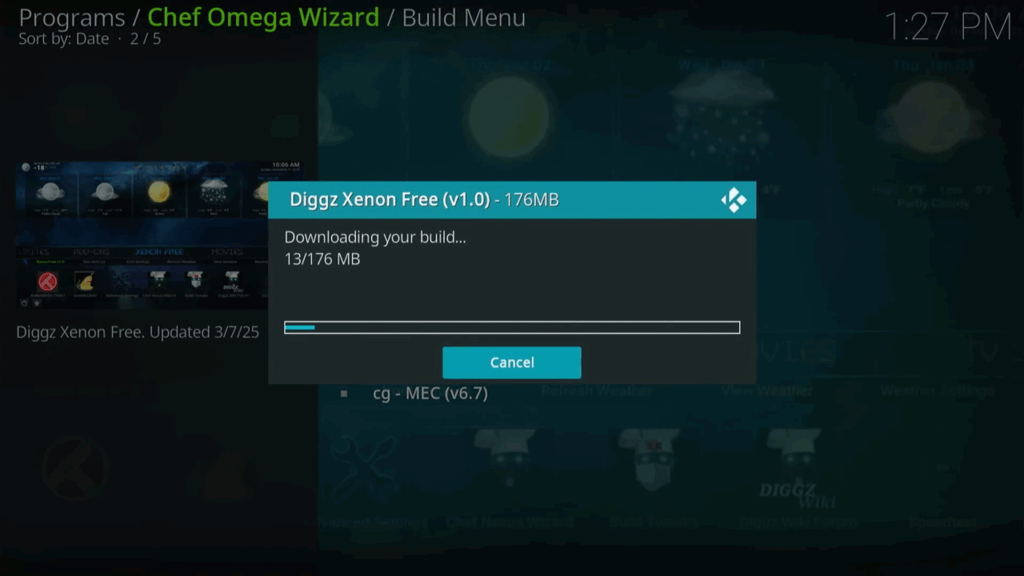
- Wait for the build to download and install, then click “OK” to force close Kodi.

Step 6: Using Kodi and APK Time
- Reopen Kodi. Allow it a minute or two to update.
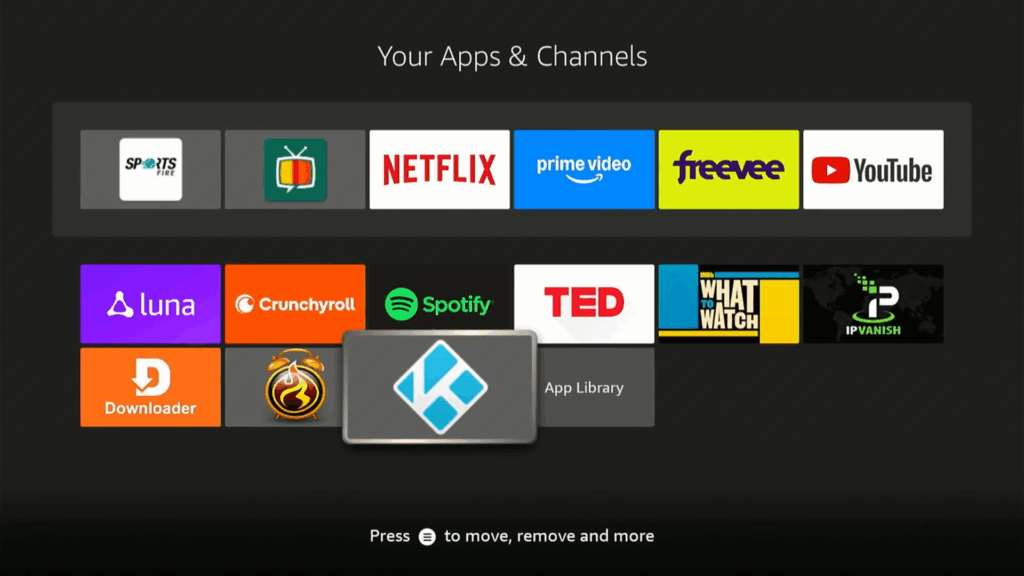
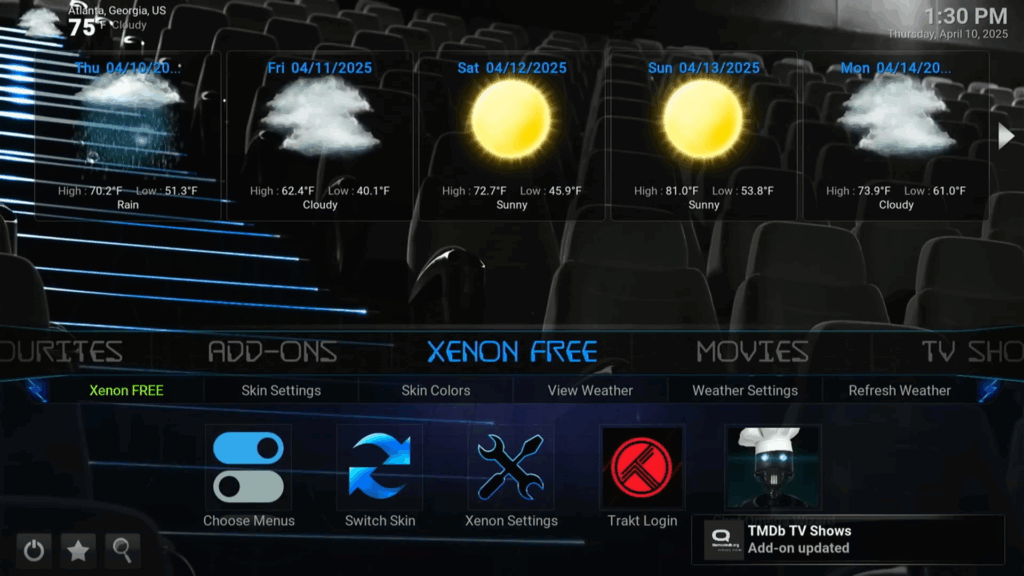
- Explore the different add-ons (apps) within Kodi to find the ones that work best for you.
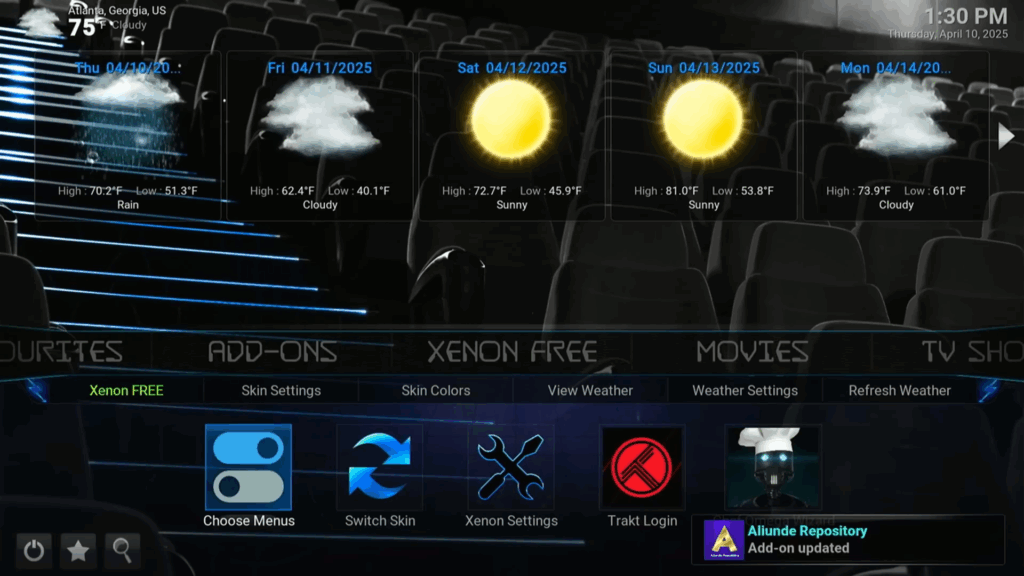
- Open APK Time to explore and install additional apps.

Enjoy your freshly jailbroken Fire TV and the endless entertainment it unlocks—may every binge-session be smooth and buffer-free! 🎉 If you’re hungry for even more streaming power-ups, don’t miss our step-by-step walkthrough on How to Install TiviMate on Fire TV Stick (2025 Edition). Follow that guide next to turn live-TV surfing into a breeze, and stay tuned for more tips, tricks, and tutorials. Happy viewing, and see you in the next guide!
Frequently Asked Questions (FAQ)
-
Is it legal to jailbreak Fire TV in 2025?
In most countries, sideloading apps on hardware you own is legal. What isn’t legal is streaming copyrighted content you haven’t paid for. Always check local laws and use a reputable VPN to protect your privacy. -
Will jailbreaking void my Amazon warranty?
Amazon’s warranty focuses on hardware faults. Sideloading software usually doesn’t void it, but Amazon can refuse support if a problem is caused by unofficial apps. You can restore factory settings before requesting service.
-
Do I really need a VPN after jailbreaking?
Yes. A VPN masks your IP address, prevents ISP throttling, and safeguards personal data—especially important when you’re installing add-ons from outside the Amazon Appstore.
-
Which Fire TV models work with this tutorial?
All current Fire TV Sticks (Lite, HD, 4K, 4K Max 2025) and Fire TV Cubes running Fire OS 7/8 are compatible. Older models with Fire OS 5 may require different APK versions.
-
How often should I update Kodi or add-ons?
Check for updates monthly. New Kodi releases fix security bugs, and fresh add-on versions replace dead links that cause buffering.
-
Why am I getting “Failed to install dependency” errors?
The repository you added is down or outdated. Verify the URL, clear Kodi’s cache, and try again later or use a mirror repo.
-
My streams keep buffering—what can I do?
Increase Kodi’s video cache (AdvancedSettings.xml), switch to an Ethernet adapter, or choose a closer VPN server. Speeds under 15 Mbps often buffer at 1080p.
-
Can I add external storage for more apps?
Yes. Use an OTG cable plus a low-power USB drive, then enable “Adoptable Storage” in Developer Options. Fire OS will treat it as internal space.
-
How do I undo the jailbreak?
Go to Settings › My Fire TV › Reset to Factory Defaults. This wipes all sideloaded apps and returns the device to its original state.
-
Is there a risk of viruses or malware?
Any APK from third-party sources carries risk. Stick to trusted repositories, scan files with VirusTotal before installing, and keep your VPN active for an extra safety layer.