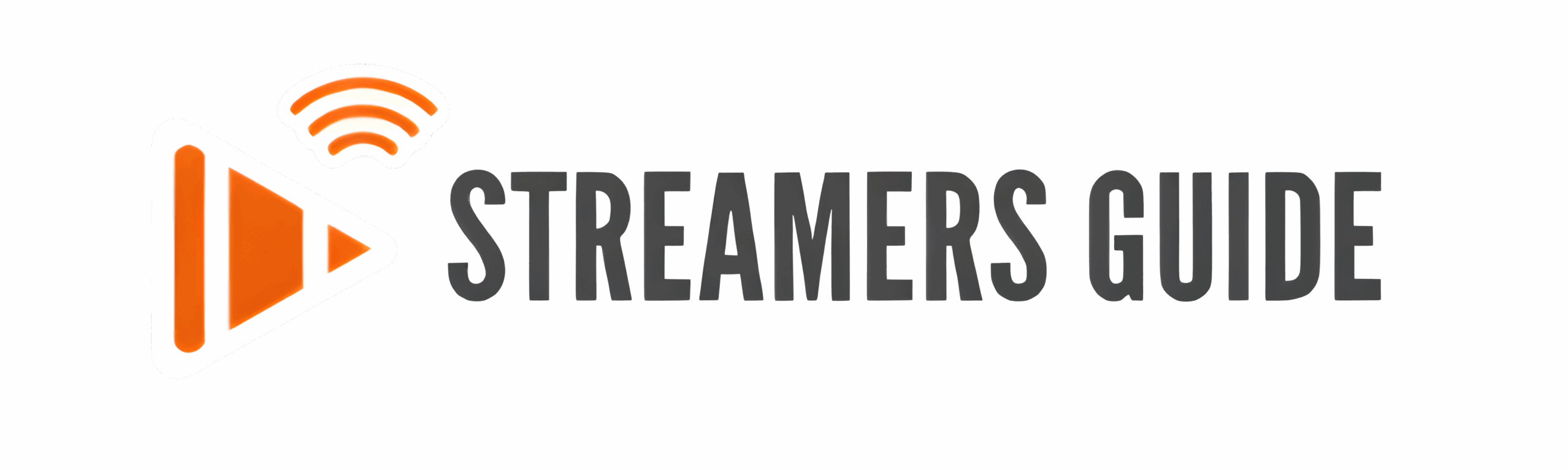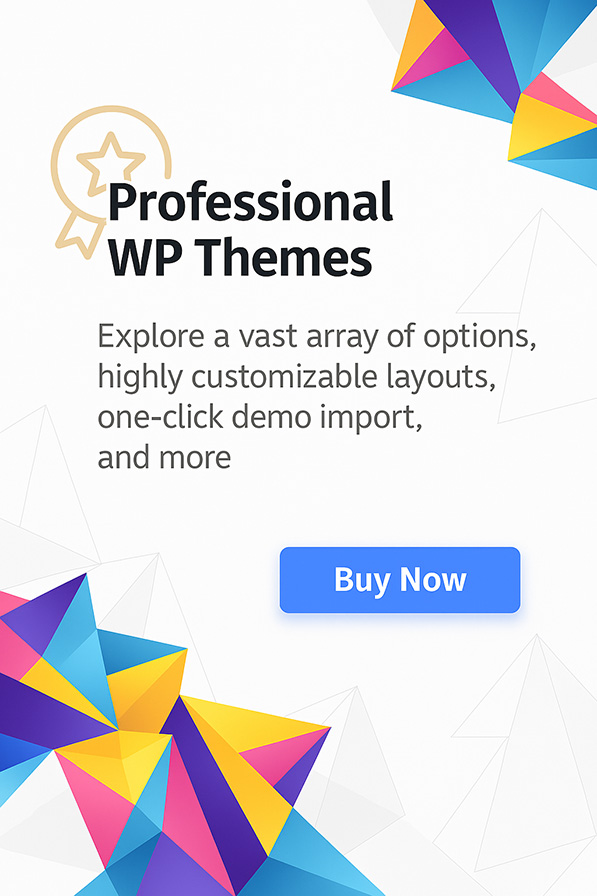Install TiviMate and turn your Fire TV Stick into a polished live-TV powerhouse. Cutting the cord is simple, but nailing that slick program guide, instant catch-up, and lightning-fast channel changes—without the cable bill—can feel daunting. In this deep-dive tutorial you’ll learn exactly how to install TiviMate on Firestick, master every switch and setting, and decide whether the free tier or the budget-friendly lifetime premium license is the smarter long-term play.
Here’s what you can expect:
- Zero fluff—100 % hands-on. From enabling Developer Options to sideloading the TiviMate APK with Downloader, we’ll cover each step with screenshots and troubleshooting tips.
- Playlist power. Learn how to load your M3U, Xtream Codes, or Stalker Portal in minutes, then organize channels into favorites so family members see only what they care about.
- Pro-level tweaks. We’ll unlock the premium features—catch-up DVR, multi-view, EPG refresh intervals, and auto-frame-rate—for that “set-top-box” feel on a tiny streaming stick.
- Future-proof advice. Because Amazon updates Fire OS often, we’ll explain how to keep TiviMate updated safely and avoid the common pitfalls that trip up new sideloaders.
By the end of this guide you’ll have a fully customized IPTV dashboard that rivals any cable box, all powered by your existing Amazon Fire TV Stick. Let’s dive in and turn “streaming frustration” into “lean-back perfection” with TiviMate Firestick installation done the right way.
Step 1: Enable Developer Options
- Go to Settings, then “My Fire TV“.
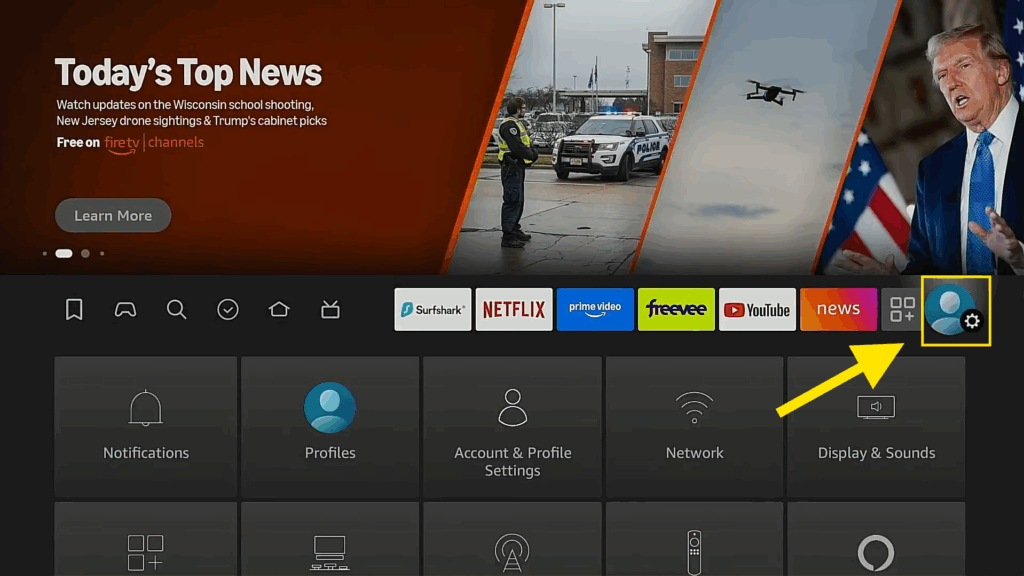
- Click on ” My Fire TV “
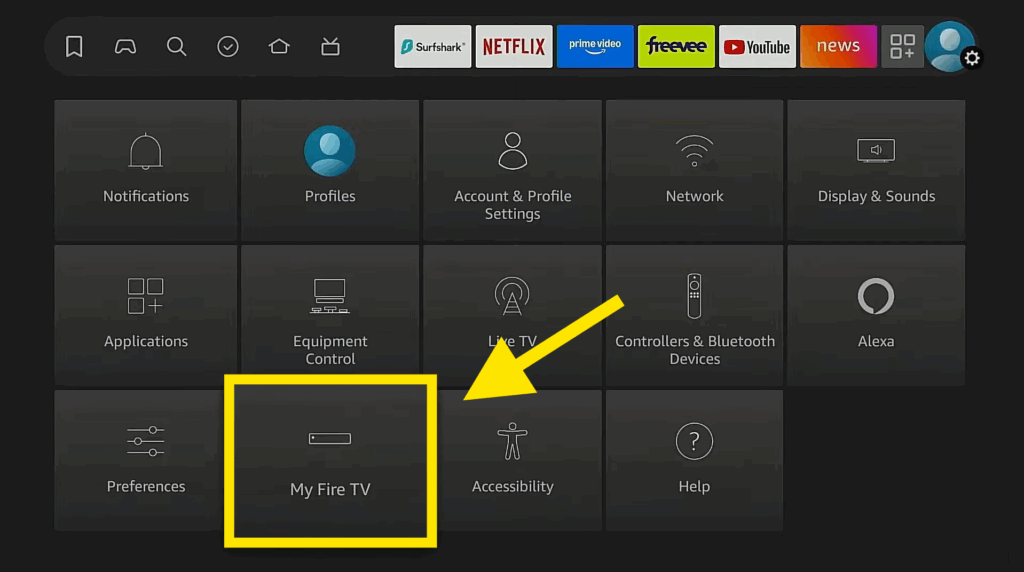
- If you don’t see “Developer Options” go to “About” and click on “Fire TV Stick 4K” seven times. You’ll see a message saying, “No need, you are already a developer.“
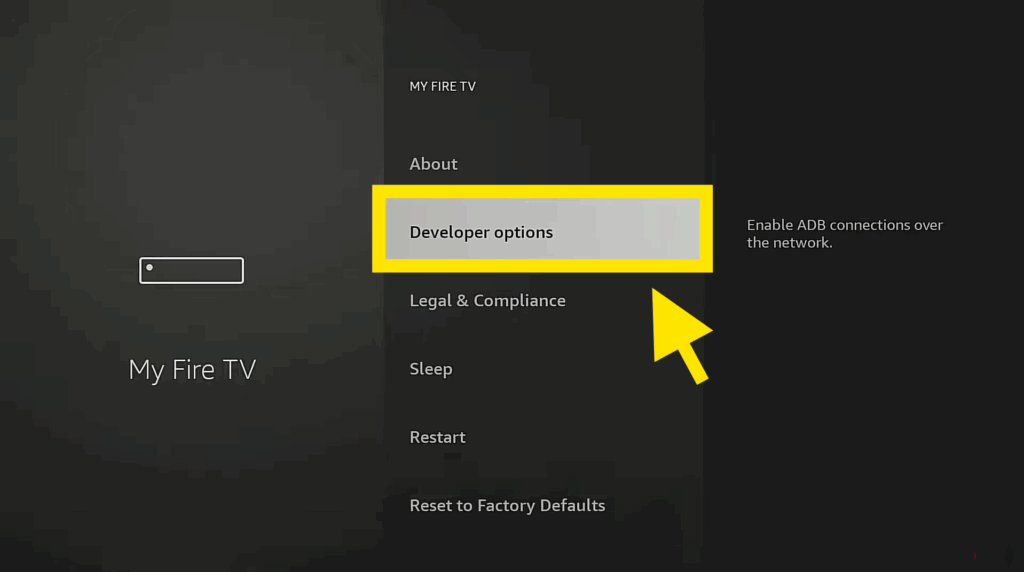
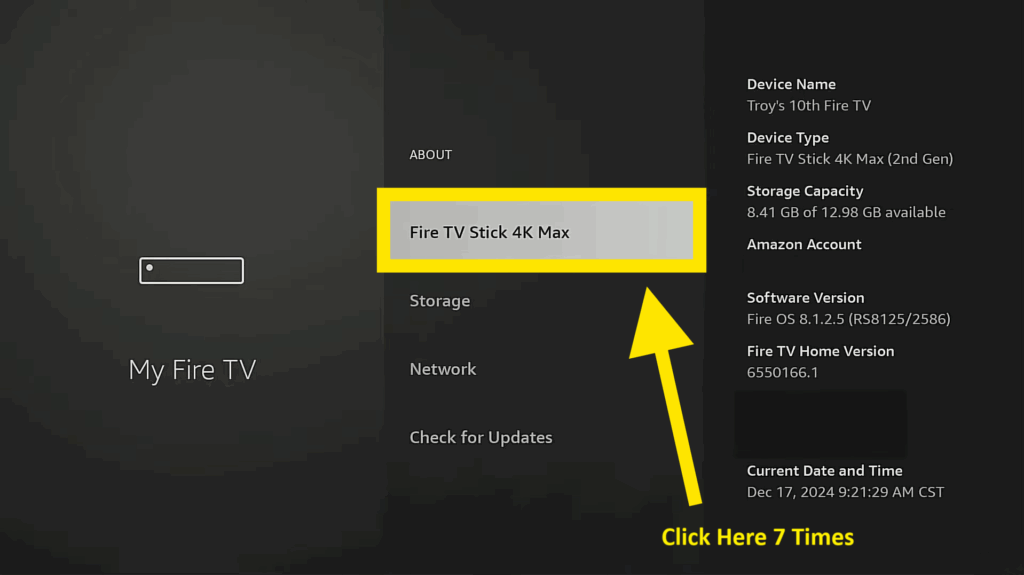
- Go back, and “Developer Options” should now be available.
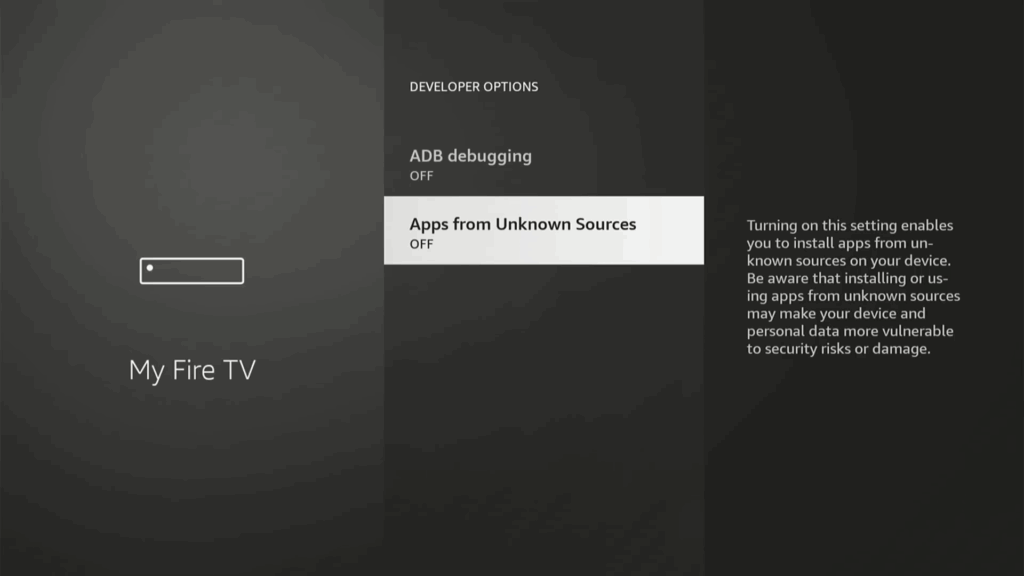
- You’ll find the “Apps from Unknown Sources” tuned OFF as you see up here ☝️
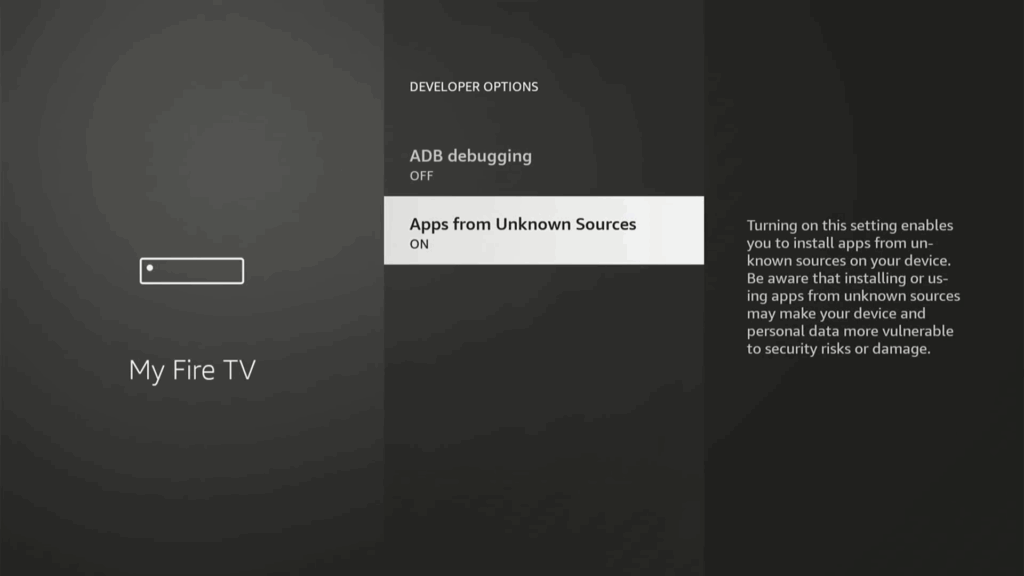
- You need to click on it ONE time to turn it ON
Step 2: Install Downloader
- Return to the home screen and go to “Find,” then “Search”
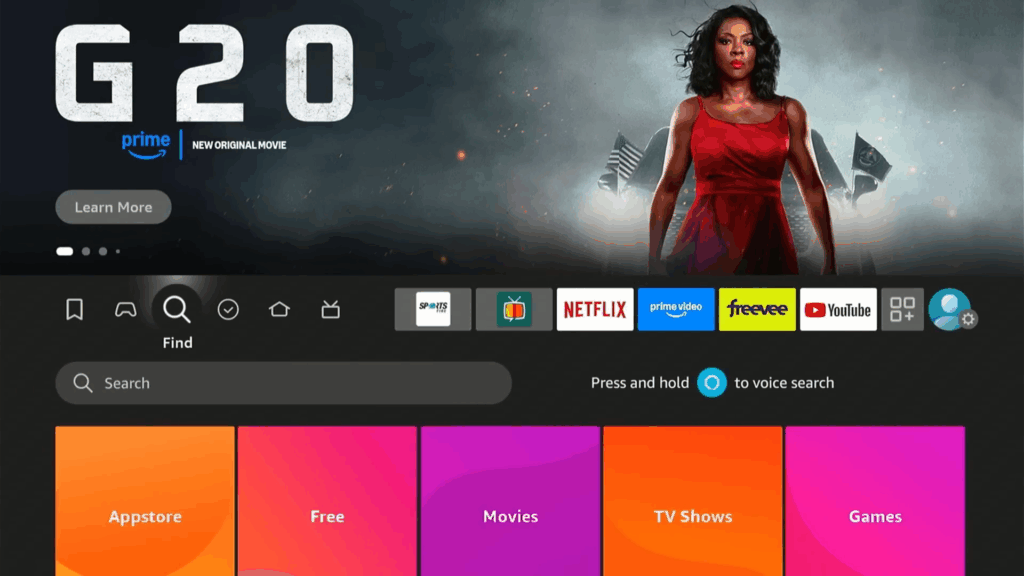
- Type in “Downloader” and select it from the suggestions.
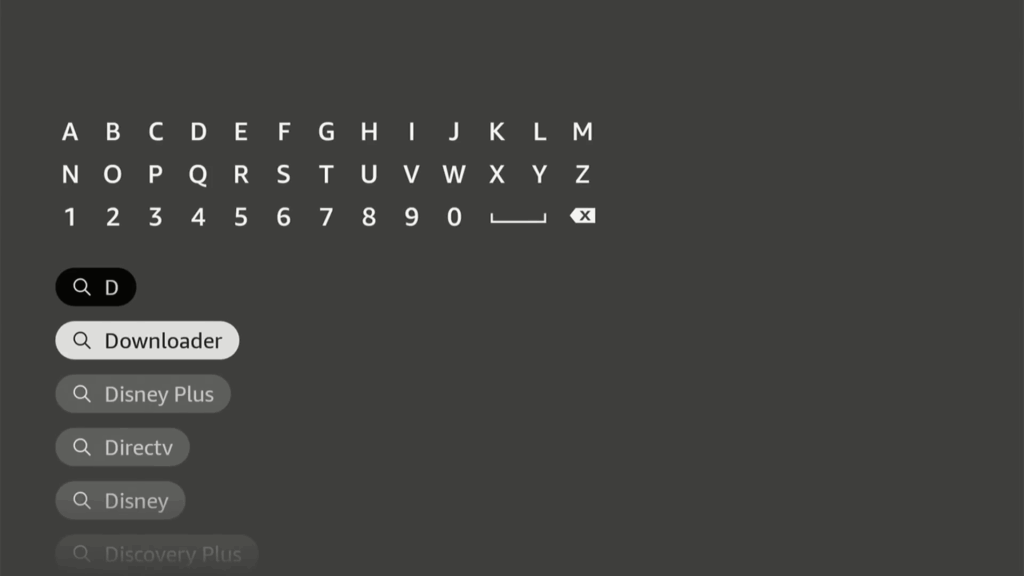
- Download and install the Downloader app .

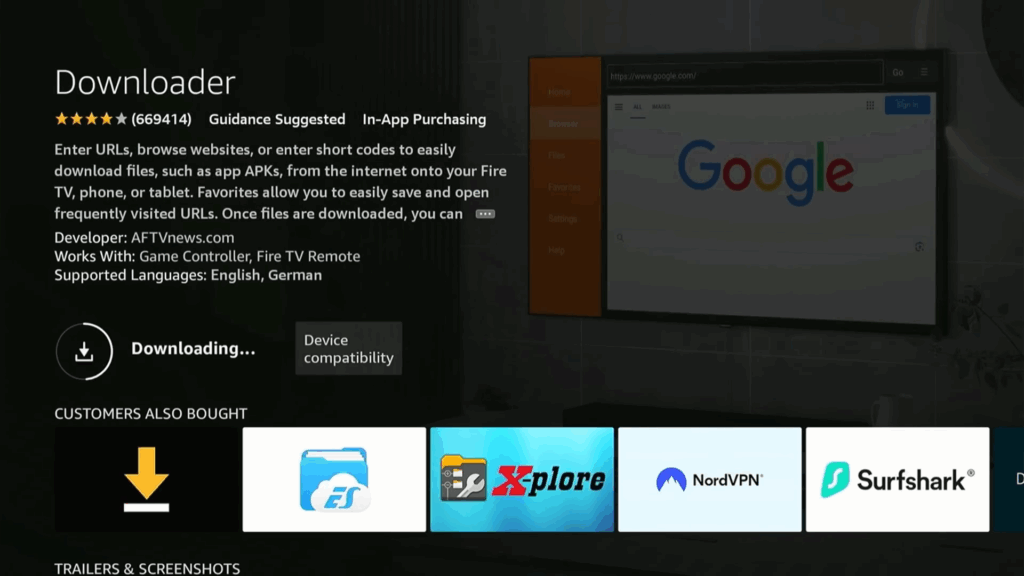
- Open Downloader and allow it access.
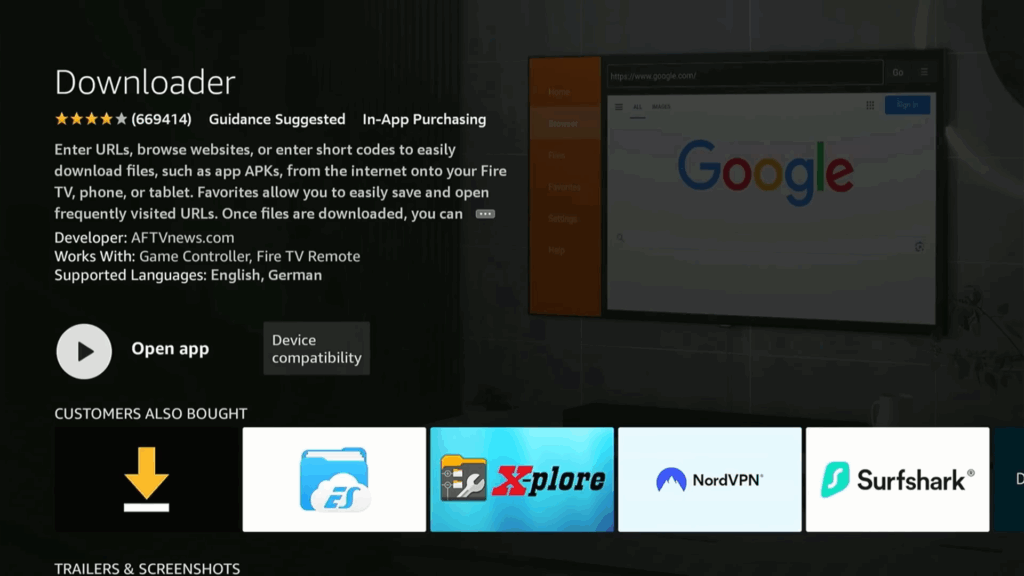
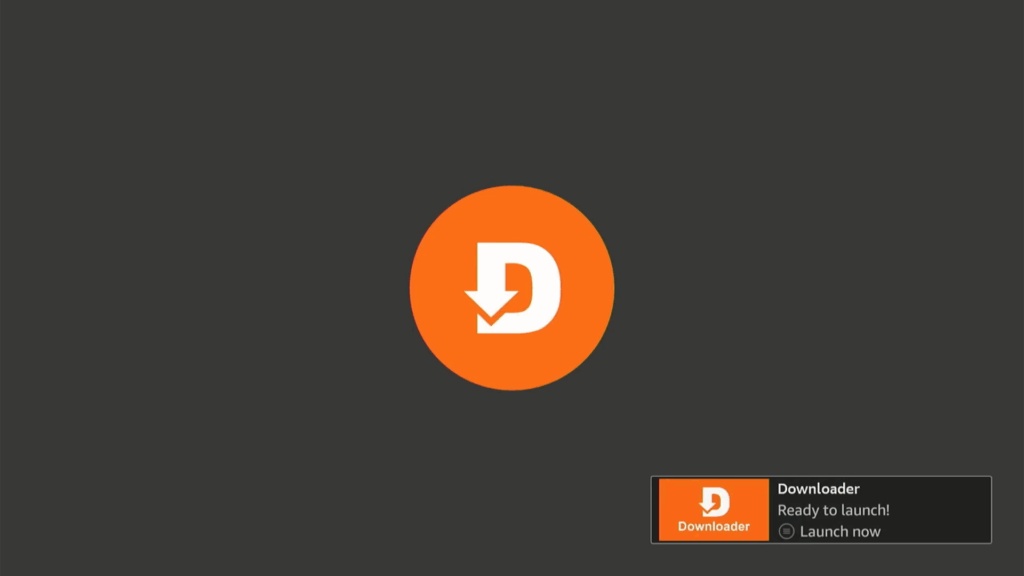
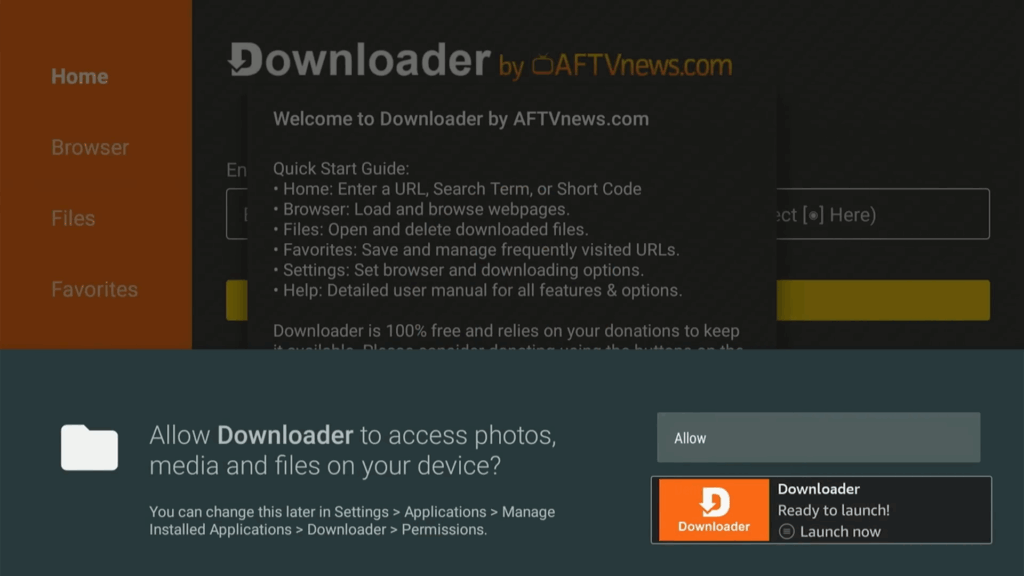
- Allow the Downloader App to access photos, media and files on your device.
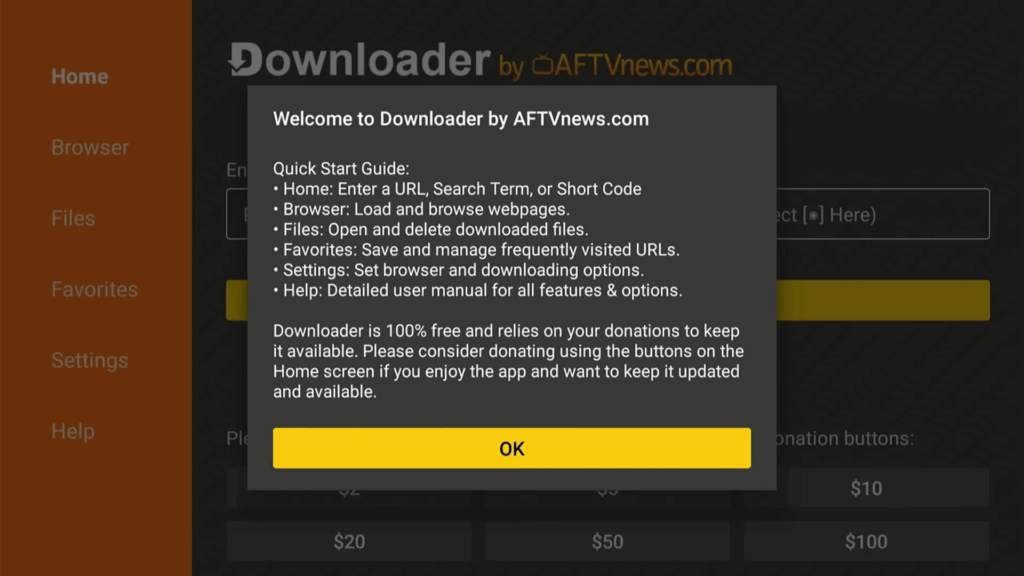
Step 3: Install TiviMate
- Launch the Downloader application.
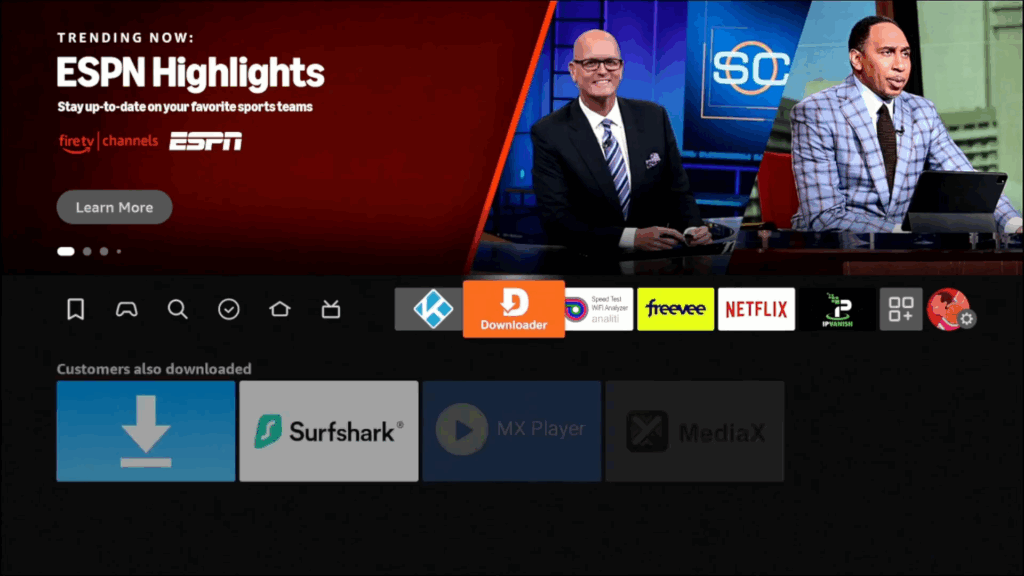
- Enter the code 272483 and click “Go“.

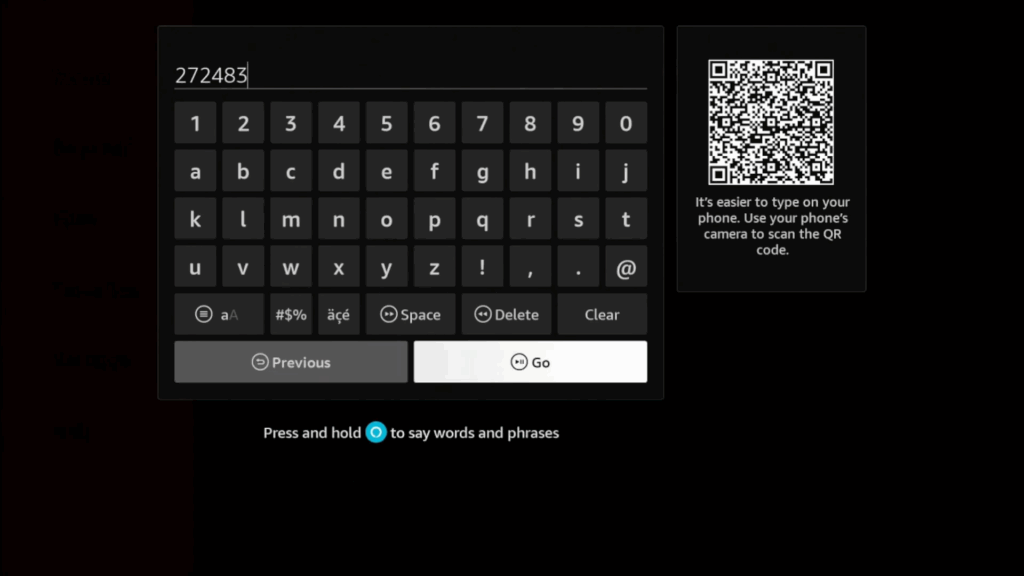
- Select “Install” when prompted to install TiviMate.
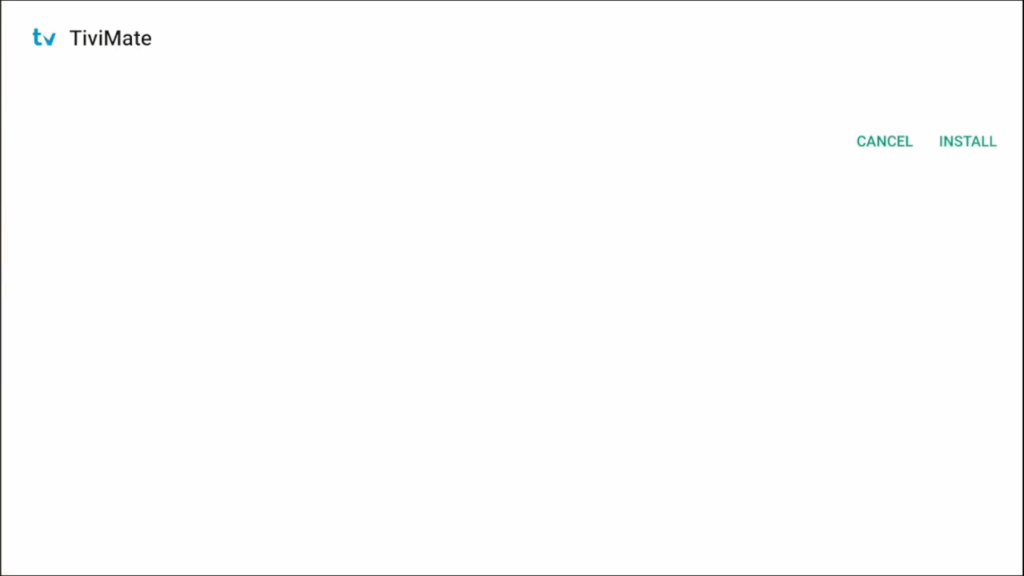
- Once installed, click “Done.”
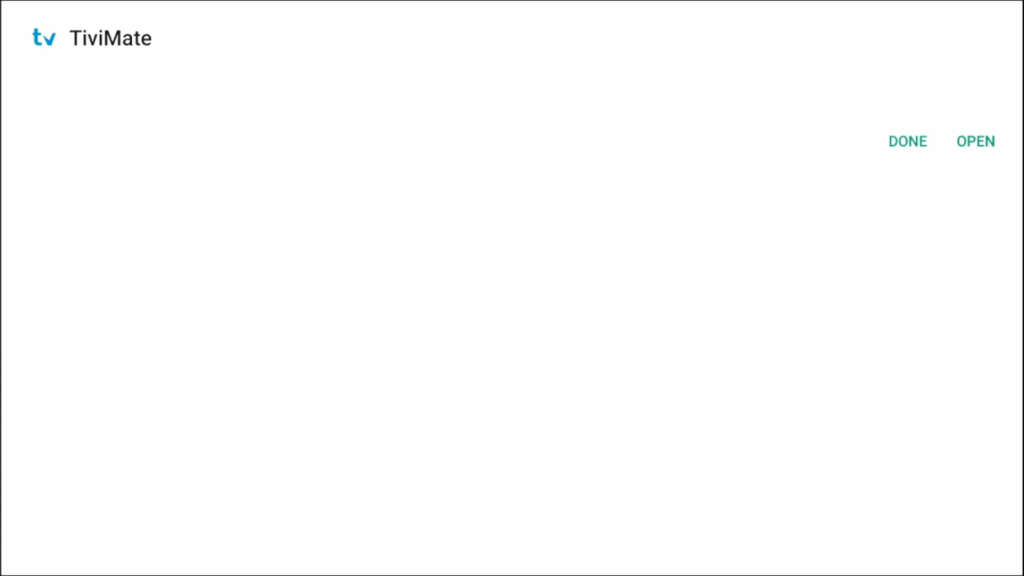
- Delete the installation file to save space.
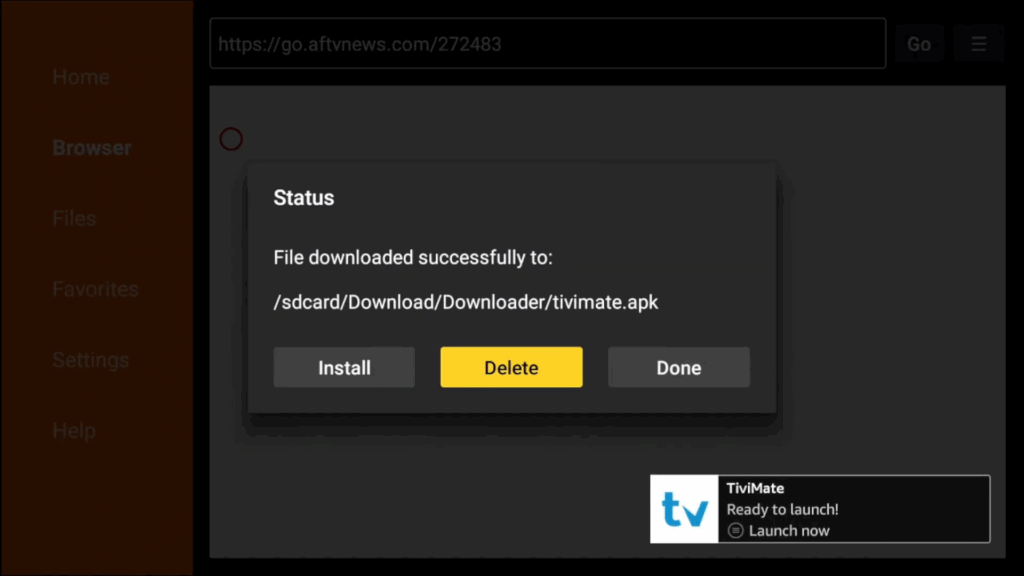
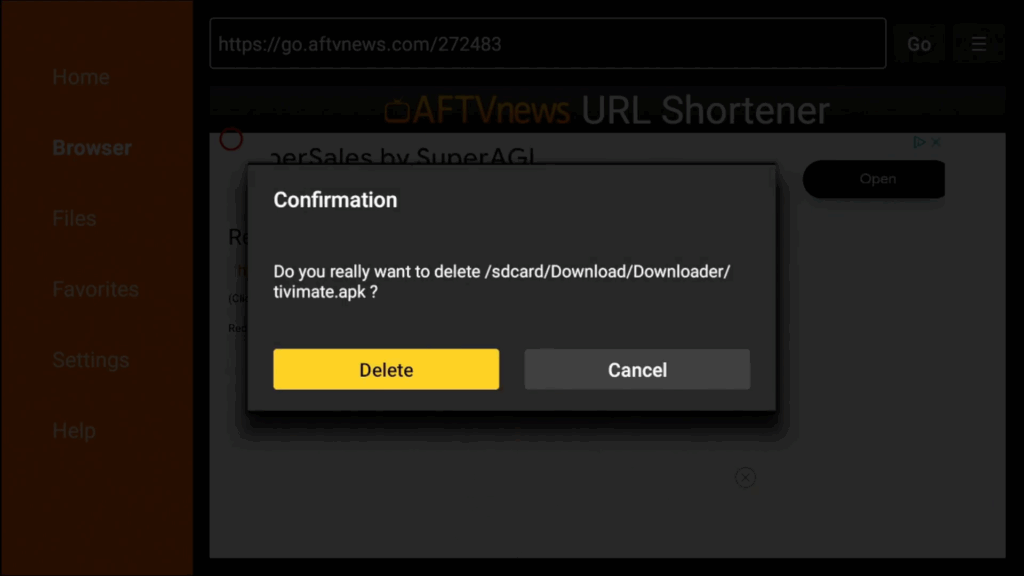
Step 4: Launching TiviMate
- Go to your apps and find TiviMate.
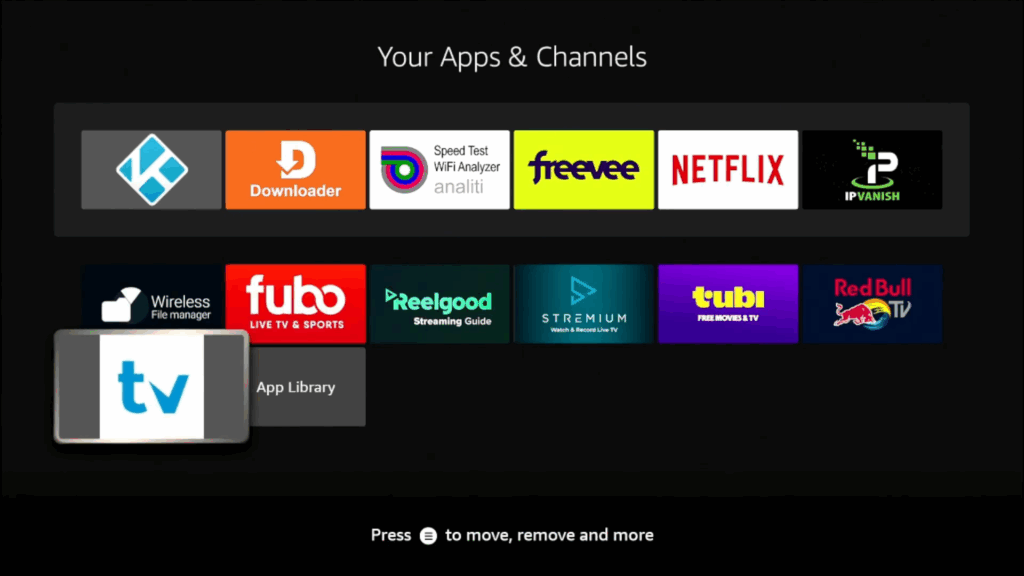
- You can move it to your home screen for easier access.
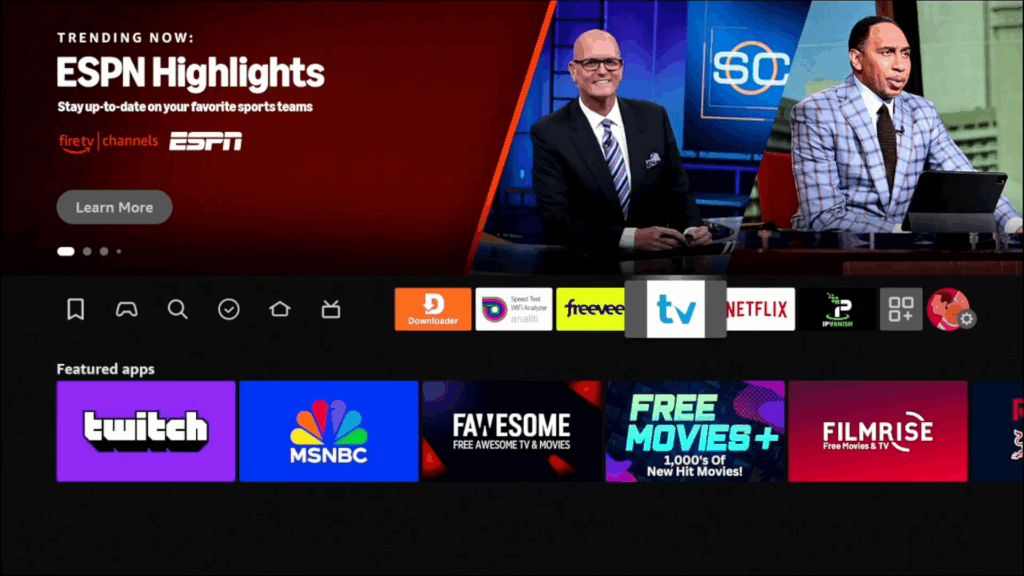
- Launch TiviMate.
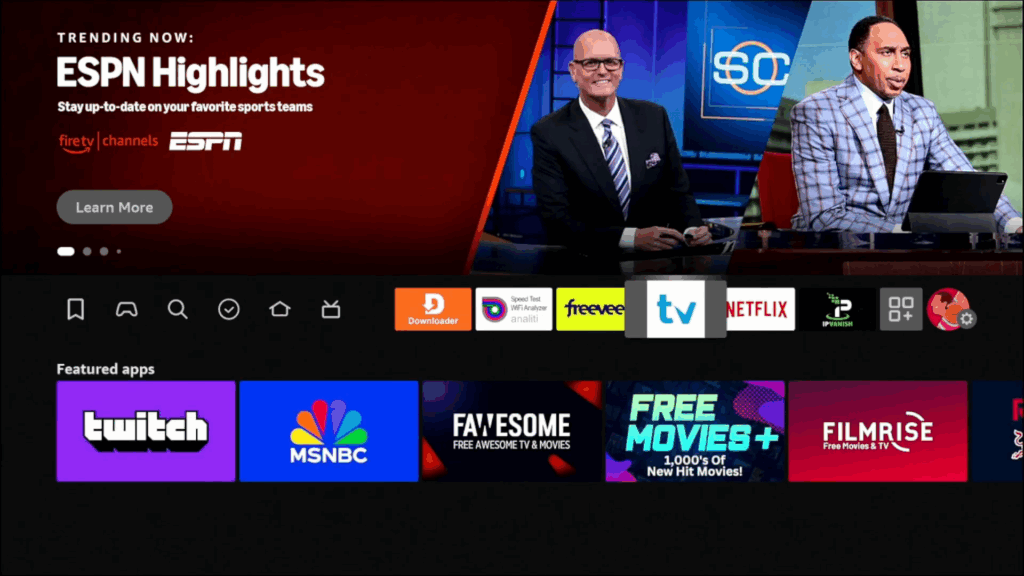
Step 5: Setting up TiviMate
- Your IPTV provider will give you a URL to add to the playlist.
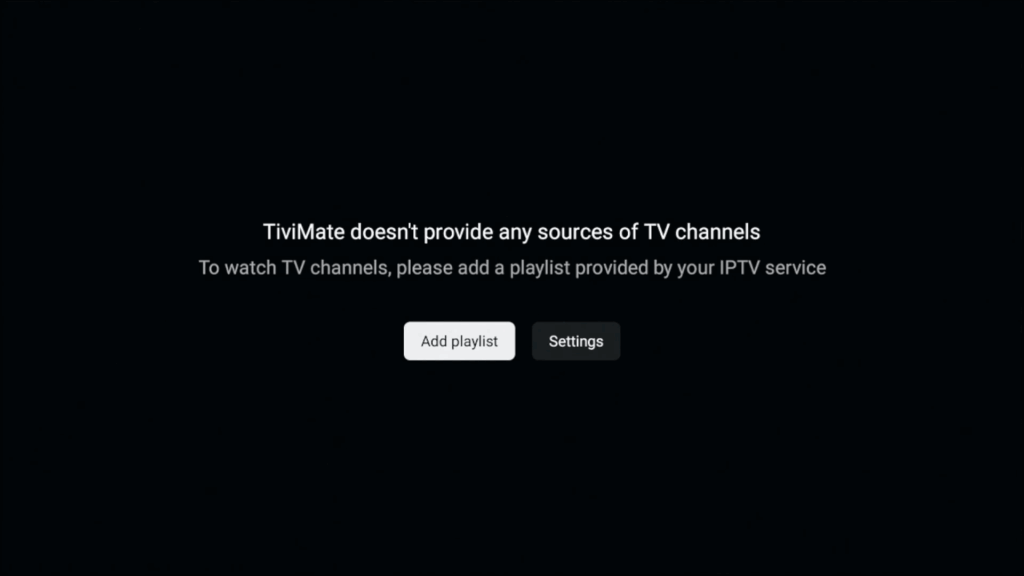
- TiviMate supports M3U playlists, Xtream Codes, and Stalker Portal.
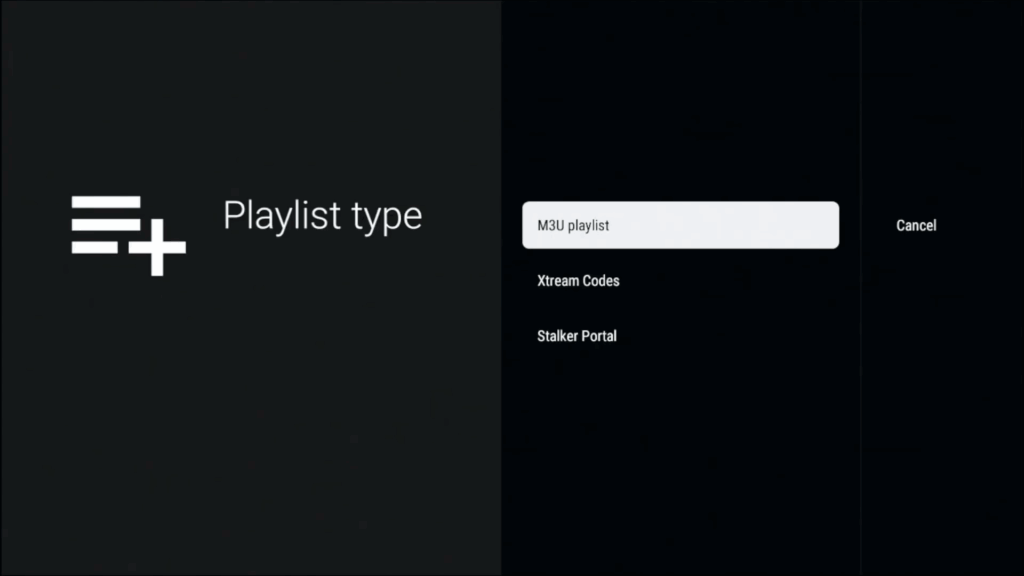
- You can adjust various settings like playlist appearance and playback.
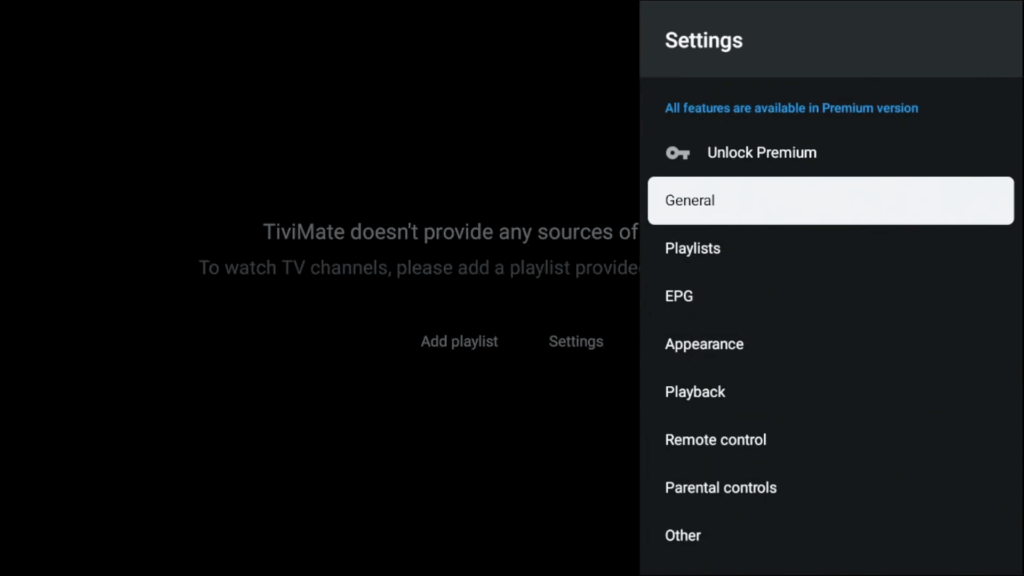
Free vs. Premium Version
- The premium version supports multiple playlists, favorites management, catchup options, and more.
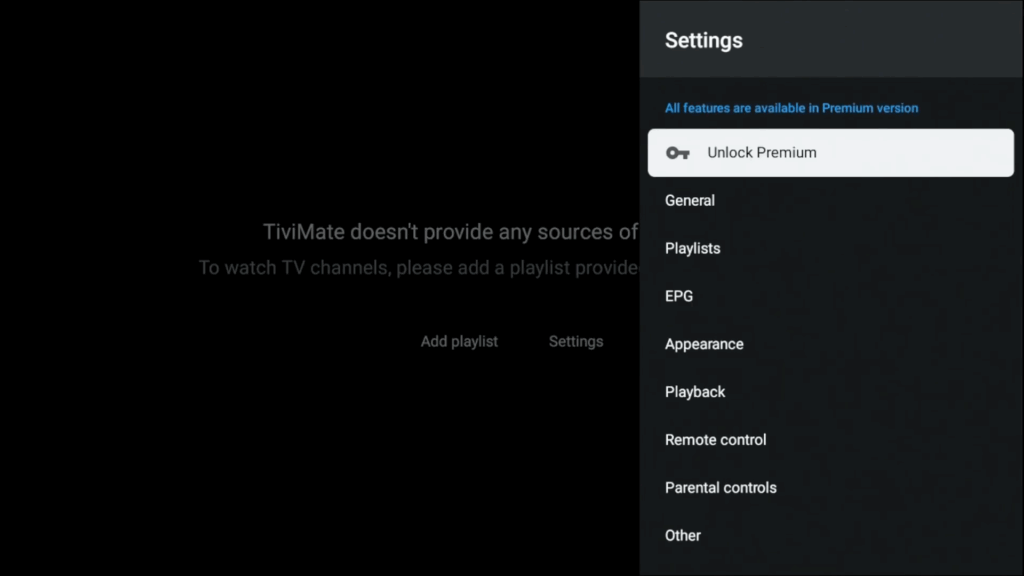
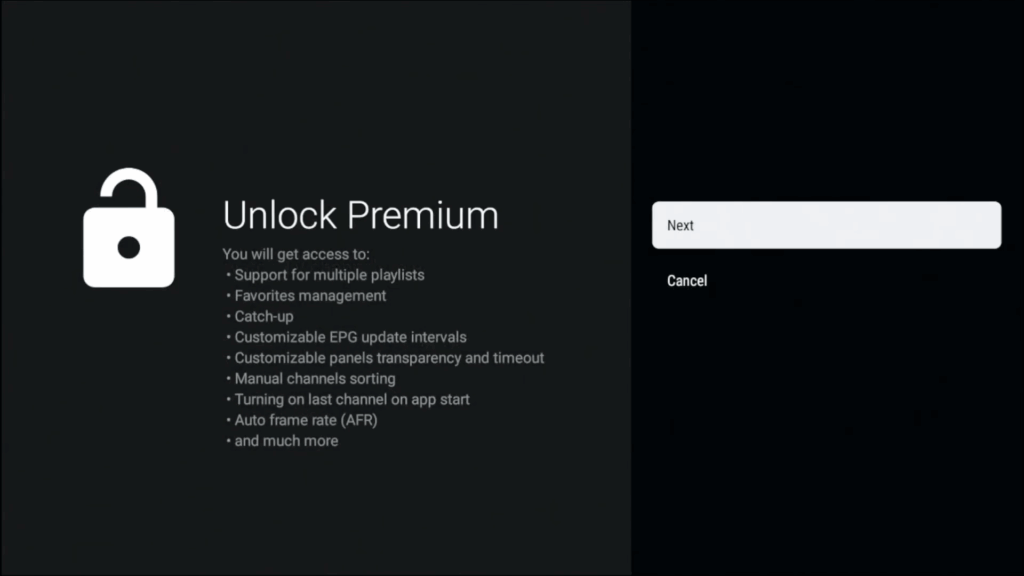
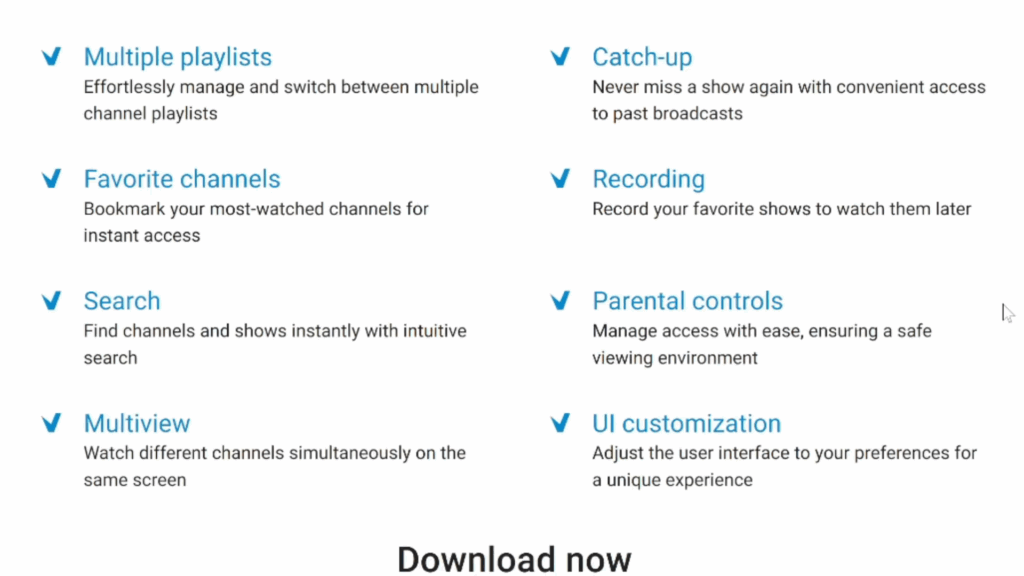
- The premium version costs $33 for lifetime use on five devices.
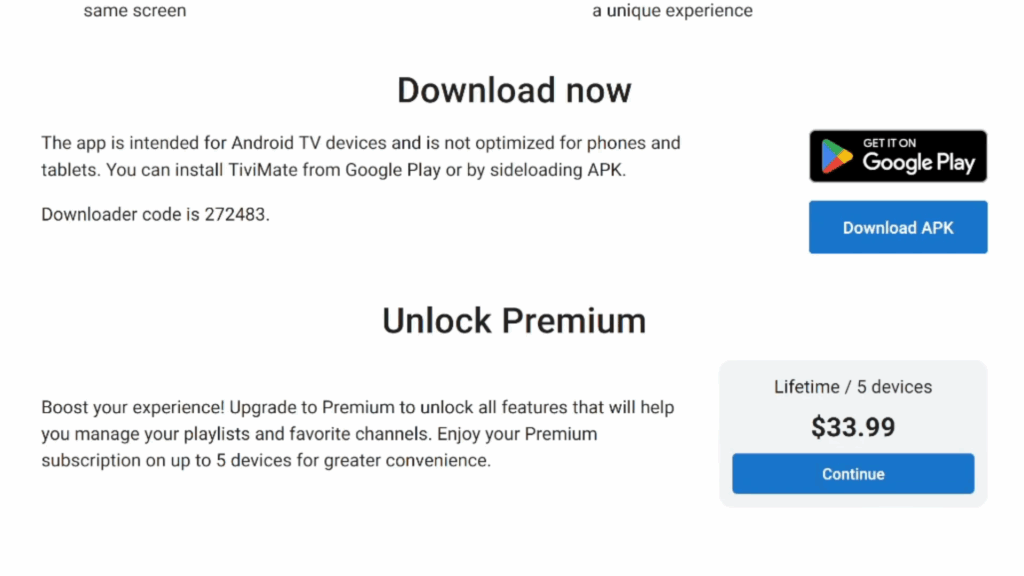
And there you have it — you’re now ready to enjoy endless entertainment with TiviMate on your Firestick! We hope this guide helped you unlock a smoother, more powerful streaming experience. If you’re looking to take things even further, be sure to check out our complete guide on how to jailbreak your Firestick and install Kodi for even more customization and access to thousands of add-ons. Happy streaming, and we’ll see you in the next tutorial! Read our Firestick Jailbreak & Kodi Installation Guide here »
Frequently Asked Questions (FAQs)
What exactly does “jailbreaking” a Fire TV Stick mean?
In the streaming world, “jailbreaking” simply refers to enabling the Install Unknown Apps setting so you can sideload Android (APK) files that aren’t available in the Amazon Appstore—apps like TiviMate, Kodi, or ad-blocking utilities. No hardware is modified and you can reverse the process at any time.
Is jailbreaking my Fire TV Stick illegal or unsafe?
Changing a Fire TV’s security setting isn’t illegal, but what you stream can be. Stick to legitimate IPTV services or your own media library, and you’ll be fine. As for safety, always download APKs from trusted sources (or use the verified Downloader code we provide) to avoid malware.
Do I need a VPN after I install TiviMate?
A VPN isn’t mandatory for TiviMate to function, but it helps protect your privacy, prevents ISP throttling, and can unblock region-restricted playlists. If your IPTV provider recommends or requires a VPN, choose one with a no-logs policy and Fire TV-friendly app.
What’s the difference between the free and premium versions of TiviMate?
The free tier lets you add a single playlist and watch live channels. Premium (≈ $33 for a lifetime license on up to five devices) unlocks catch-up, multi-playlist management, manual channel sorting, auto frame-rate matching, EPG refresh intervals, and more.
Can I use Xtream-Codes or Stalker Portal with TiviMate?
Yes. TiviMate supports M3U URLs, Xtream Codes, and Stalker Portals. During the “Add Playlist” step simply choose the format your IPTV provider supplies, paste the credentials, and the channels will import automatically.
My EPG isn’t populating—how do I fix it?
Go to Settings → TV Guide → Update EPG and wait a minute. If nothing appears, confirm your provider includes an EPG link or see if they supply an external XML URL you can add under Sources. Premium users can also schedule automatic updates.
Why are channels buffering even on a fast connection?
Three common culprits: (1) your IPTV server is overloaded—try switching to a backup playlist; (2) Amazon’s background app refresh is hogging bandwidth—go to Developer Options → Apps from Unknown Sources and disable unused sideloaded apps; (3) your ISP is throttling—test with a VPN.
How do I keep TiviMate updated without losing playlists?
Reinstalling the APK over the top preserves settings. Whenever a new version drops, download the fresh APK (or updated Downloader code), click Install, and choose Done—your playlists, favorites, and EPG sources will remain intact.
Can I transfer my TiviMate premium license to another Fire TV Stick?
Yes. Install TiviMate on the new device, open the app, choose Unlock Premium → Account and log in with the same email you used to purchase. The license covers up to five devices simultaneously.
Will jailbreaking void my Amazon warranty?
Sideloading software doesn’t physically alter the device, so warranty coverage against hardware defects remains unchanged. If you ever need to return the stick, factory-reset it first to wipe third-party apps.
How do I uninstall TiviMate (or any sideloaded app) later?
Navigate to Settings → Applications → Manage Installed Applications, select TiviMate, and press Uninstall. This removes the app and its data; your premium license stays linked to your email for future reinstalls.
Can I install TiviMate on Android TV boxes or Google TV?
Absolutely. On true Android/Google TV you can skip sideloading—just open the Play Store, search “TiviMate IPTV Player,” and install. Your premium license works across Fire OS, Android TV, and Google TV alike.
Is there a risk of bricking my Fire TV Stick during this process?
No. All changes are software-level and fully reversible. At worst, an APK fails to install; reboot the stick, clear Downloader’s cache, or factory-reset to start fresh.